Rufus 3.5 with Windows 10 and 8.1 download option
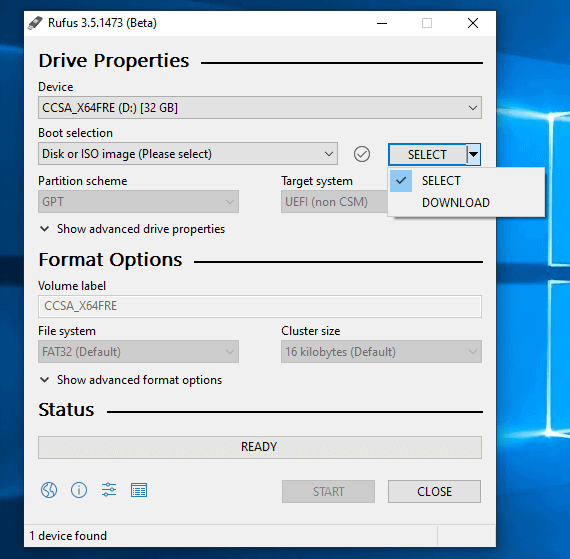
The next version of Rufus, a small portable tool to create bootable USB Flash drives, includes an option to download the Windows versions Windows 10 or Windows 8.1.
Rufus is a popular lightweight tool to create bootable Flash drives, e.g. to install Windows or Linux on another computer system.
The process is very simple and straightforward: start Rufus, select an ISO disk image that you want to use to create the bootable Flash drive, connect the Flash drive, and hit the start button to begin the process.
Rufus offers a selection of configuration options, e.g. to select the partition scheme GPT or MBR, or file system on the Flash drive.
Check out our review of Rufus 3.0, an updated review of the 2018 release.
Rufus 3.5
Rufus 3.5, available as a Beta right now, adds a download option to the program. You had to download the ISO image manually previously before you could make use of Rufus; this process changes with the release of Rufus 3.5, at least for Windows installations.
The Select button in the program interface features a small down arrow icon that you may activate to switch between "select" and "download" when "Disk or Iso image (Please select)" is selected under "Boot selection".
Rufus downloads a PowerShell script when you select the download option (you have to click on the download button after selecting it to start the process) and starts it.
The script displays the available ISO images that you may download. Rufus supports official versions from Microsoft only, and displays the available operating system versions after you select Windows 8.1 or Windows 10.
Selections are quite good: you may download Windows 10 version 1809, 1803, 1707, and even earlier versions of Windows using the new download options.
You are then asked to select the edition that you want to download. For Windows 10, Windows 10 Home/Pro, or Windows 10 Education were offered. For Windows 8.1, regular and Professional were offered (plus special versions such as Windows 8.1 N).
You need to select the interface language in the last step.
Tip: The Fido script is available as a standalone PowerShell script as well. If you just want to grab that, you can do so here on GitHub.
The script downloads the selected ISO image from Microsoft. Make sure that you have enough free disk space to store it on the device. Once downloaded, you may create a bootable USB drive using the downloaded ISO image.
Closing Words
The selection menu was displayed only on one device that I ran Rufus on while it was not displayed on another. Rufus 3.5 is available as a beta currently and bugs like this are to be expected. If you run into the same issue you may download the PowerShell script manually and run it to get a Windows ISO image that way.
The integration of download options for Windows ISO images is a welcome addition to Rufus. It should make the program more useful even though it is not too hard to visit the official Windows 8.1 or Windows 10 download pages on the Microsoft website to download the images manually.
All in all a welcome change. The developers should consider adding options to download certain Linux distribution ISOs as well in upcoming releases.
Now You: Do you use Rufus or similar programs? (via Deskmodder)
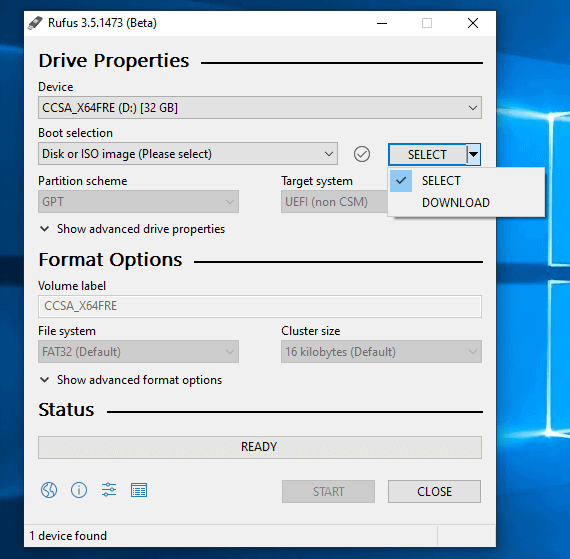

























nice
Compare Rufus and Wonderiso, the Rufus is better than Wonderiso for making a bootable USB on Windows 10.
but for Linux user, I would recommend a tool with a final checkpoint (like Wonderiso and unetbootin which works for me), also when running Ubuntu. The simple choice is the Ubuntu Startup Disk Creator alias usb-creator-gtk if your Ubuntu version is 16.04 LTS or newer. It is easy to use and safer than dd. You can also try Disks alias gnome-disks or install and use mkusb which work in all current versions of Lubuntu and also some older versions.
https://sourceforge.net/projects/unetbootin/
https://www.sysgeeker.com/alternative-to-rufus.html
nice
nice
this is a nice apps
this is nice app
balenaEtcher seems to always work well for me over Rufus. But thanks for the good write up and I’ll give the new version a shot.
Hello,
Same thing for me :(
Hallo!, in my version of Rufus (3.5.1473 Beta) there isn’t “Download” in the box SELECTION …
You need to have ‘Check for updates’ enabled in the Rufus settings.
Because the ISO download feature requires the execution of a remote PowerShell script, which people might have an issue with, Rufus considers that if you don’t have ‘Check for updates’ enabled, you also don’t want remote scripts to be executed, and therefore it disables the feature.
Also, the feature will not be proposed unless Rufus has been able to validate that it could reach the remote script during launch, so if there was any issue with your network (or if you are running Rufus in an unconnected environment), the download button will not appear.
Lifesaver!!
Great little idea and option. Hopefully Linux is included as well but there’s so many distributions, where to start? Finding Linux iso images manually is also significantly easier whereas getting Windows images is not so easy so it makes sense to prioritize this.
Awesome feature !
Last version that works for Windows XP and XP x64 is version 2.8.
Are you sure?
I just tried 2.18 and it worked in XP x86 sp3.
At least it opened correctly while 3.4 did not.
I don’t have a flash drive to actually test it but it did load.
If only this had an option for Windows 7 ISO download, it would’ve been a beast.
@Wellan,
You still have the option to use the manual method: https://www.microsoft.com/en-us/software-download/windows7
If you don’t know what your product key is you can use this free tool: https://neosmart.net/OemKey/
@TelV,
neato, thanks!
Yeah, also Vista, XP, 98…
From the Rufus readme (https://github.com/pbatard/rufus/wiki/FAQ#windows-xp-windows-vista-no-longer-supported):
Windows XP, Windows Vista (NO LONGER SUPPORTED)
Please don’t ask for support regarding Windows XP or Windows Vista installations, or even regarding running Rufus on Windows XP or Windows Vista, these platforms are no longer supported.
If you want support, then I will kindly ask that you use a version of Windows that is actively supported by Microsoft. Thank you.
Sorry, TotalBuzzKit, I forgot to leave “/s” at the end for you.
I asked them just that question, but they did reply…..