Windows 10 Home might get "Pause Updates" option in 1903
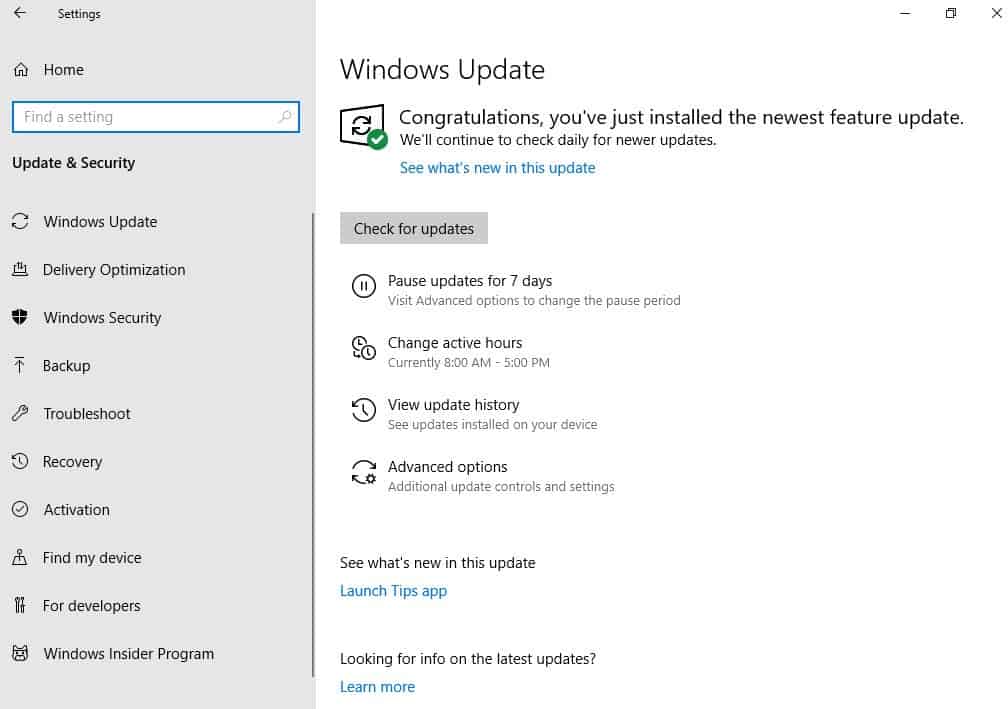
Microsoft's Windows 10 Home operating system lacks support for essential features that other editions of Windows 10 support. When it comes to updates, no option to pause or disable updates is offered in the user interface.
Windows 10 Pro and Enterprise come with options to pause updates for up to 35 days (and feature updates even further). While that is a one-time thing, as updates can only be paused again after installing the most recent updates, it is something at least.
Microsoft introduced the pause update functionality in the Windows 10 Creators Update.
Updates are delivered to Windows 10 Home systems the moment they become available on Windows Update. Updates patch security issues or make other changes to the system; while that is good, usually, it happens quite frequently that updates may cause issues on systems.
Pausing updates is one option that Windows administrators have to block faulty updates from being installed on PCs running the operating system.
Updates and the required restart of the system may interfere with other operations as well, e.g. rendering tasks, conversions, or encryption of hard drives.
It appears that Microsoft plans to integrate update pausing functionality in the next feature update for Windows 10 Home devices.
Microsoft would not be Microsoft if it would not make the feature less useful as on Pro or Enterprise systems. Windows 10 Home administrators may pause updates for up to 7 days only as it stands.
While there is still development time left to make changes to the feature, 7 days is probably all Home users get when it comes to the pausing of updates.
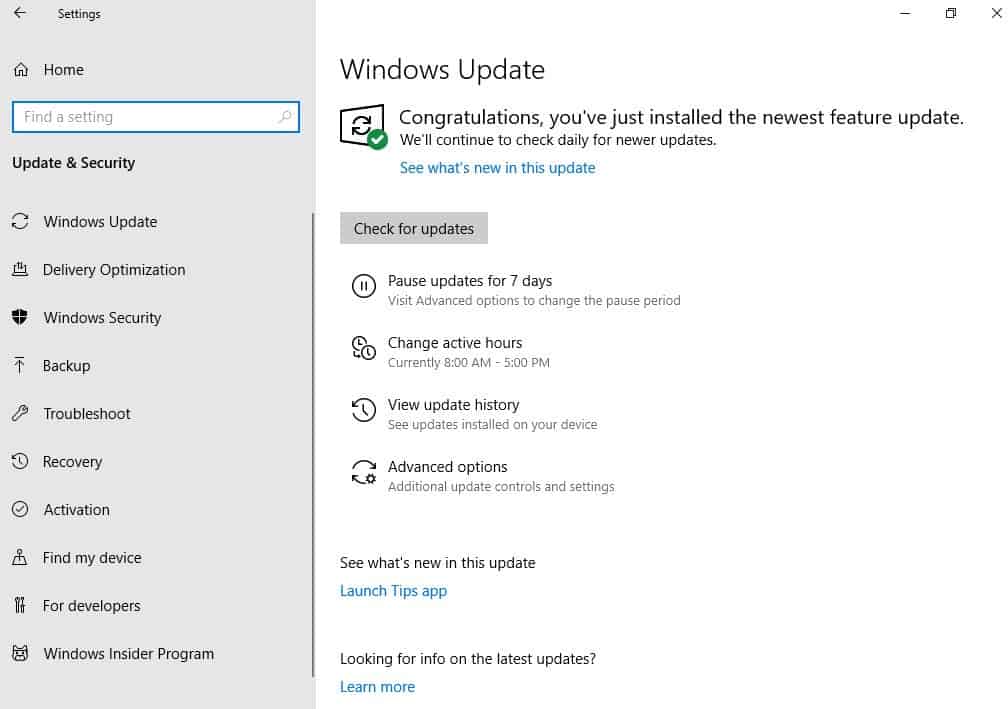
Home users find the option under Settings > Update & Security > Windows Update. A click on the "Pause updates for 7 days" link opens a new page with options to select the end date for the pausing (up to 7 days).
Windows 10 informs the user on the page that missed updates need to be installed before the pause option becomes available again.
Closing Words
Giving Home users options to pause updates at all is a step in the right direction; it may help users who run important tasks that updates should not interrupt and prevents the installation of faulty updates until things have been fixed.
There is no technical reason to limit the pausing of updates on Home editions to 7 days. Microsoft could very well have picked the 35 days that Pro and Enterprise systems support for Home editions as well but it has decided against it.
The 7 day period may work in some situations but it won't work in others. It is better than nothing but definitely not enough to give users control over the updating behavior of their devices.
Now You: How do you handle operating system updates? (via Deskmodder)
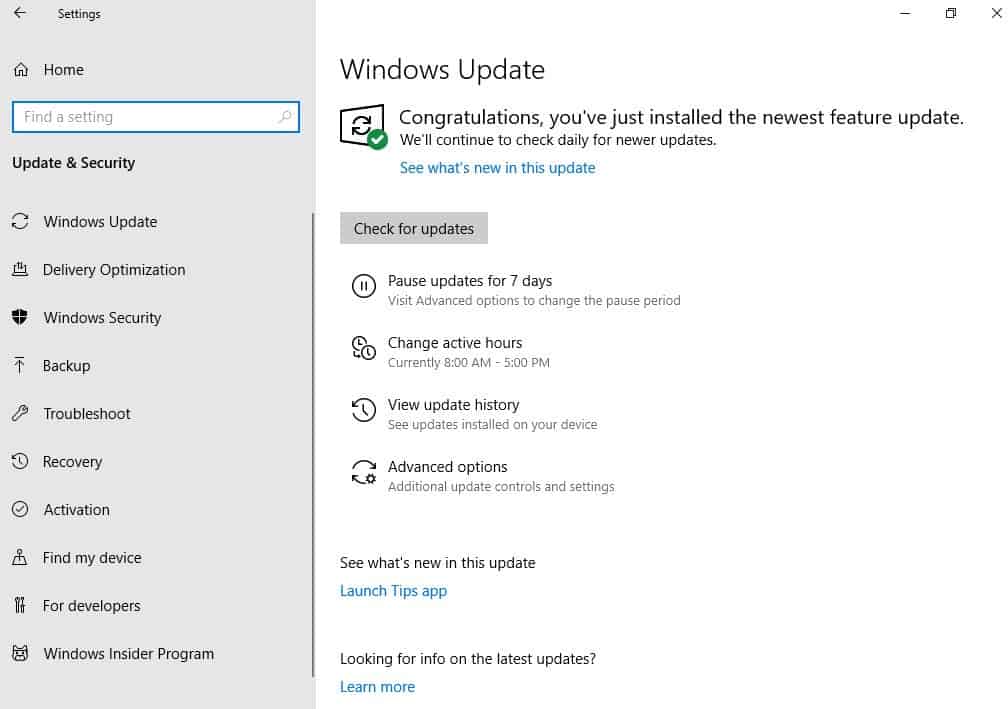

















I suppose that’s better than nothing, but only barely.
“How do you handle operating system updates?”
The only Windows machine I use is in my workplace, where I have no options for how to handle them. So I just suffer, instead.
Microsoft and Windows 10 is a laughing stock….
Microsoft is having real problems with their Windows versions ….
https://www.howtogeek.com/400961/windows-10-is-only-making-windows-fragmentation-worse/
I stopped using ShÃtdows 10 in 2016 and upgraded to Windows 7 so I don’t know how it is now.
But I know in Windows 7 you can go to Services.msc and disable “wuauserv” or Windows Update or whatever it’s called and it will never bother you again unless you turn it on.
How does that work in current/latest builds of ShÃtdows 10?
Win 10 Update Disabler apparently doesn’t work with current versions of Win10 any more. So I’ve read. Didn’t test myself.
“Microsoft would not be Microsoft if it would not make the feature less useful as on Pro or Enterprise systems. Windows 10 Home administrators may pause updates for up to 7 days only as it stands.”
Exactly the same as Pro/Enterprise.
I was wrong; 35 days is correct for Pro/Enterprise.
How? Don’t use Home versions; however, relying on third party programs helps:
https://www.ghacks.net/2016/12/01/windows-10-updater-disabler/
https://winaero.com/blog/windows-10-update-disabler-disables-windows-10-updates-reliably/
http://www.site2unblock.com/win-updates-disabler/
Sort of a non-issue and hard to understand why MS would, with self-congratulatory enthusiasm, add such a feature, other than the apocryphal idea that Home users make great test subjects for final testing of Insider projects.
I guess that a ‘seven 7 days’ delay option is a kind of joke. One week is not enough time imho.
I agree
… especially when you consider the fact that it takes weeks to roll out an update
… or even months in the case of 1809.
Indeed 7 days is crazy short and even 30 days is on a ferry short lease.
Consider this 1809 has become more 1901 and when the administrator password mass is next week still not resolved, it becomes more 1902. Is any Australian/Englisch bedding organization taking bets that 1809 becomes 1903?
My win 10 home system is still on 1803. It only has 1 tweak, disabling of driver downloads.
Why it hasn’t been hit by the latest M$ virus, oops, I mean feature update, I do not know. We use it daily and don’t mess with any settings other then to change the monitors from extend to mirror once in awhile.
Who cares ? I guess by now almost everyone who does truly not agree with MS way of doing business is either using an older version of Windows or has already changed systems.
The rest will keep complaining but continue to use Windows. So this is an endless story for those who squeal but don’t take action. Use it or drop it. And then live with it.
Amen.
Home users who are/were interested in pausing/stopping updates already found solutions in 3rd party apps (Windows Update Blocker..,) , that do just that, or, hacking registry, setting to ‘metered’, stopping update service… ‘normal’ home users are not aware of ‘settings’ options and won’t use the pause option.
About time. Home users need this pause functionality more than an enterprise use. That’s because home user commonly don’t have unlimited internet and its expensive af. And F microsoft for not giving me an option to turn off updates.
Linux.
@Linux : A little example of why some people are forced to use Win: Linux does not run professional music studio software, so its a no-go.
A little example of why some people are forced to use Win: Linux does not run professional CAD-CAM software, so its a no-go.
So, finally, after doing everything they can (such as recently making it impossible to stop, or change the startup behaviour of, the four relevant services) to frustrate users’ attempts to gain some control over the update process , Microsoft have seen the light!
Well, I’ve put a total stop to Microsoft’s botnet-like command and control behaviour by running a script to delete and recreate block rules in Windows Advanced Firewall, either side of a manual update, as follows:
@echo off & :: 190106
title Controlling Windows Update via Windows Advanced Firewall
:: NB: Need to ‘Run as Administrator’
:: Deleting Block Rules
echo. & echo Deleting block rules …
echo.
netsh advfirewall firewall delete rule name=0.WinUpdate1 > nul
netsh advfirewall firewall delete rule name=0.WinUpdate2 > nul
netsh advfirewall firewall delete rule name=0.WinUpdate3 > nul
netsh advfirewall firewall delete rule name=0.WinUpdate4 > nul
echo. & echo Launching Windows Update …
echo.
control /name Microsoft.WindowsUpdate
:: Recreating Block Rules
echo. & echo Press any key to recreate rules …
echo.
pause > nul
netsh advfirewall firewall add rule name=0.WinUpdate1 dir=out action=block service=WaasMedicSvc profile=private localip=any remoteip=any interfacetype=any > nul
netsh advfirewall firewall add rule name=0.WinUpdate2 dir=out action=block service=wuauserv profile=private localip=any remoteip=any interfacetype=any > nul
netsh advfirewall firewall add rule name=0.WinUpdate3 dir=out action=block service=UsoSvc profile=private localip=any remoteip=any interfacetype=any > nul
netsh advfirewall firewall add rule name=0.WinUpdate4 dir=out action=block service=BITS profile=private localip=any remoteip=any interfacetype=any > nul
echo. & echo Press any key to exit …
echo.
pause > nul
exit
I can now indefinitely pause Windows Updates until I’m good and ready!
@Adrian Kentleton,
Don’t know about M$ ‘seeing the light’: more likely it might have dawned on them that updates which break a system could cost them serious money: https://www.bleepingcomputer.com/news/microsoft/microsoft-told-to-pay-1100-after-forced-windows-10-upgrade-breaks-pc/
Adrian,
sorry for your hard work but you could just go to settings > network & internet > status click on change connection properties and turn on “set as metered connection”. that will also stop windows updates indefinitely, as the system can’t waste your supposed “precious GB of internet” that you get monthly.
you can just trick the system like that and update just when you want.
Is Microsoft feeling guilty about their treatment of Windows 10 Home users?
No. Microsoft would not be Microsoft if they felt guilty about anything they do to users.
Surely someone will find a way to make the 7 days longer for the Home users.
I retired from a large company which is currently in the process of rolling out Windows 10 to their huge number of desktops and laptops. They could not do their day to day business without their desktops and laptops. Fortunately for them, they are still back on v17xx. Unfortunately for them, that version won’t be supported for ever. They have some major challenges ahead of them. I’m sure this is a common scenario for many large companies around the world.
Unsurprising it’s not more. Home users are Microsoft’s first line of real-world testers once an update has been approved by the Insiders, so MS wants as many home users as possible to install it so they can then spot and fix all the bugs that arise before they push it to the Current Branch users (ie, business users).
Unfortunately, using third party tools to block updates is the only way a home user can wrestle some sort of meaningful control over the process.
@daveyK
there is another way:
you can set windows 10 to be on a metered connection. that prevents windows from even searching for updates. windows defender also doesn’t update it’s virus definitions either. basically the system doesn’t bother the user, there is no unknown restarts, no bandwidth being used by windows.
you can set your computer to be on a metered connection on settings > network & internet and on the Status page click change connection properties and turn on where it says “set as metered connection”.
this feature basically disables windows update and updates for it’s services, including windows defender.
this way you can install updates when you want to, you just need to go to windows update and search for them. the only thing different is that it will warn you that data charges may apply (because you are on a metered connection), just accept that message and windows update will proceed as normal.
Now you only have updates on-demand, not automatically.
Metered connections help, but remember that Microsoft changed its policy about that. Starting with 1703, Microsoft will still issue updates over metered connections, but says that they will limit those updates to only those that are “required to keep Windows operating smoothly”, whatever that means.
Judging by behavior, this looks like it means that Flash updates will still be downloaded and applied, but cumulative updates will not.
yes flash updates will still work, but only when your computer is idle. so, for the sake of your internet limit and your electricity, don’t leave your computer Idle, shut it down!
How to set metered connecion on LAN?
For WiFi, there’s a checkbox available in the settings. For ethernet, here are some instructions: https://www.tenforums.com/tutorials/35656-set-ethernet-connection-metered-unmetered-windows-10-a.html#option1
i install non-security updates manually every two weeks and security updates automatically
I haven’t updated since 1709. Most of the security updates are for things like Internet Explorer, Flash, and in obscure situations that don’t affect most users. They are all eventually added to cumulative updates every few months. The other updates are also often for things that don’t affect most people. I mean, if you an Intel CPU why would you download an update for AMD CPUs? But MS makes no distinction about that, everyone gets the same updates whether they will be used or not. Updates seem like you’re getting a benefit but in most cases you’re gambling with your OS, serving as a beta tester for Microsoft with no payoff.