How to delay feature updates in Windows 10
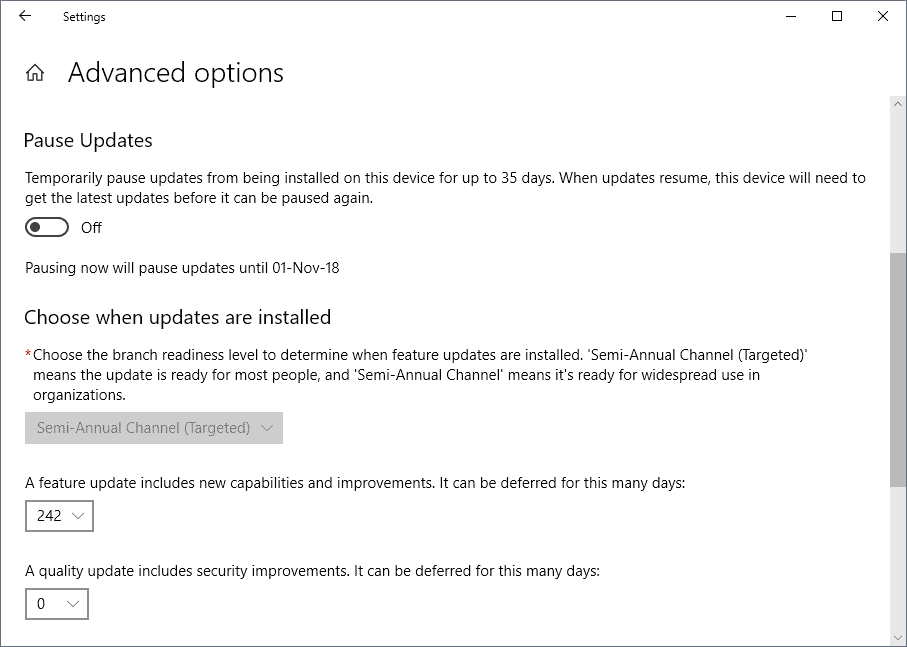
The next feature update is just around the corner; Microsoft's twice-a-year schedule for releasing feature updates means that the next upgrade is at the most just six months away.
Microsoft switched to a new servicing model that it calls Windows-as-a-Service when it released Windows 10. Out with the old and in with the new is a proper description of Windows-as-a-Service as Microsoft won't support any one version of the operating system for long periods anymore.
Microsoft's previous operating systems, Windows 7 and Windows 8.1 were both supported for ten years. Windows 10 versions are only supported for 18 months on the consumer side and up to 30 months on the Enterprise and Education side. The only exception to the rule is the LTSB (Long Term Servicing Branch) edition of Windows 10 for Enterprise customers which is supported for a longer period.
All versions of Windows 10 include options to delay the installation of feature updates. One has to distinguish between professional and "home" versions of Windows 10 though.
Microsoft added options to the user interface of Windows 10 Pro, Enterprise, Education and other professional versions of Windows 10 but not to Windows 10 Home.
The following guide describes how you can delay feature updates in every edition of Windows 10.
A short explanation of terms:
- Feature Updates -- Upgrades that install a new version of the operating system, e.g. version 1809 on a system with version 1803 installed.
- Semi-Annual Channel (Targeted) and Semi-Annual Channel -- The core difference between the two is that systems set to Semi-Annual Channel will receive feature updates months after general availability. It is usually a 2 month period and Microsoft refers to this as being ready for wider organizational use.
Windows 10 Pro, Enterprise, Education
All editions of Windows 10 designed for professional use include two user interface options to delay feature updates. Administrators may use the Group Policy Editor or the Settings application to postpone the installation of feature updates.
The Settings app
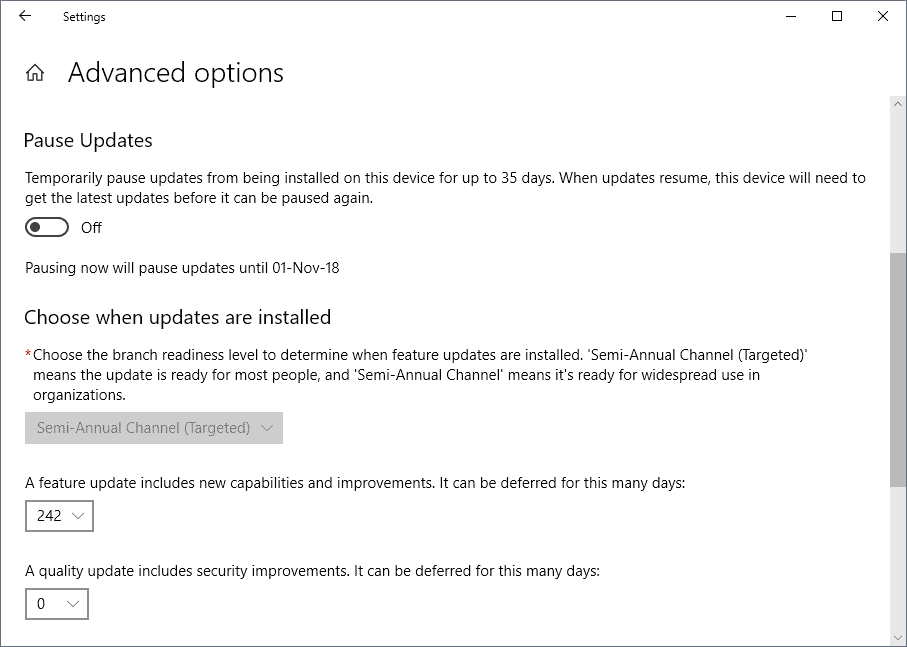
The following instructions walk you through the steps of delaying feature updates using the Settings app.
- Start by opening the Settings app using the Shortcut Ctrl-I. You may also click on Start and select Settings from there if you prefer to use the mouse or touch for that.
- Go to Update & Security and select Advanced Options on the page that opens.
The page displays three options to pause or defer updates:
- Pause Updates -- if you select that option, updates are paused for up to 35 days. Updates need to be installed after the period before you may select pause updates again.
- Branch Readiness Level -- switch the branch readiness level from the default "Semi-Annual Channel (Targeted) to "Semi-Annual Channel". The option delays the installation of feature updates until Microsoft deems the update ready for organizational use (usually a 2-month period).
- Defer feature updates -- Defer a feature update by up to 365 days
The provided options support the blocking of feature updates for up to a year. The "defer feature updates" option gives you full control over the delay; you could set it to 90 or 180 days counting from the day of release.
Group Policy
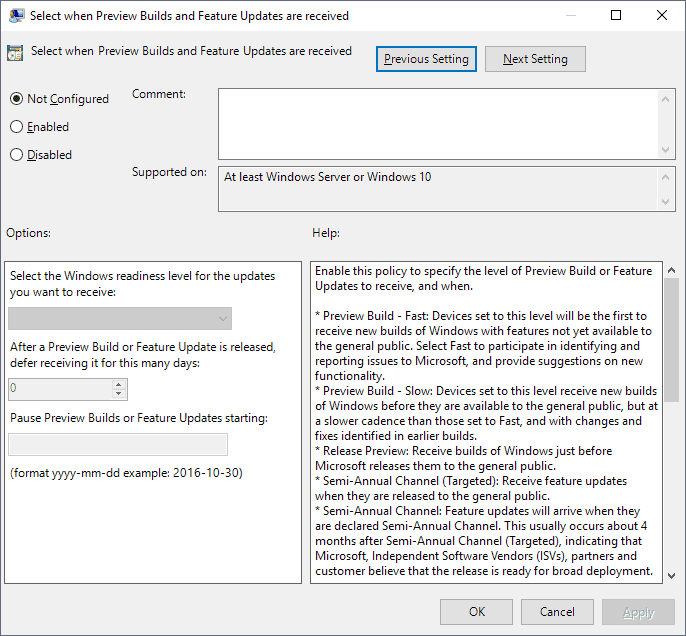
The Group Policy Editor offers similar options. Here is what you need to do:
- Activate the Start button.
- Type gpedit.msc and select the result.
- Go to Computer Configuration > Administrative Templates > Windows Components > Windows Update > Windows Update for Business
- Double-click on "Select when Preview Builds and Feature Updates are received".
- Set the policy to enabled.
The following options are provided:
- Select the Windows readiness level -- Note that you find preview build options here as well. You can switch to "Semi-Annual Channel" here to defer feature updates; this works identical to setting the Branch Readiness Level in the Settings app.
- Defer receiving feature updates -- Use this option to defer feature updates by up to 365.
- Pause Feature Updates -- The option pauses the installation of Feature Updates by up to 35 days.
All Windows 10 editions (including Windows 10 Home)
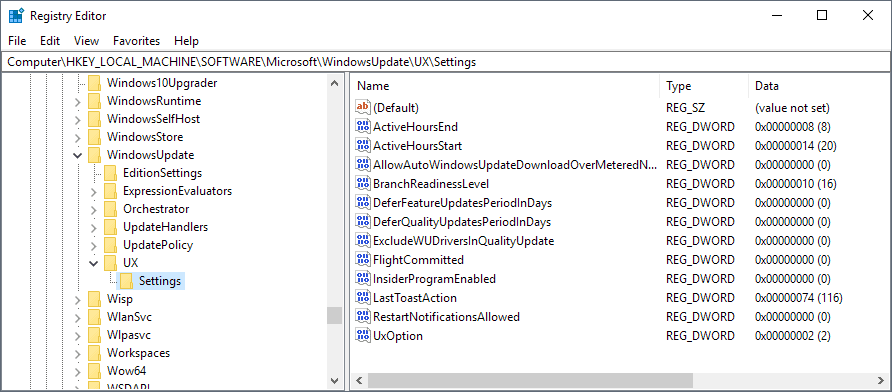
Windows 10 Home administrators can't delay updates in the Settings app or using the Group Policy as both options are not available in Home editions.
Feature updates may be delayed in the Windows Registry as well and that option is available in all editions of the operating system.
- Activate the Start menu.
- Type regedit.exe and select the Registry Editor result.
- Confirm the UAC prompt.
- Go to Computer\HKEY_LOCAL_MACHINE\SOFTWARE\Microsoft\WindowsUpdate\UX\Settings
- Note: if any of the keys is missing right-click on the previous one, e.g. WindowsUpdate, and select New > Key to create it.
- The Dword BranchReadinessLevel determines if the system's level is set to Semi-Annual Channel (Targeted) or Semi-Annual Channel. Set it to 10 for the former and 20 for the latter.
- Note: if the Dword does not exist right-click on Settings and select New > Dword (32-bit) Value.
- The Dword DeferFeatureUpdatesPeriodInDays delays the installation of feature updates by the selected number of days.
- Again, if the Dword does not exist create it using the method described above.
Another option that is available on all Windows 10 editions is to set the connection to metered.
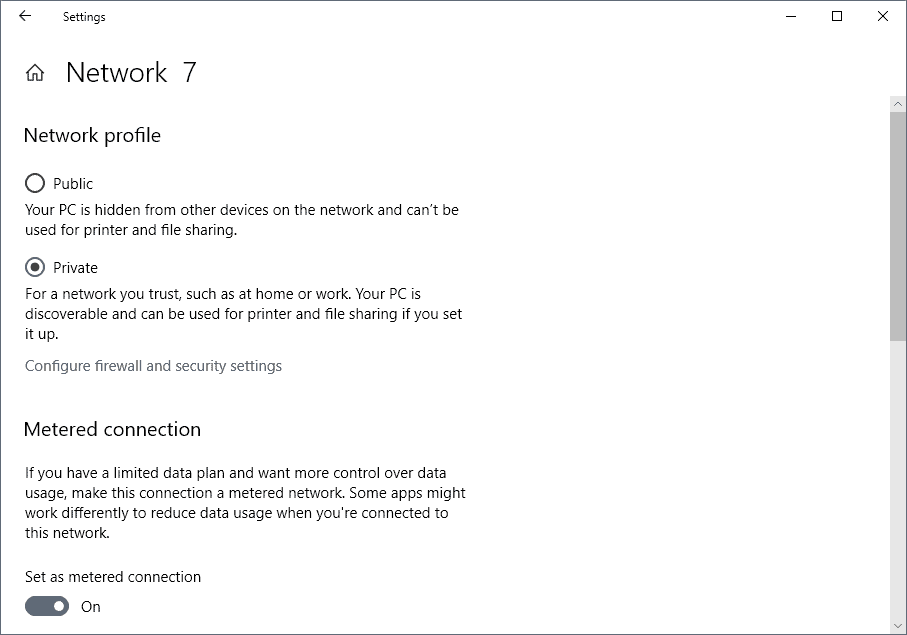
- Open Settings > Network and Internet > Ethernet
- Click on any Network connection there one after the other.
- On the screen that opens, toggle "Set as metered connection" so that it reads on.
- Repeat this for Wi-Fi connections so that all network connections that the PC may make are set to metered.
Feature updates are not downloaded when the PC is connected to a metered connection.
Closing Words
All options may be used to delay the installation of feature updates on a machine running Windows 10. The past has shown, however, that feature updates may get installed anyway even if you set the system to defer them.
Microsoft has upgraded systems forcibly to newer versions even if the PCs were set to defer upgrades to new versions of the operating system.
In any case, it is recommended that you create regular backups of the system so that you may roll back to a previous version when that happens.
Now You: When do you install new feature updates for Windows 10?
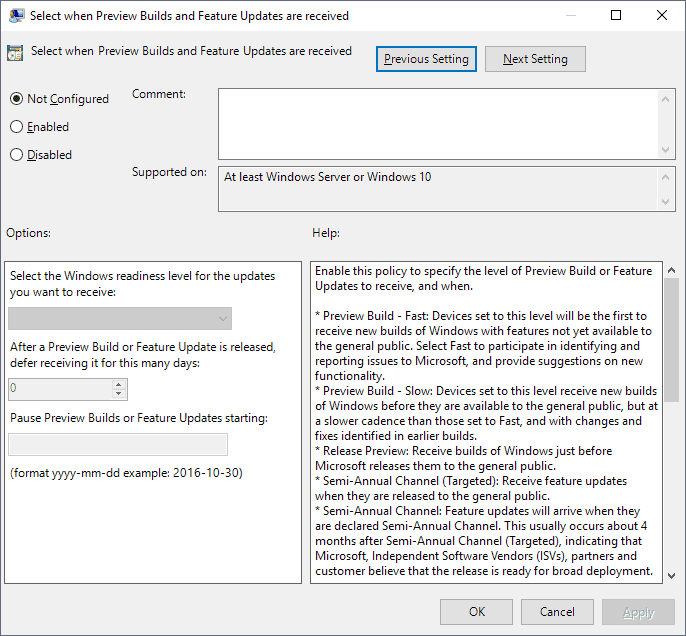

















Doing so blocks the automatic installation of the feature update on the PC for the select number of days.
As an It admin for a good many years, the protocol has been for years to don’t be the first on the block to apply updates, always wait for the next and be one behind, Well you can approach that by setting your updates to wait for 45 days with the hopes that any update that causes an issue will be addressed by Redmond before you actually allow your systems to be updated with faulty code. Therefore you are mostly current with security and fixes and which is more palatable to me as a sys admin. Not bleeding edge but close enough to keep your environment safe!
Thanks for this article Martin.
I wanted to update to 1903 after reading the article on encrypted drives being a potential issue, Not so in my case. The issue was my 90 day delay on feature updates. I set the number of days to 30 and the PC updated fine. I have even acquired a couple of other updates.
But, then, 1903 doesn’t have the settings to put the delay back to my original 90 days.
This article provided the solution for me. Now, let’s hope MS still honors the old entries in 1903.
When micro$oft forces the new feature update on me and if it causes any problems like 1803 did I shall get my Windows 8.1 disk and install that. I only have win 10 on one machine for learning purposes and I don’t like what I am seeing. Microsoft needs to let up with the lousy updates and feature updates.
Also, I found this article to be severely poorly written. I’m guessing so much for GHacks for reading material after this article. Fire the writer or send him/her back to school and learn to write!
@Jack E. Alexander: I think anyone who even just *tries* to decipher Microsoft’s constantly shifting update “policies” and render them halfway intelligible to the average user deserves a freaking *medal*. In other words, don’t shoot the messenger when the problem lies with the message.
On a side note, MS has prevented me from getting Any Win10 updates for months. Some unknown change has caused installs in VBox to loop with errors that fill up the host syslog :-(.
Windows 10 Enterprise 1709, nothing works except WinAero’s “Disable Windows Update”.
* = WUAENG2
In earlier versions it was quite simple to block ALL updates (even those that Microsoft pushed via backdoors).
Just block any access to WUAENG.DLL in the System32-folder. WUAENG2.DLL might pop up, if in dualboot delete it.
Deny everyone any access to the file WUAENG.DLL (remove everything else ofcourse of user rights).
I meant about WUANG2, that You delete that from Your other operatingsystem. Maybe You have to take ownership of it first. Else use Unlocker (or similar) to remove it.
While stefann is trying to figure out his WUANGWANWONGDENG.DLL-HELL, Windows 10 has upgraded in the background.. =)
Next to the metered connection option, I also set Settings > Network & Internet > Data usage > (Limit) Background data usage to Always.
The combination of the two seems to be more effective. Might be worth a try.
Great summarize what user can now still do to alleviate the sour decision to still stay on micro$hit turf. In 2-3 years, when flock is getting used to it and submit to care about their computers changing every 6 months, and a compromise solution is given to enterprise consumers, they’ll remove these options, too. As they already try to do now when keep changing the background logic of update process and forcibly ignore even some of these workarounds.
I’m curious: In the European Union, can you still get a refund if you buy a new computer that comes bundled with Windows and you decline the Windows license and install a different OS? If so, is actually getting the refund a major hassle? And is the refund (if any) only for a surprisingly low “OEM volume license” price?
You can get the refund everywhere. Just call Microsoft.
@ilev: I knew you were either being facetious or just making stuff up, so I read the Wikipedia article to brush up a bit on the subject:
Bundling of Microsoft Windows – Wikipedia
https://en.wikipedia.org/wiki/Bundling_of_Microsoft_Windows
It seems it’s up to individual OEMs whether and how much to refund you for an unused bundled copy of MS Windows. And in 2016, the EU Court of Justice decided that bundling per se was not an unfair commercial practice — an intriguing conclusion, to someone interested in both antitrust and corruption, given that the vast majority of OEMs refuse to bundle anything *other* than Windows on the vast majority of their computers, or to sell their computers without an OS at a discount.
I tried this on an old laptop that’s been sitting in the closet since April. It’s Windows 10 Home at version 1709.
I set BranchReadinessLevel = 20, DeferFeatureUpdatesPeriodInDays = 365, and DeferQualityUpdatesPeriodInDays = 30, and did a restart.
I connected the lan cable and did a check for updates. As soon as the check started it wanted to install V1803 along with doing the V1709 September Quality Update. Maybe I should not have done the check and just let it sit for a few days.
If this was a Windows 10 Pro system it should have deferred the 1803 upgrade until 1/18/2019 and the latest Quality update should have been August.
I reran the test without checking for updates. Restored back to April, made the registry changes and let it sit.
Within minutes it was downloading the 1803 upgrade.
If you want to block updates and prevent Microsoft forcing them at a future date allowing you to choose when to update try
https://www.sordum.org/9470/windows-update-blocker-v1-1/
Which disables the Windows update service and provides a technique to stop it being re-enabled by Microsoft.
Thanks Dr Know for that link.
There’s also StopUpdates10, which I’ve had installed since April with no issues, and it works:
https://greatis.com/blog/stopupdates10
Mike S.
This works!
I installed this on a friends HP Stream laptop with 32GB of storage (after she was getting full page nag screens to update to the latest version of Windows 10 at the time. I took all her personal files off, restored it back to the original Windows 10 version 1511 and then upgraded it to version 1709 with the media creation tool). At the time it was Windows Update Blocker version 1.0, but its still blocking my friends computer from updating to 1803 til this day.
If you have Windows 10 Home version, this is the perfect 3rd party Windows Update blocker!
I’ve read that Microsoft often torpedoes these types of workarounds. I’m curious if this works over the long term for Windows 10 Home.
I always questioned why Home version never got any sort of delay for upgrades. But then it dawned on me that the Home users are the beta testers for new releases. They figure Home users can endure the crap a Pro or enterprise users wouldn’t. I myself keep one PC on Pro Win 10 and delay the upgrades as long as possible. That way when my Home versions fail I have a fallback plan. Yeah there are plenty of hacks out there to stop upgrades even in Home edition. But they invlove registry edits or preventing update processes from loading which sometimes means no security updates too. For myself I begin to think for $100 upgrade to Pro it might be worth it just for the official means of delaying the upgrades. If you are concerned about new upgrades breaking something.
Very useful and good written article.
Since I installed Windows 10 and thereby signed away all my rights to my operating system I install every new version as soon as there’s an ISO available. I don’t have a company and I do not manage many computers, just the 5 that I own, so I don’t care if the latest version is buggy and all my stuff can implode at any given time. Like I said, the OS doesn’t belong to me. I am Redmonds little guinea-piggy, oink oink. My reasoning behind this is that MAYBE eventually things improve, so that the latest and greatest actually IS the greatest too. I am too old for this cat and mouse game anyway, I have officially given up. I wave the white flag proudly. They won. Now, let’s all just move on and be happy with what Redmond gives us.
@Passive aggressive man
Pathetic, to see one boast of how they’ve accepted the fact they have no spine, “Man-up” sir! You set a bad example for future generations, they will need all the help they can get.
**Oh, and yes, I’m in agreement that MS is truly a company in the midst of serious despair, I don’t think there is much hope for avoiding more self-destruction within the company unless someone truly disciplined, intelligent, and incorruptible can take over and rebuild from within before the final blow is dealt.
Yikes, this guy here, what a sad thing to see.. I hope I’m “put down” quickly if I ever sink to this persons level of soullessness. Pathetic, to see one boast of how they’ve accepted the fact they have no balls and are happy to continue life a whiny coward. “Man-up” sir! You set a bad example for future generations, and with the snowflakes coming up today, they will need all the help they can get.
Oh, and yes, I’m in agreement that MS is truly a company in the midst of serious despair, I don’t think there is much hope for avoiding more self-destruction within the company unless someone truly disciplined, intelligent, and incorruptible can take over and rebuild from within before the final blow is dealt.
Hi Martin, just want to confirm
For the registry settings, I should choose hexadecimal for BranchReadinessLevel and decimal for DeferFeatureUpdatesPeriodInDays. Is this right?
Just make sure that for BranchReadiness, you get either 10 or 20 as the value in the data field (ignore the hexadecimal value in the brackets), and a value between 0 and 365 for the DeferFeatureUpdatesPeriodInDays Dword.
I think indeed the values of 10 and 20 here are hex values. Therefore they would be 16 and 32 respectively in decimal.
I’ve been trying to stay away from Windows 10 since 2016, so I don’t exactly know how things are currently, but can’t you just go to Services and disable Windows Update Service?
In Windows 7 that stops the updates for good.
No that does not work.
– The service turns on due to scheduled tasks that are created by Microsoft to enable it again. These tasks are protected by the SYSTEM account and you can’t even disable or delete them
– There is some PowerShell or other automation logic that recreates these scheduled tasks even if deleted under WindowsUpdate section (sih, sihboot)
– Somehow there’s some Windows 10 Upgrade Assistant that starts the build upgrade regardless of the Windows Update settings
– There are new services introduced in latest Windows 10 like Windows Update Medic and Update Orchestrator
– The forced REBOOTS cannot be disabled in a foolproof way either
Of course, you can investigate all the ways they employ to prevent you from disabling updates and kill them – it’s certainly possible to still entirely disable updates but it’s certainly not easy and you have keep researching because they somehow turn it back on using some unknown logic. Often, when my Wifi connection which I have set to Metered changes to some other connection when I visit another location, the updates are started automatically despite disabling all of the above shit
@Jeff, I actually remember that the wuaclt.exe or whatever it was was linked to some registry entries or something, on one installation of Windows 7 i wanted to experiment and actually deleted all fires and registry entries on the system related to updates.
It worked as nothing was broken, except you could never update that installation of Windows 7 ever again. You had to copy the files from another installation to make it work again.
I think maybe the same could work in Windows 10 – it may use scheduling to try and reenable the service, but when there is nothing to enable, it won’t be able to. xD
The downside of this is you will probably be stuck with one version.
I install a feature update about 4 hours after it is first available to the public. This time buffer in the past has saved me from myself.
Comment: @alex A four hour wait might not be prudent, but Martin has whetted my appetite for 1809, and I am anxious to try some of the features described at
https://www.howtogeek.com/353165/whats-new-in-windows-10s-redstone-5-update-available-fall-2018/ .
To me, it is worth taking advantage of security and useability changes in 1809, rather than working so hard to attempt the Holy Grail of no change forever. It is fine if that is your hobby to do that, but I like taking advantage (where appropriate) of the old truth – “Change is the only constant.”
@chesscanoe,
Although I don’t have any physical evidence to support it I sometimes wonder if Microsoft deliberately creates security vulnerabilities by not patching known issues in order to persuade users to install Windows 10 updates. It wouldn’t suprise me if they did.
Oh, and only 18 months of support sucks. Even Google’s Android One gives you three years of support without quibble.
@chesscanoe
Fair enough. Personally, I don’t see a single new feature in there that I actually want, let alone that is compelling enough to risk taking on a new MS update for. I’ll be putting this off as long as humanly possible.
@chesscanoe you should really change that to 4 months…!