AutoPowerOptionsOK: save energy when the Windows PC is idle
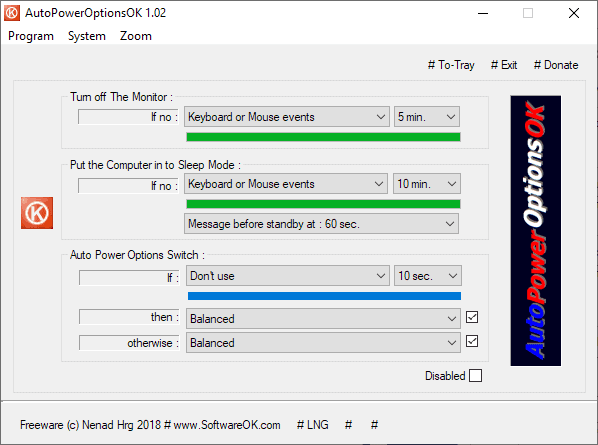
AutoPowerOptionsOK is a free portable program for Microsoft's Windows operating system to save energy by configuring automated options or changing the power plan of the system.
Windows users have a couple of options when it comes to saving power. The operating system supports different power plans for that and also options to turn off the monitor, hard drives, or even put the PC to sleep.
Windows bases these automatic changes on a system's idle state. We talked about what idle is on Windows before; basically, it defines a period without user interaction and 10% or less load on CPU or hard drives.
AutoPowerOptionsOK review
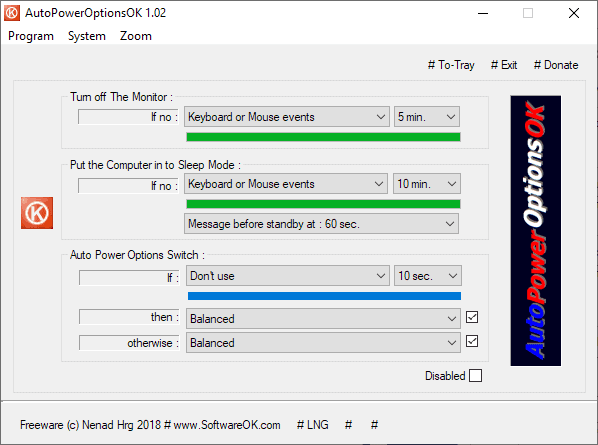
AutoPowerOptionsOK does not reinvent the wheel but it gives users more options when it comes to putting the computer to sleep mode or turning off the monitor. Besides that, it is also a handy tool to switch between power plans automatically.
The program supports the following two options:
- Turn off the monitor automatically.
- Put the computer to Sleep automatically.
These kick in automatically when the program does not recognize any keyboard or mouse events for five or ten minutes. The application displays a message on the screen 60 seconds before the PC is put into standby.
The main difference to Windows turning off the monitor or putting the computer to sleep is that AutoPowerOptionsOK ignores a system's CPU or disk load.
Options are provided to change the requirement to keyboard or mouse events so that AutoPowerOptionsOK would only monitor one of the two instead of two and base its decision solely on that.
You can turn off either one and disable the message as well in the options.
The second feature of the application switches to another Power Plan on Windows if no mouse, keyboard, or mouse and keyboard events take place in a selected interval.
You need to set two plans that you want the program to switch between. It switches to one of the two when the idle state matches the required period and another when user activity is recognized again.
Last but not least, it is possible to switch between different power plans using the system tray icon.
Closing Words and Verdict
AutoPowerOptionsOK is a useful software program that extends the "on idle" functionality of the Windows operating system. While it may not be useful to all users, it may be useful to users who want the system to switch between power plans automatically or turn off the monitor or put the computer to sleep when there is no user activity.
Now You: which power plan do you use and why?
Related articles
- Execute programs when your system enters and leaves idle state
- Prevent External Hard Drives From Entering Sleep Mode
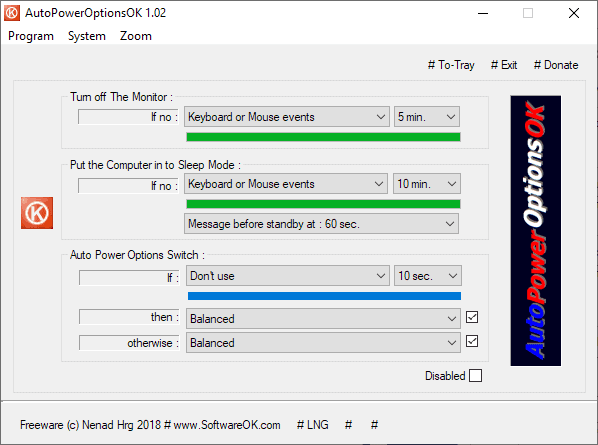

























This is great. It’d be cool to get a variation of this program that lunches a specific executable upon a defined amount of idle.
Thank you Martin for your article :)
I have created a power option that never sleeps nor hibernates, called “NeverOff”
Changing Power Options (when needed) is bit of a dance using “Control Panel”
I will give “AutoPowerOptionsOK” a try, hopefully it will be simpler
EN https://softwareok.com/?seite=Microsoft/AutoPowerOptionsOK
On Linux, we TLP and Powertop.
https://www.youtube.com/watch?v=Ku0491LfhR4
TLP has GUI. https://github.com/d4nj1/TLPUI
I enjoy these reviews, however a suggestion for future software reviews – include a spyware audit – does the program call home with any of your data? a check of SysInternals Process Monitor and Wireshark activity, for all programs reviewed.
@ Brendan L.: phoning home can always be prevented with the Firewall.
Unless you’re running your PC in Performance mode, which by default effectively locks the CPU in it’s highest P-state (at least on Windowws 7), then your PC should go in an idle state by itself.
You can read about it here: “https://software.intel.com/en-us/articles/power-management-states-p-states-c-states-and-package-c-states”
Hint: if you’re on a laptop and want to save battery, the best way is to tell Windows not to allow the CPU to go over half it’s frequency. It might depend what this means from one CPU to another, but generally this will save a lot of power and will make the machine run much cooler than usual at the cost of some performance, though if you’re on battery preformance is clearly not your main concern. You can do it from power options and I recommend modifying the Power saving plan only, like this: “https://i.imgur.com/LTakUt5.png”
You can set it to 5-50 instead of 0-50, some CPUs have issues waking up from their lowest C-state. You can do the same change for “plugged-in” and basically make the “Power saving” mode more of a “Run cool” mode. Useful for watching movies, you don’t need a lot of power then.
Also, “SoftwareOk” if a great site for utilities, kind of like NirSoft. I use AlwaysMouseWheel to scroll inactive Windows on WIndows 7.