Use Tags to organize files and folders
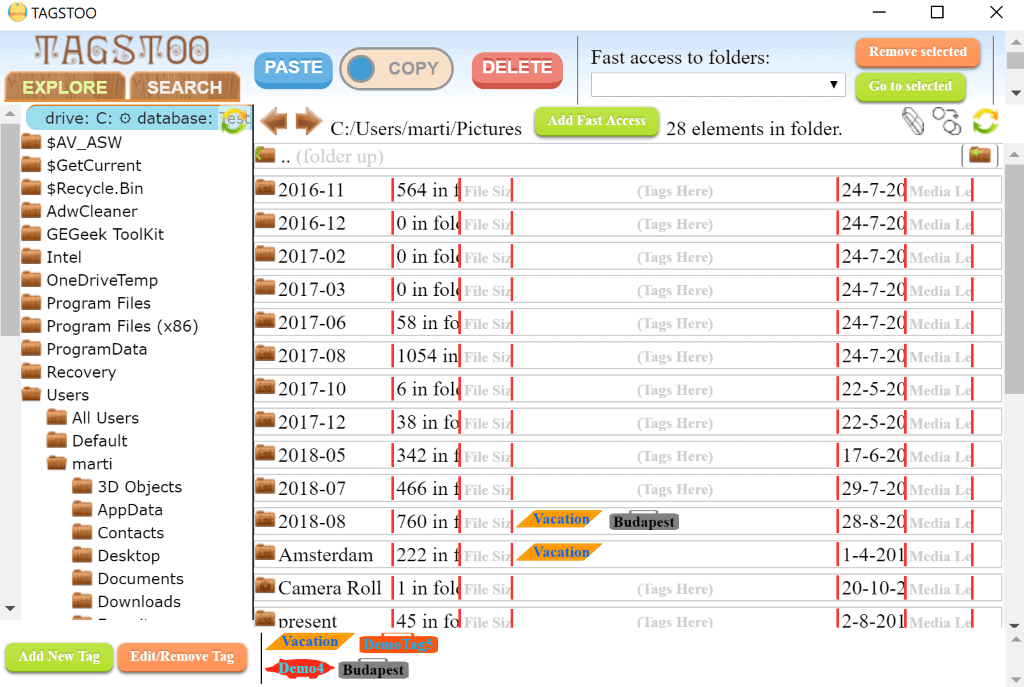
Tagstoo is a free cross-platform desktop program for Windows, Linux and Mac devices to manage files and folders using tags.
The idea to tag files and folders on desktop systems is not entirely new. We reviewed Tag 2 Find back in 2009 which focused on finding files quickly using tags that you could assign to files or folders manually or automatically. Then in 2016, we reviewed Tag2Spaces, an open source cross-platform program to tag files.
Tagstoo is a cross-platform application. Windows users can download a portable version and run it, or install the program instead if they prefer that. The application is compatible with all recent versions of Windows
First thing you need to do on start is to create a new database and select a location for it. You can launch the program once that is out of the way.
First thing that you may notice is that the program is quite colorful; you can enable a grayscale mode in the options if you prefer that.
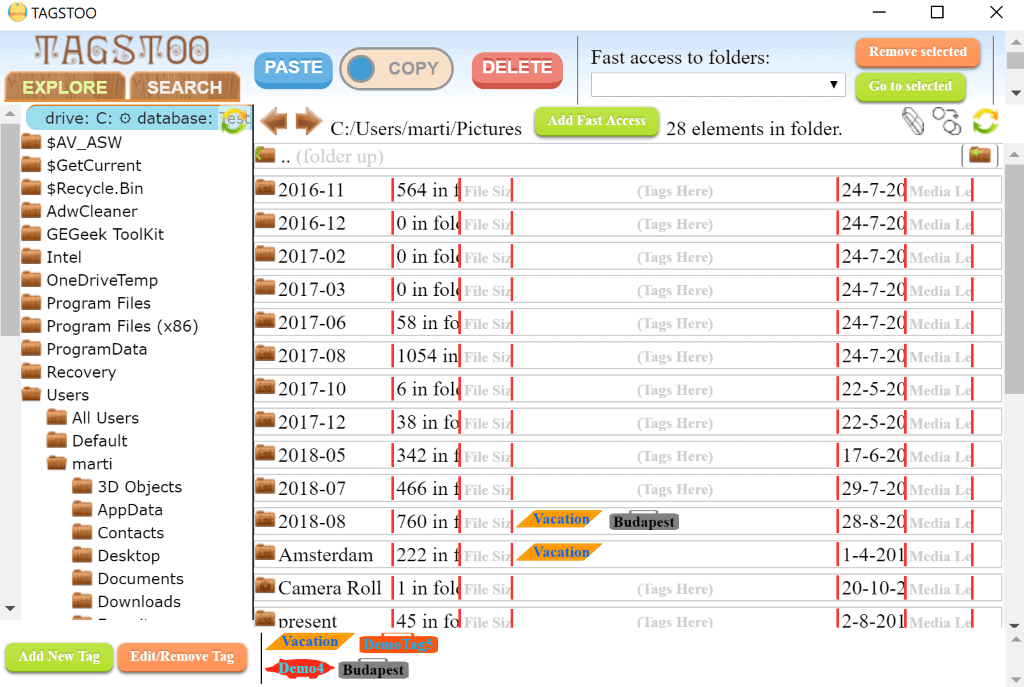
Tagstoo comes with several demo tags by default. You may select the Edit/Remove tag button to edit them or remove them. New tags are created with a click on the Add new tag button.
Each tag has a label and shape associated with it, and all tags are listed in the main interface for easy access.
The program lists the folder structure on the left and the content of the active folder on the right. Note that you need to long-press on folders to switch to them which is not super-intuitive. Double-clicking or left-clicking won't switch to the selected folder.
You can assign tags using drag and drop. Just drag a tag to a folder or file and it is associated with it right away. If you add a tag to a folder you get an option to apply it to all folders and files it contains automatically.
Note that you can drag tags on folders on the left or on files or folders in the main content area.
It takes a moment to apply tags to all files and folders of a root folder. The time depends entirely on the number of items stored in the folder.
The default view mode is list view which lists files and folders in list form. Each file is listed with its name, extension, size and modification date, and each folder with its name and the number of items it contains.
You can switch the view mode, for instance to display images and media previews directly in the interface.
Another option that you have is to change the sort order of files, and to add certain folders to fast access. Fast Access is a menu at the top that you may use to switch to one of the listed folders right away; a favorites system so to speak.
Images can be previewed in the application and supported video formats can be previewed as well if you select the right view mode or in the search results.
Search is built in and it relies on tags for the most part. Select a start path for the search, and tags that files or folders should or should not have.
Search is not super-intuitive either; you need to drag tags from the tag bar to the search fields to run searches. There does not seem to be an option to search for files or folders that have not been tagged yet.
Tagstoo supports two different copy and move modes. You can drag and drop files or folders around, or by selecting files or folders and then the paste button at the top.
Closing Words
Tagstoo is an interesting program to manage files and folders using tags that works well. The program has a few usability issues, long-pressing to switch folders for instance, and it would be good if on-screen help would be available to notify users about these special ways of interacting with the application.
I'd like to see automation in the program, for instance by applying music tags automatically to files or suggesting to add a "spreadsheet" tag to all Spreadsheets.
All in all though, it works quite well and users who like the idea of adding lots of tags to their files and folders to improve manageability may want to take a look.
Now You: how do you organize files on your systems?
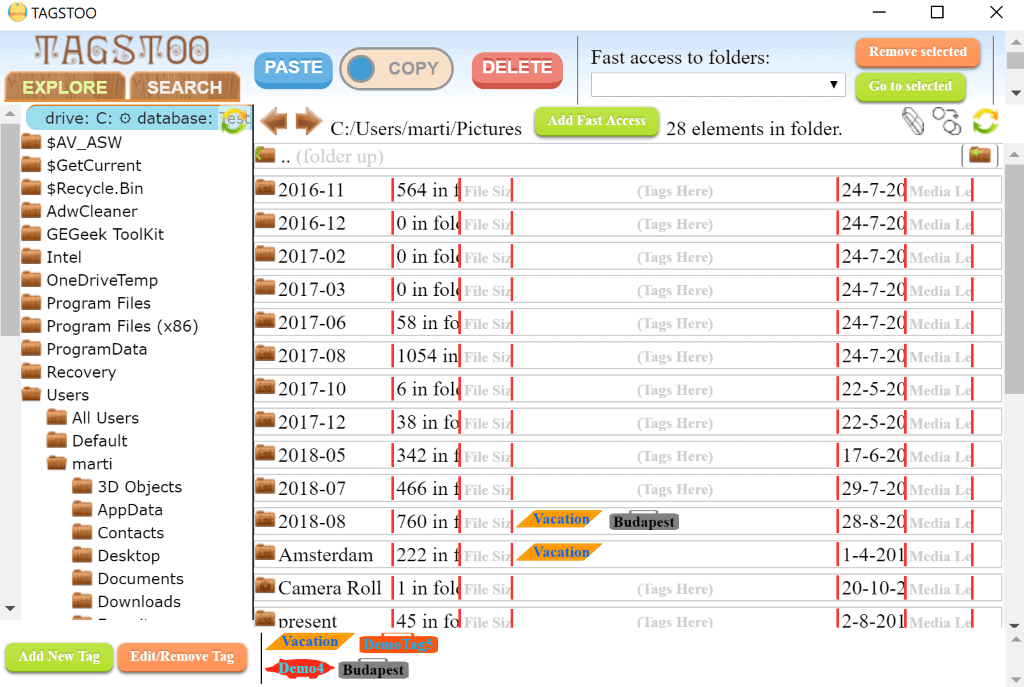

























We have developed a new app for Windows 10 that use the concepts of tag trees to organise your files. Think of it as best of hierarchical folders and tags! Hope that you could check it at https://ritt.app
The UI was not making too much sense to me. Then I went through my stash and burnt some grass.
Wow dude! this UI is like, cool, man!
As mentioned above – descriptive filenames and Everything – fast – works well for low skill users too
I second Everything. You don’t have to consistently tag everything yet you can find anything in a blink of an eye. :-)
For the time being, I’ve solved my tagging problem by creating a completely separate database under Cinta Notes. I have hundreds of tags in there, maybe thousands, and each note routinely receives 5 tags or more. Those are hierarchical tags, so one tag could have 3 different nodes, adding as many levels of classification.
This is data created from scratch, and Cinta Notes cannot be used to index previously existing files. I mainly use it for scraping text off the Web (currently, it’s a rich-text database only ; images are scheduled for a later version). However, I sometimes cross-file a regular document in Cinta Notes, by creating a note with the begining of the text (or the whole text, if it’s not too long). Then I add a link to the file in the text of the note.
It’s a stopgap solution, but not fully satisfactory. I have loads of regular documents, which have to be accessed through Windows Explorer.
I am a user and fan of Cinta Notes too. And I agree with all critiques to this (article’s) program and all alternatives too. But my approach was the simpler I found so far: renaming files as descriptively as I can (taking care with paths too long, which includes avoiding unnecessary characters such as “-“, “()” etc.) and finding them with Everything Search (http://www.voidtools.com/) or similar NTFS instant search tools. It still requires work/time, but I find the least time-consuming, the least vulnerable to errors and the most stable one in the long run, as it’s not dependent of any database other than the hard drive’s filenames table (so I am not stuck to any tool’s closed or hard-to-open or hard-to-convert table or database): I simply copy my files and the “tags” are there with them!
Ex.: “phd1.pdf” is renamed to “Lastname 2008 dissertation UN Human Rights Council decisions 1995-2005.pdf”. In Everything Search I would get it in result of any of the following search queries:
lastname .pdf
thesis|dissertation human rights
human rights decision
…
and any other combination anyone can think of. If I wrote “thesis” instead of “dissertation” when I renamed it, that’s ok too: I get both by using “thesis|dissertation”, for instance.
I love tags. I and would love Windows’ built-in tags to work. But that’s the simplest, most stable and most independent system I could think of.
Oh, and I write dates (in YYYYMMDD format) in the beginning of filenames: “20180830 wiretransfer receipt payment John product X 10,00 Bank Y.pdf”. This helps sorting everything easily. (“Bank Y” helps me finding everything I paid from my account in that bank; “John” makes me find everything I paid to John; “receipt” and/or “payment” help me find receipts of payments made in any way; “wiretransfer” narrows it down to transfers, as opposed to credit card payments, etc.; “product X”, such as “computer”, makes me see at a glance what the payment was due for).
I also use long names, and always append the date at the end. I have a macro in Phrase Express whereby typing “date”, hitting Space then Return, pastes the present day in my chosen format wherever the insertion point is.
The fact is, you can’t rely on Windows’ date system to know when you created some file. Windows has a pile of different date types. The only one is does not have is the most basic of all : a “created” date which would stay the same whatever you do with the file (please correct me if I’m wrong).
And I use Everything almost as much as Windows Explorer and Directory Opus. It’s often much faster. Everything is another proof of what pisspoor operating system Windows has become.
However, I still miss a tagging system. File names cannot be, realistically, long enough to include all potential tags. And a real tag system implies a tag file, with associated management tools, to enforce consistency.
People who can’t design should just stick with the OS guidelines. But, I guess most people who can’t design don’t know that they can’t design – the Dunning-Kruger effect.
Most software that comes with almost all gaming peripherals have the same problem.
I would not say that the interface is horrible, I personally think it’s pretty, yes, it’s too personal for a general purpose application, fortunately there is an option to put the interface in gray tones.
The application has, on the other hand, some strengths …
With Win 10 path limit removed I give descriptive names to folders and files. With program Everything I can find stuff really quickly.
A couple alternatives, if anyone is interested:
https://www.tagspaces.org/
http://www.tagflow.ch/en/
https://tabbles.net/
Tag Spaces and Tag Flow seem like interesting concepts, thank you. I will try them.
But why do some people insist on the visual metaphor tag = big label in a box, on a coloured background ? It’s cute, but it takes a huge amount of space, you do not see anything but the tags, and it’s aleady visually aggressive in the demo screenshots, which never have more than 3 or 4 tags per file. What happens in real-life situations, when you might as well have 10 tags to a single file ? How do such interfaces scale up ? I guess they don’t.
Virus Total gets 1 hit
From Baidu
Win32.Trojan.WisdomEyes.16070401.9500.9796
I like how colorful and vibrant it is, how objects have volume, a throwback to 2008-2010 before that horrible monochrome flat design we currently have. I wish the fashion does the circle faster so we can go back to this style.
A really great program (and great visual nice website) it looks like only the color setting is not quite as I think is wise and liking it. But I can live with that!
I really would like to now Martin (Or anybody else) or the Tagstoo program home version 1.12.0 (the latest ?) now is supporting drag and drop operations for tagging files?
A bit related is the excellent (Or should I write superior) not free search program which I use to search (and replace) through files and folders, which is called: PowerGREP.
https://www.powergrep.com/
Do anybody knows a free equivalent or maybe even better program who can do the same Martin (Or anybody else)?
Like most of us I organize non-system, non-application files (mine, so to say) within explicit folders. There is always a category problematic when a file may logically belong to two or more folder topics and that’s when/where a file tagger comes in handy. I seldom encounter this but when I do I may stay several minutes wondering what category is most adequate for my file : two approaches in that case, 1- I try to refer to what first comes in my mind concerning the file, 2- I try to imagine the wisest “universal” link which would be applicable to a wide audience. Experience has showed me that using option (1) is the best for my case because I (any individual I guess) creates unconsciously references and mental links to those references which are not always formally logic.
Tagging a file conciliates a user’s logic to that of a broader one :=) It’s the eternal problem of organization.
Wasn’t there at one time a planned Windows file system which aimed at replacing NTFS with a tagged one, something like that, then abandoned because of severe issues? Can’t remember exactly.
@Tom Hawack: “There is always a category problematic when a file may logically belong to two or more folder topics”
I use links for this. I keep the document in one folder, then add links to that document from the other folders. Then the document will appear in all relevant folders without needing multiple copies of the document.
@John Fenderson, that’s a smart approach indeed but I’ll have to admit that I’m not very fond of file links for the sole reason that I’ve encountered more than once having deleted a file/folder without remembering that I had linked it to another folder. When I really have to I then set the file/folder as read-only, but it’s really not my cup of tea/herb tea/coffee/you-name-it :=)
O would like to know if the tags generated in this software are written to the files metadata so that they could be found by the operating system indexing (like windows tags) as well.
When I see application interface designed like it’s a 2-4 year olds alphabet learning tablet app I just facepalm and close the page.
> … you need to long-press on folders to switch to them which is not super-intuitive.
> Search is not super-intuitive either ….
Does that warrant 4 stars?
I have been using XYplorer with Tabs, Mini Tree, Tree Path Tracing, Breadcrumb Bar, Tags, Comments, efficient Search, and more. The free version, portable and installer, was discontinued last year, but you can still download it here https://www.xyplorer.com/free.php and it works on Win 8.1/64-bit. It is a little gem of a program, highly recommendable.
KDE Dolphine has tag built-in. Anyway, I don’t know if anybody would spend time tagging their files..
Windows natively has file tags too, though in order to be used on searches the file/location must be indexed and the indexer must be running, of course. Something which most people who know their way to services.msc will disable.
Windows has file tags ? Can you tell me where they are, because I’ve been looking for them for decades ! The only thing I found in Windows (7) is :
– A loooong list of pre-programmed tags, which is of course useless, because such a list is bound to become obsolete very fast, and the whole point of tags is creating your own, obviously.
– A very limited, and clunky way to attach custom tags to Office files, which is, again, next to useless, because the whole point of tags is they need to be universal.
– No practical way to display either system of tags consistently across all folders, or in selected folders.
Indeed, this is one of the most glaring weaknesses of Windows. Tags have taken the world by storm through Web applications, and one of the basic functions of an operating system is to allow fast search and retrieval of files.
I’ve been looking for a third-party substitute for years, and failed. The closest thing I found to an acceptable solution is Tabbles. However, it’s good on paper only. I have installed umpteen versions of it through free promotional sites such as Giveaway of the Day or Shareware on Sale, only to uninstall them after realising they were unusable in fact.
What happens is Tabbles creates a second user interface, completely separate from Windows Explorer, and you have to use that alternatively. This does not work. Furthemore, Tabbles’ interface has it own set of problems. To cap everything, the publisher has now moved to a subscription model, which is downright extortionate.
As for Tags Too, I don’t even want to have a look at it. Its ridiculous and childish interface tells me all I need to know about it.
I use ‘Tagging for Windows’ which allows me to tag any file or folder within the explorer itself and view the tagged files as somekind of virtual folder. I tried other products for using tags as well, but this is the only one not forcing me to use another application. (It even presents itself in the open and save dialogs).
You have them in details panel once you select one or more files: imgur.com/CMg1tb6
@ Yuliya
Thank you for taking the trouble. Yes indeed, that’s available. But only for picture files. It won’t work for a Word file, an Excel file, a pdf file, an html file or any other file created by any program.
For some reason, Microsoft decided that you might want to add a tag, and stars, and exposure time and whatnot, to a picture. However, that’s the only case for pictures. It did not strike them that you might want to do the same for any other type of file, and, for instance, add tags to any document file, any backup file, any executable, and so on and so forth.
On top of that, you might also want to create a custom property for a certain type of files (or folders), and have, for instance, a column in Windows Explorer saying “incremental backup” or “differential backup”. Or “Project Alex”, or “Next week”. Instead of the pre-set and immutable “Optional attendee address”, or even “Telex”, thank you very much. Windows 7 still thinks about those poor souls for which telex plays a central play in their workday.
It’s all the more infuriating since the technical possibility is there. Only it was restricted and disempowered on purpose. And then, wet get Cortana and Windows 10 updates.
@Clairvaux
It is possible to add tags to additional file types: https://www.thewindowsclub.com/enable-tags-for-unsupported-files-windows
https://github.com/Dijji/FileMeta/releases
Thank you very much. Never heard of that, looks quite interesting. However…
“Warning: it is strongly recommended that if you extend an existing handler, then you remove the File Meta property handler for that extension before you remove the software that provided the original handler (e.g. Office for .docx files, or a package for managing PDF files). Otherwise, the registry entries for that extension could finish up in an inconsistent state which could take you a lot of time and effort to unravel. The principle to remember is: Last In First Out.”
That’s a big inconvenience. However, somebody tried… And the developer does a very good job of explaining his program on Github.
Using tags to organize contents in a file system is a great idea (and I’ve been doing so with keywords/tags in Lightroom for all my image needs) but this application’s interface looks really awful. It looks like a three year old designed that.