Notepad gets some love in Windows 10 Build 17713
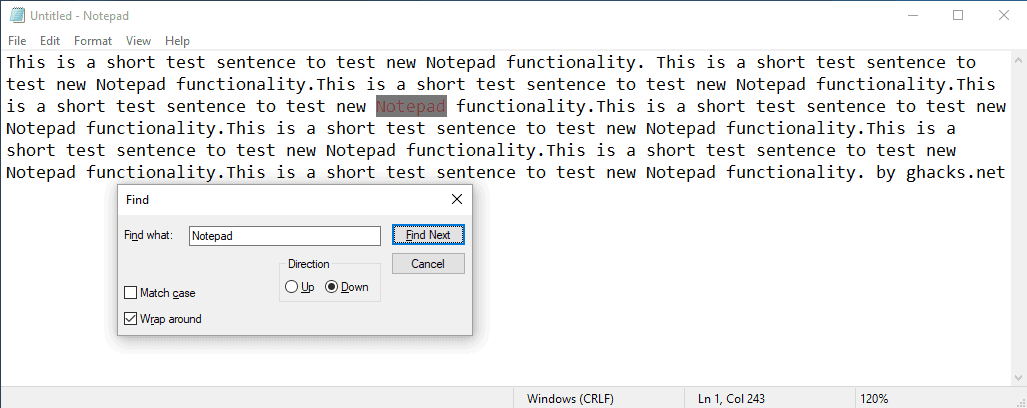
Microsoft released Build 17713 to the Fast Ring Windows Insider channel today. The new build of the upcoming Windows 10 version 1809, out later this year, includes another massive list of new features.
After improving the Registry Editor in the last build, Microsoft updated the plain text editor Notepad with a surprising number of new features.
Notepad has been the default text editor of the Windows operating system for along time; the program has not changed all that much in the past decade, and many users install third-party editors like Notepad++, Text Editor Pro, or Sublime Text.
Microsoft revealed in May that it would add support for extended line endings in Notepad. Notepad displays certain text files created on Unix, Linux or Mac OS X devices without any line breaks currently. The feature changes that as it adds support for these line breaks so that the files are displayed correctly on Windows.
The new Notepad features of Build 17713
The following features are part of Notepad as of Build 17713 and will make it into Windows 10 version 1809.
Find and replace
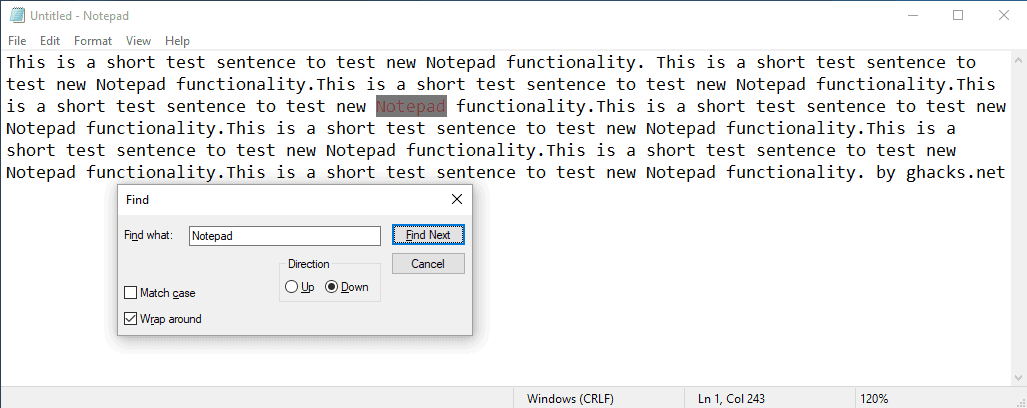
Notepad remembers previous states of selected options when you use the find and replace functionality. You can open the Find menu with the shortcut Ctrl-F and Replace with Ctrl-H.
You may also like the text selection is automatically added to the text field in the prompt so that you may start the find or replace operation right away.
Also, wrap around is a new option in both prompts.
Text Zooming
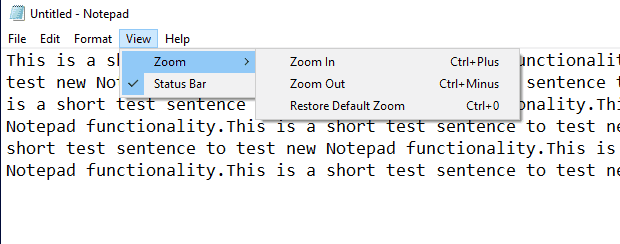
It is possible now to zoom in and out of text in Notepad. Current versions of Notepad don't support zooming at all and this changes in the next feature update for Windows 10.
Notepad users can use Ctrl-Mousewheel, Ctrl+ or Ctrl-, or the new Zoom option under View to change the zoom level of text in the editor. The shortcut Ctrl+0 restores the default zoom level, the same option is also available under View > Zoom.
Notepad displays the zoom level in the status bar (if enabled).
Word Wrap with Line Numbers
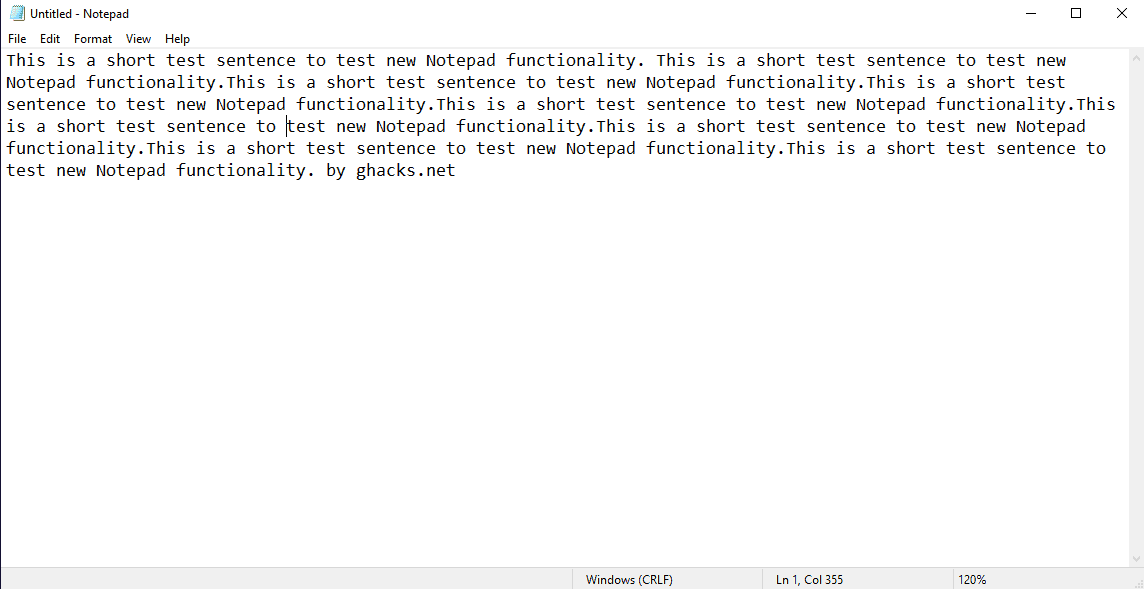
You can enable a status bar under View > Status Bar in Notepad. The status bar displays information including line and column numbers but only if Word Wrap is disabled.
Starting with this build, line and column numbers are displayed when Word Wrap is enabled in Notepad.
Smaller improvements
- Microsoft improved the loading performance when you load large files in Notepad.
- You may use the shortcut Ctrl-Backspace to delete the last word.
- Line and column numbers don't reset anymore to 1 when you save files in Notepad.
- Lines that don't fit the entire screen are displayed correctly.
- When you use arrow keys, text is unselected first before the cursor is moved.
Closing words
The improvements will land in Windows 10 version 1809 if the schedule holds. It seems unlikely that Microsoft will port the features back to previous versions of Windows 10 or even older versions of Windows that the company still supports.
Now You: Which text editor do you use?
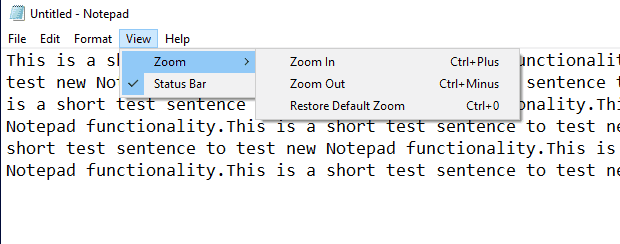

















Notepad has always been one of those left-behind Windows applications even though (still) used by many users, especially non-techies … http://funkyimg.com/i/2JpWE.jpg
EditPad (Lite) is my default reader for all text and text-readable files, opens everything in fact (edits less). Handles tabs which is really handy when dealing with several files. Payed version includes more features. I’m not promoting :=)
EmEditor for .txt, .js, .nfo by default, all other compatible extensions opened with EmEditor from the right click menu.
Notepad++ is the antithesis of minimalist
NFOPad on the other hand is
NPP still starts in under a second, so no problem.
I use notepad and notepad++. Notepad is really simple, a good place to just plop some stuff, the window it opens is almost just a title bar, takes up little space. Notepad ++ has far more features, like hundreds and is great for other than simple text stuff.
I mostly use Notepad++ on my Windows installs (XP, W7 & W10).
I’m truly curious why people like to use Notepad, which is very barebone. Notepad3 or Notepad++ are still quite lightweight and do more. Personally I like GVim and Visual Studio Code. Fonts look much better and there are more handy functions.
Another update I’ll be skipping. I’ll update Notepad++ instead.
Right? Who doesn’t like multiple auto-saving tabs.
MetaPad 3.60, it works fine with Windows 10 Pro 64-bit:
http://liquidninja.com/metapad/
Ditto
I am into my 13 year with Metapad360 and just love the live URLs option.
Double click to run the URL
NotePad3 – minimalist, free, great features.
I didn’t know Notepad2 had a successor. Now I’m absolutely for Notepad3! So light and yet so powerful.
NotePad2-mod here.
Npp all the way.
Well, I thought up to now that I wouldn’t been missing anything by avoiding Windows 10 until I discovered that Microsoft would add support for extended line endings in Notepad, all that great news in coming build 17713. That might make me change my mind regarding Windows’ Tin. I mean: this is fantastic news, brings the OS to higher standards, a true motivation. What a fantastic company.
Can we take the executable and MUI file and run it on Windows 8?
Ahh, the sarcasm… you almost had me with this one hehe.
Ummm? OK!
one of my most used app on windows
although im slowly moving to google keep