FastWindowSwitcher: Alt-Tab alternative for Windows
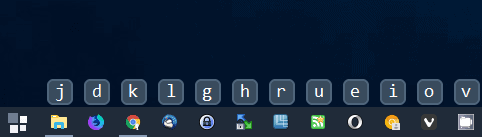
FastWindowSwitcher is a free portable program for Microsoft Windows devices that you may use as an alternative to the Alt-Tab window switching mechanic of the operating system.
Windows users may use the shortcut Alt-Tab (and Shift-Alt-Tab) to quickly go through the list of open program windows to activate one and bring it to the front.
This works well with a low or medium number of open windows, but once you cross a certain threshold, its value diminishes as you have to activate the hotkey multiple times or use the mouse to pick one of the available windows.
FastWindowSwitcher
FastWindowSwitcher is a portable open source program for Windows. You can run the program from any location without installation which means that you can put it on a USB Flash Drive as well to run it on systems that you work on.
The program does not open in its own window. It adds an icon to the system tray area instead which highlights that the program is active.
You may press the default hotkey Windows-Y to trigger its functionality. Unlike Alt-Tab, which shows a visual representation of all thumbnails, it shows hotkeys on the operating system's Taskbar instead.
You will notice right away that it does so for any icon on the taskbar, not only for programs that are open at the time.
A tap on the designated key brings the program window to the front, or, starts the program instead if it has not been started yet.
Note that you need to let go of the Windows-Y keys to activate one of the available program windows. This is different from Alt-Tab which requires that you hold down the Alt-key so that the interface remains visible on the screen.
You may right-click on the system tray icon and select settings from the context menu to bring up the preferences. There are only two right now: the first lets you change the hotkey that triggers FastWindowSwitcher's functionality, the second lets you change the font and font size of the markers on the screen when you invoke it.
The program used less than 10 Megabytes of memory on a Windows 10 Pro system while it was running (and no cpu until activated).
One downside to using the program is that you don't get visual previews of the windows, and that the selection process if multiple instances are opened is less than ideal.
If a single program instance is open, that window is activated. If multiple program instances are opened already, the list of available instances is displayed instead so that you need to select one from that listing to continue.
Closing Words
FastWindowSwitcher is a handy alternative for the default Alt-Tab functionality of the Windows operating system. You can use it to jump to an open window quickly, and launch any program pinned to the taskbar on top of that using the functionality it provides.
Now You: Alt-Tab or something else? How do you switch between open windows?
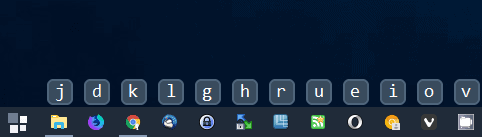

























I – for one – love it! I do touch type for about 20 years so it’s second nature for me knowing where each key is.
As for ALT-TAB being quicker: might or might not. When I have a lot of applications (it’s a light day so I have only 14) open I need to press TAB quite a few times or if I keep it pushed it can quickly overruns and then I need to SHIFT-ALT-TAB or keep it running etc. Not a major issue as FastWindowsSwitcher doesn’t mean to solve a huge problem, but I instantly got hooked since I first read about it. If it could work with tabs inside my browser, that would be awesome!
But that small group of users like me who prefer keyboard over mouse on an extreme level it’s a a great little utility.
I can see how some people might like this as an alternative to the standard window switcher, but to me it seems more complicated. Holding down the ALT key and tapping TAB, even when I’ve got 12 or 15 applications open is ultra quick, especially when you’ve been doing it as long as I have.
Also, it seems you cannot customise the program, so that, for instance, a Word windows is always tied to the W key. The program will assign arbitrary letters, which can’t be memorised.
Windows 10? How about Win-Tab then?
Great point, Emil. I’ve never really used Win-Tab, not being a fan of the cascading windows thing, but it’s definitely better than the original Alt-Tab so if I ever lose VistaSwitcher that’s what I’ll use.
Mike S
So you need to look on the screen for the letter pertaining to the windows you want to display, then look on the keyboard for it ? That’s not a shortcut, in any way. It’s way more difficult than using the standard Windows moves.
Using Alt-Tab also requires you to look on the keyboard for those 2 keys, unless you have “blind typing” capabilities, in which case going for those shortcuts indicated by Fastwindowswitcher is not an issue because you won’t need to “look” for them. So what is the problem?
I have finger memory for Win + Tab, which is what I use. Then I scroll the mouse to find my window.
From what I understand on the screenshot, this program attributes one different letter key to each window, so you first need to look down to the taskbar, and seek the relevant program icon ; at which point, it would be quicker to hover over it with the mouse, and click the required window. But if you want to go on with Fast (ahem) Windows Switcher, you first have to register in your mind : OK, Word is K, or whatever. And then, you need to go and find the K key on your keyboard, which is anything but intuitive.
On the other hand, you can switch to (or launch, in the case of a pinned app) any button on the Taskbar with WIN+1…WIN+9, WIN+0 for the first ten taskbar buttons without even looking. I keep File Explorer as my only pinned taskbar button, so I can switch to/hide it with the WIN+1 keystroke, or open a new Explorer window with WIN+SHIFT+1.
Martin, I use the absolutely essential (for me) VistaSwitcher. Despite the name, it also works with XP and Win7, but not 8 or 10 per the author.
Every so often VS gets deactivated and I’m totally confused by the normal Alt-Tab function.
:)
Mike S
Using the window program tab utility of tidytabs.
strokesplus mouse gestures are also the best.