Create or add subtitles to video files with Media Subtitler
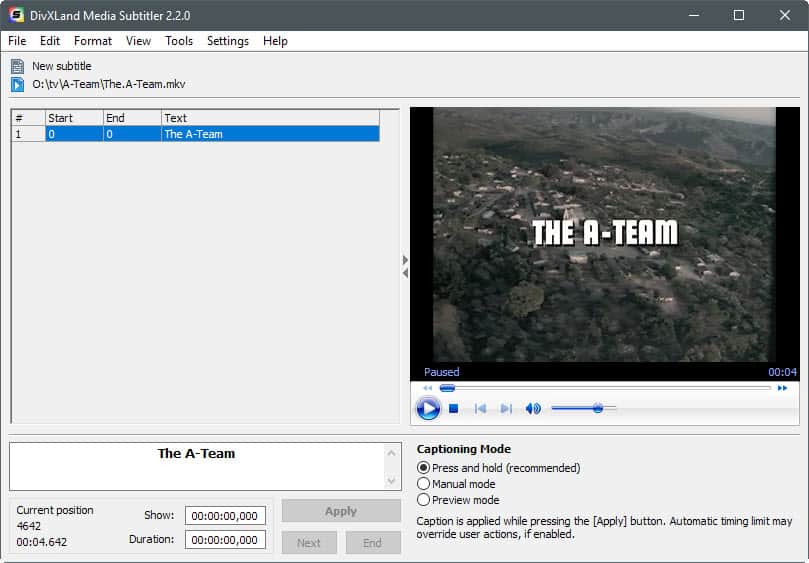
DivxLand Media Subtitler is a program for Windows that you may use to create, edit, fix or add subtitles to video files.
Media that you purchase these days or watch online on streaming services like Netflix or Amazon Video often come with multiple audio streams and subtitle support.
Subtitles can be quite useful, for instance when watching a foreign language film. While you may understand the language, you may find the assistance that subtitle offer useful as you can read if you don't understand a word or phrase. Subtitles are also useful for the hearing impaired.
Subtitle creation is a lengthy process. Media Subtitler was created to improve that process on Windows.
Tip: if you just want to download subtitles, check out SRT Downloader or this guide on adding subtitle downloads to VLC.
Media Subtitler
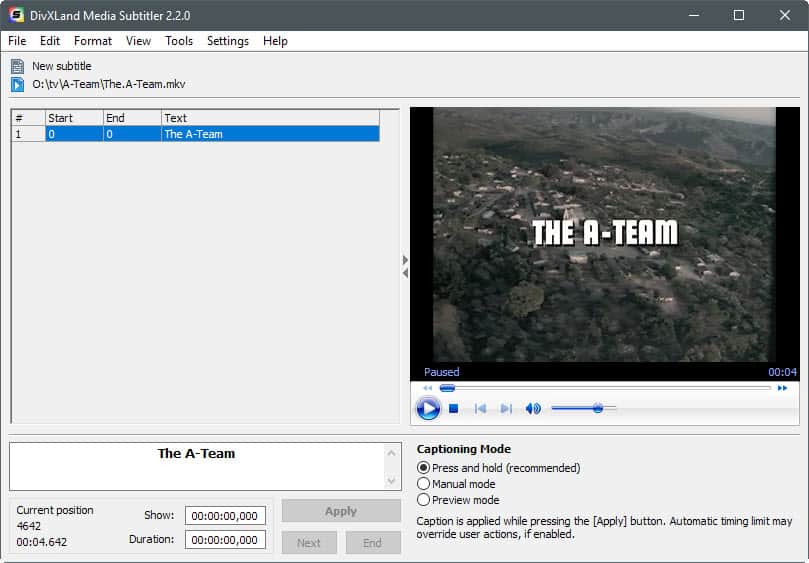
Media Subtitler is a free program for Windows that relies on Windows Media Player for compatibility purposes.
You have multiple options when it comes to subtitles. First thing you may want to do is load a video or audio file. The program supports all video formats that Windows Media Player supports, and you may load a video stream as well if the video is available as a stream only.
The program supports audio files, and you may extract audio streams from avi or mpg video files to mp3, mp3 or wav format as well using the application.
You may then load an existing subtitle, for instance to fix it or continue adding dialog to it, or start a new subtitle from scratch for the loaded video file. Subtitles may be loaded from plain text files, one of the 30 support subtitle formats, or the clipboard
The program lists the text of the subtitle and controls on the left, and the video player on the right. This allows you to play the video while you add content to the subtitle at the same time.
Media Subtitler supports several captioning mode. The default mode applies the captioning when you press the apply button, but there are also manual and preview modes available that you may use instead.
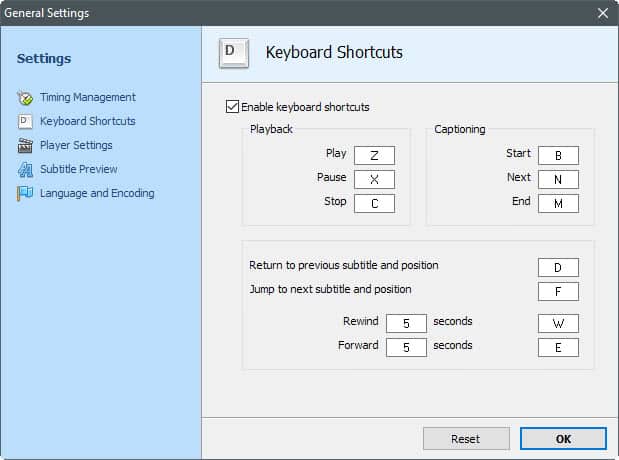
While you can use the mouse for all operations, one of the strength of Media Subtitler is its support for keyboard shortcuts. Shortcuts are supported to start and end the captioning, play and pause the video, orreturn to the previous or next subtitle position.
This allows you to work efficiently while the video is playing, as you can keep your hands on the keyboard all the time.
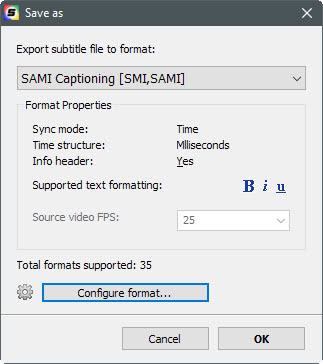
You may save subtitles to one of the supported subtitle formats, and make some modifications to the format if it supports that. Some subtitle formats allow you to set font, color and background styles for instance.
The application supports several nice to have features on top of all that. It may set and correct the caption timing automatically to avoid overlaps, supports previews of subtitles without saving, and comes with spell checking support for multiple languages.
Verdict
Media Subtitler is a powerful program to create, edit and add subtitles. It supports 35 different subtitle formats at the time of writing (which includes loading and saving), and a variety of nice to have features that make live easier, especially if you create a subtitle from scratch. Since it supports this many formats, you may use it to convert a subtitle format to another using it.
Now Read: List of the best Windows subtitle programs
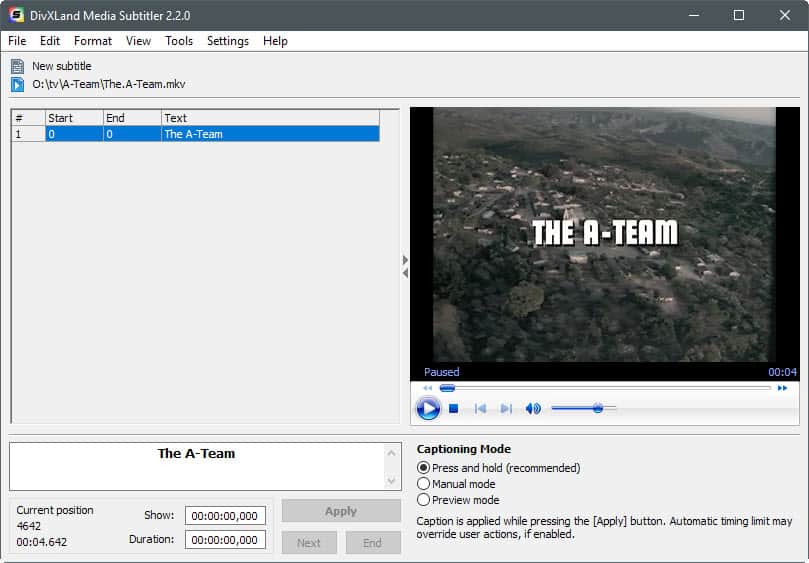

























can you tell me about BEST way to extract HARDSUB Subtitles?
Any sugestion on how to hardcode subs on video?
Handbrake has a way of doing it for .mkv or mp4
https://handbrake.fr/
This program supports the embedding of subtitles in avi files. Do you need support for other video formats?
not to take away from the software bought up in this article (if I can help it), being some who has used it in the past I think that it is a good program for users who are interested in doing some ‘lite’ captioning but for those who are serious about making subtitles then I would recommend ‘Subtitle Edit’, which is one of the most comprehensive subtitling solutions that I have come about so far (it is also free)
+1 to SubtitleEdit, free and has a portable version.