System Font Changer: restore font changing in Windows 10 Creators Update
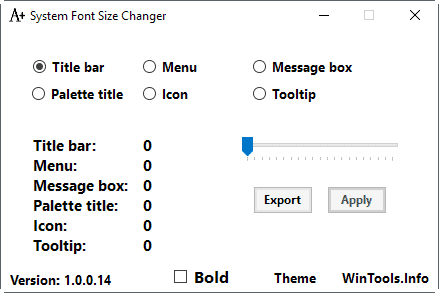
System Font Size Changer is a free program for Windows designed to restore font changing functionality on the Windows 10 Creators Update machines.
The Windows 10 Creators Update shipped with a large number of new and changed features. If you dig a little deeper, you may have noticed already that some functionality was removed as well.
One of the features that got removed in the Windows 10 Creators Update is the ability to change system fonts.
While the functionality remains available in the Registry, controls to modify system fonts were removed in the update.
What is particularly worrying for users who did change fonts in previous versions of Windows is that the upgrade to the Windows 10 Creators Update will reset those customizations.
System Font Changer
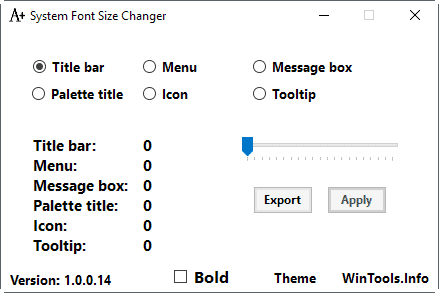
System Font Changer is a portable program for Windows that you can run right after download and without installation.
While it has been designed specifically to restore lost functionality in the Windows 10 Creators Update version, Windows 7, 8.1 and previous versions of Windows 10 are also supported by the program.
The program prompts you to save the current font settings, and it is a good idea to create the backup as you may restore it later on. The backup file is a Registry file that you can run directly to restore the status quo in the Windows Registry.
The program itself displays options to change the font of the following items on machines running the Windows 10 Creators Update:
- Title bar.
- Menu.
- Message box.
- Palette title.
- Icon.
- Tooltip.
You may switch between the dark and white theme with a click on theme. To get started, select one of the items that it supports, and use the slider to change the font size. The only other option that you have is to set the font weight to bold for each supported item individually.
The new value is listed in the program interface once you hit the apply button. Please note that you need to log off or restart the PC before Windows picks up the changes. (via Into Windows)
Closing Words
System Font Size Changer makes it easy to manipulate the size of fonts the operating system uses to display window titles, menu items, and other textual information. The program is portable, prompts you to create a backup, and supports the exporting of the current configuration at any time using the export button in the program interface.
Now You: Do you use modified font sizes for text in Windows?
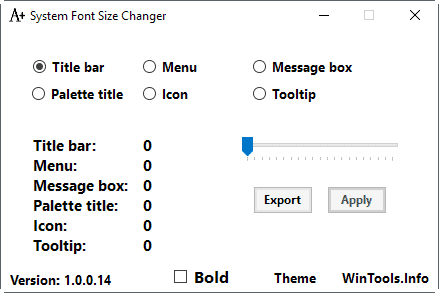

























I don’t need to enlarge fonts, I need to darken text. How do I do that? I’ve tried everything I know of… HELP!
How do you in-install the A+ system font size changer? I can’t find it in control panel or in the apps listed in the start menu anywhere on my laptop?
@Greg:
It’s not installed. You just need to run the executable from anywhere within your system. Just put it somewhere where you’ll remember, and then run it.
M$ sucks so bad.
Just stick to Win10 LTSB version
Yes thanks for these utilities. I’m at an age where I too have lost my hawk eyes, so had my system fonts customized. I was so POed after installing the creator’s update wondering what the powers at Microsoft were thinking when they took this away from us. By the way … has anyone used the group policy editor that supposedly can be installed on a Windows 10 Home system from http://windowsreport.com/install-group-policy-editor-windows-10-home/ ? I’d love to get this capability and give Microsoft another “in your face!”
I agree, Winaerotweaker is now a must have for Windows 10 .. It works well and if you use it to change Icon Fonts, you can select not only the Font, but also the Size of the Font .. You just need to do a quick Logoff and Login to see the change. It has other useful features as well. So between that program, Classic Shell and Ultimate Windows Tweaker, and Webshots as Screensave / Desktop Background & Calendar, I can get Windows 10 almost perfect …
Did the Creator update yesterday, that thing was a snail, taking almost 2 hours to do. I still need to double check that all is well. Seems now and then, when you go to Desktop, Personalize and then try to select certain items, the window just closes. Not sure what that is doing.
Martin —
Thank you or this great program! It gave me back the ability to choose the fonts and their sizes for most things, and is fairly easy to use. But it does not let me choose the System Font — for the Start Menu, the System Tray Clock, and Chrome’s URL bar.
To all —
I found a program that actually does allow me to choose the System Font: “Win Aero Tweaker”. It is not too hard to use.
I just wish all these other programs were not needed. But they are.
None of these third-part programs would not be needed if Microsoft would stop removing many essential functions in almost every Update. but — MS will do what it pleases, so what great and talented people like Martin do is absolutely essential for most of us.
I need programs that make text easy to read, as my vision is not what it used to be, I have concluded that all computer programs are written by super-geeks for use only by other super-geeks — except for those programs written specifically to make computers usable by those of us with various disabilities, and for use by the vast majority of users who are not super-geeks.
(I can’t help but wonder how close we are to the time when most of us will be unable to use computers because Microsoft had made their OS too hard for most of us to use.)
Very good article sums up the new problem slapped on us by this Creator Update which changed my custom desktop icon font back to a default font which I am unable to change using the old methods. So I will try the “System Font Changer” to see if I can restore my previous desktop customizations.
Thank you very much for the “System Font Size Changer”. Microsoft screws something up every update. After the update on my PC (running W10) on 5/20/2017, I couldn’t customize the font size for menus, tool tips, icons, etc. Your “changer” was quick and easy. Larry
Definitely useful.
But why is it impossible, to change the font in “Modern Apps, start-menu, taskbar, settings, etc.pp”, except scaling?
I don’t like this crappy scaling, since it makes some windows blurry and increases icons, tiles, etc. unnecessarily.
Good to keep in my windows tools … but what I really want to see is a small utility that will allow us to select
which FONT Family we want for various items. That feature seems to be missing from Windows 10 .. my machine
has not yet updated to Creator’s Edition (Windows 10 Home 64 Bit)
Where is the download link? I can’t find it on this page (unless it looks like an ad and I just missed it). I can’t find it on Microsoft.com either!
Never mind! I looked more closely and found it. For anyone else who couldn’t see it the first time, here it is again
https://www.wintools.info/index.php/system-font-size-changer
Advanced version (font type and icon settings):
https://www.wintools.info/index.php/advanced-system-font-changer
The Advanced System Font Changer 1.1.0.30 allowed me to incorporate the new and beautiful free IBM Plex Sans and Mono fonts I got from https://www.fontsquirrel.com/fonts/ibm-plex. Works well using Windows 10 x64 FCU Home.
The download link is always in the summary box below the article.
That’s retarded. It should be on the top or somewhere very easily seen.
There will be a whole lot of griping if oldsters (or as we refer to ourselves: pre-elderly) can’t easily change fonts on Windows programs. Optometrists LIVE off of us as our sight changes when we age, and the eye doctor is an important medical contact. Is there anyone who can convince Microsoft that their computer users are all getting older each day and would like to have the luxury of bigger fonts if they need it? I know they’re not ALL young whiz kids!
That System Font Size Changer worked great! Turned all of my font to bold! Get it!
Yes System fonts are changed on the computer I use as a TV-box on my “big” TV.
This way I can see clearly with bigger fonts.
wait a minute, you can’t change the size of system fonts anymore or the font type/style ?! Please confirm.
You ask: “Do you use modified font sizes for text in Windows?”
Yes, I find the ability to modify font sizes for text in Windows very useful indeed – enabling a vast improvement in ergonomics and visual perception.
This is because I need spectacles to read the laptop screen and I have some health problems with my eyes that also affect my eyesight, such that my eyesight varies over the course of the day and in different ambient light.
Settings I use are as follows (sorry if the 3 column formats are askew):
HD1: Text item—–Default—–My setting
HD2: xxxx———-(Not sure)—–as at 2017-03-29
Title bars—–9? Normal—–12 Bold
Menus—–9? Normal—–11 Bold
Message boxes—–9? Normal—–10 Bold
Palette titles—–9? Normal—–10 Bold
Icons—–9? Normal—–10 Bold
Tooltips—–9? Normal—–10 Bold
The result of these settings was to make the text on most application windows/panes visually more legible.
_________________________________
Since it is a bit tedious to check/alter these settings (sometimes a Windows update will reset them to default), I will probably use the System Font Size Changer in future, so thankyou.
Thanks for taking the time to suggest settings for System Font Changer Version 1.0.0.14 . All of them work perfectly on my 1920×1080 laptop running Windows 10 CU x64 Home, I’ll be using ZoomIt much less often to view tabs in Chrome, Gmail popouts for new mail, title bars, etc. This is a major convenience for those of us with less than perfect vision. 5 Star for me!
Advanced System Font Changer at version 1.1.0.30 supports Windows 10 x64 Home FCU. I do like the changes I made with the improved version.
I use custom fonts all the time. I always have for readability as I spend a lot of time on computers. I don’t have the Creators Update yet so may defer it.
since the days of Windows XP I have changed my system fonts maybe once…
Good for you. Want a reward? Why are you here commenting about it then? This is like going to the grocery store and announcing to other customers that you dont need to buy anything here. Are you retarded?
yup
Why do they have to continue dumbing down the system…
I agree. Why did they have to stuff around with this?! Using the “Scale and Layout” in the Display, I can change from 100% to 125% and it will magnify everything but I find it too big. I am experimenting with the custom scale to find a comfortable size. I wish they had left this feature alone.
wery kind of you
so what are the changes ? can we have a complete list please.
well one cannot change system fonts on win 10, you know the reason why? it would be nice to know.
to answer your question: no i’ve never modified system fonts; there’s no need
thanks
1) Please read the article. The changes are that with this app you can change things SEPARATELY. One size for menus, another size for title bars and so on.
2) Huh? One CAN change Win fonts size. Since (I think) 15 years ago. Win 10 Creator edition doesn’t do this job same well as the previous edition.
3) There might be no need for you. For many other people there is a need.