Configure Windows 10 Game DVR directly
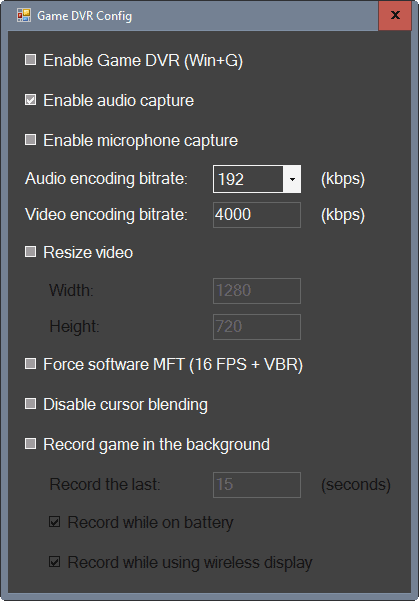
Game DVR is a new feature of the Xbox application on Windows 10 that enables you to record video games you play on the system.
The feature is enabled by default on all devices running Windows 10. While it does not record game footage in the background by default on Windows 10 PCs, it is a source of frustration for a number of reasons.
First, it is enabled by default, and the only option to disable it that is integrated in Windows 10 is to use the Xbox app. But, you can only open the Xbox app if you sign in with a Microsoft Account first.
Second, Game DVR may impact game performance, more precisely input lag. Some games even warn you when you start them and suggest that you turn off Game DVR before you start playing them.
Game DVR Config
Game DVR Config is a free program for Microsoft Windows 10 devices that enables you to configure the operating system's Game DVR feature directly.
This means, you can use it without having to sign in to the Xbox application or any of that nonsense.
To use it, download the program from the project website and run it afterwards. It does not need to be installed, but requires the Microsoft .Net Framework 4.0 (which is integrated in Windows 10).
Game DVR Config displays all available options on the first and only screen on launch. It enables you to made the following modifications to the recording feature:
- Enable or Disable Game DVR
- Enable or disable audio and microphone capture.
- Set a custom audio and video encoding bitrate.
- Resize the video resolution of the recording.
- Force software MFT.
- Disable cursor blending.
- Enable or disable background recording.
- Set the background recording interval in seconds.
- Record while on battery.
- Record while using wireless display.
The program serves two main purposes. It gives Windows 10 users who don't use the Game DVR feature with options to turn it off directly without having to use the Xbox app and sign in to a Microsoft account.
For users who make use of Game DVR, it offers direct access to recording parameters.
Closing Words
Game DVR Config is a handy program for Windows to configure Windows 10's game recording feature directly and easily. It is recommended to turn the feature off if you don't make use of it, especially so if you play games on the system regularly or occasionally.
Now You: What's the last game you played? How is it?
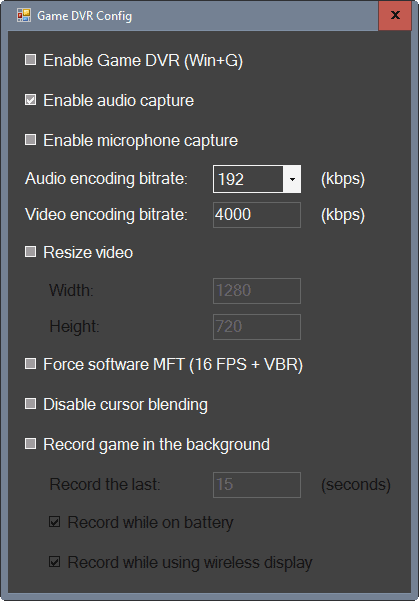

























gamedvr.admx -> disable via GPO
why is it that lately most featured so called “tools” are only glorified group policies or registry entries?
Nice find. This Game DVR is shit for MANY old games. Causes slowness issues.
“it is enabled by default” seems to be Microsoft’s ethos.