Screamer Radio 1.0 Internet Radio player
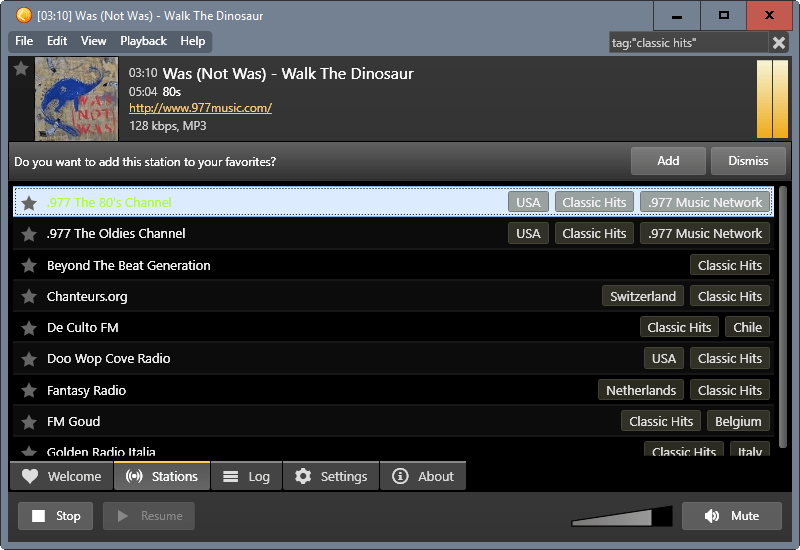
Screamer Radio 1.0 has been released a couple of days ago as a portable version and installer for all supported versions of Microsoft Windows.
We have reviewed Screamer Radio back in 2007 for the first time and again in 2013. Back then it shipped with functionality to record streams which is not supported anymore.
Probably the biggest change introduced in Screamer Radio 1.0 is that Windows XP is no longer supported.
Users who use machines with Windows XP may use the previous version of Screamer Radio to continue using the program.
The author revealed several reasons for dropping support for XP. For one, XP was holding back development because some components would not work at all, or not without fixing issues. Another reason given was that Microsoft dropped support for XP two years ago, and that users should not really be using the operating system anymore.
Screamer Radio 1.0
The only other changes are options to export favorite radio stations. This can be useful for backup purposes, or for importing those stations on another system.
Screamer Radio 1.0 ships with a new installer. The program used Microsoft's ClickOnce solution, but it was complicated and caused all kinds of issues. The new installer is called Squirrel and is simpler and better according to the author.
Users can still download the portable version to use it without any form of installation.
The program itself is an Internet Radio player that is easy to use and ships with a truckload of stations that you can tune in right away, and support for custom radio stations on top of that.
While you get support for that in several popular media players as well, say AIMP with its library, it is Screamer Radio's simplicity that may be its most appealing feature.
Start the program, click on a station, and start listening right away.
The "stations" listing is tag based which means that you can type tags to find stations of interest. The search tag:"classic rock" finds all classic rock stations for instance. While you may use the tag parameter for that, you can also simply enter "classic rock" to find those stations as well.
Screamer Radio 1.0 supports the playback of Internet Radio but does not ship with recording options. While you may not need those, users who require them need to look elsewhere for a solution. The excellent program StreamWriter is an option. Consult our Internet Radio recorders overview for other solutions.
Closing Words
Screamer Radio is one of those programs that you either like a lot, or cannot understand why anyone would use it. Considering that you can tune in to Internet Radio stations using most media players, it is understandable that some users prefer that solution.
Users who want a simple, unobtrusive and easy to use program to play Internet Radio may find Screamer Radio useful for that purpose.
Now You: Do you listen to Internet Radio?
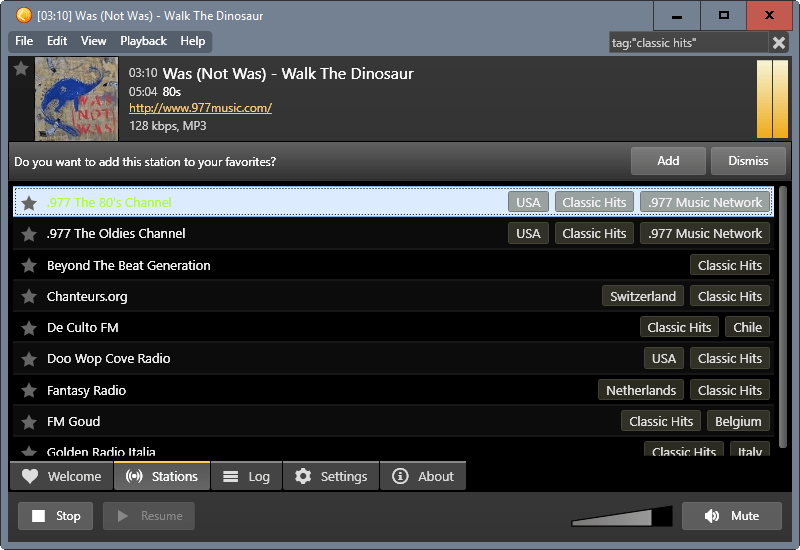







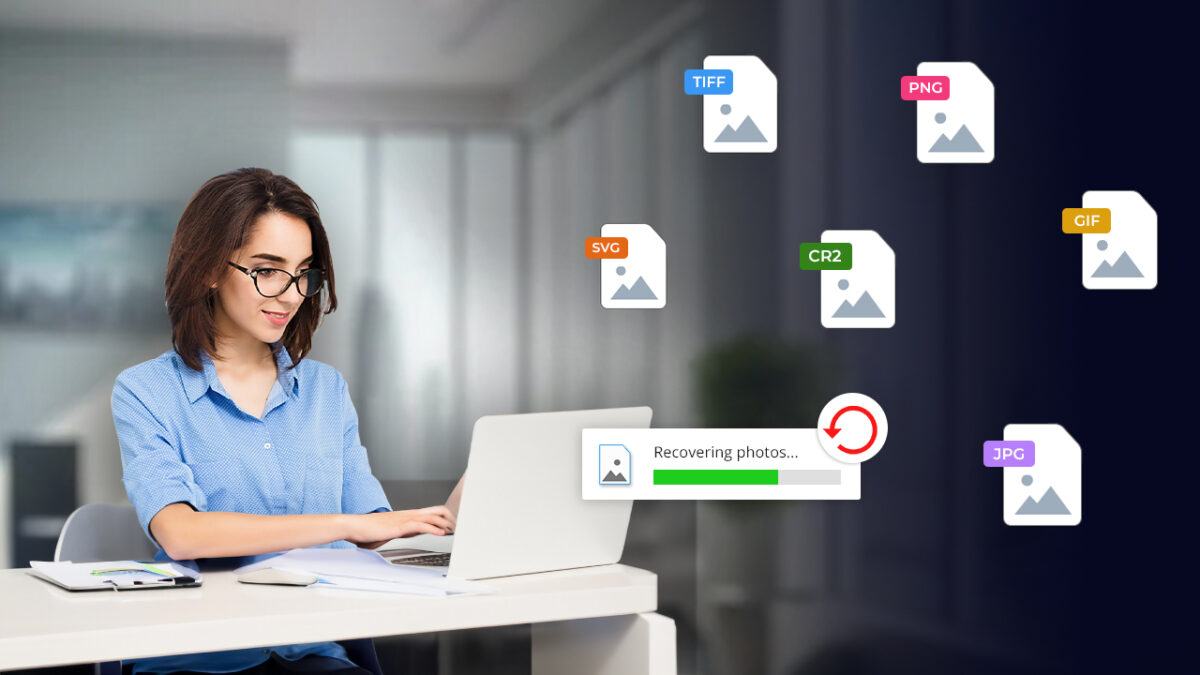
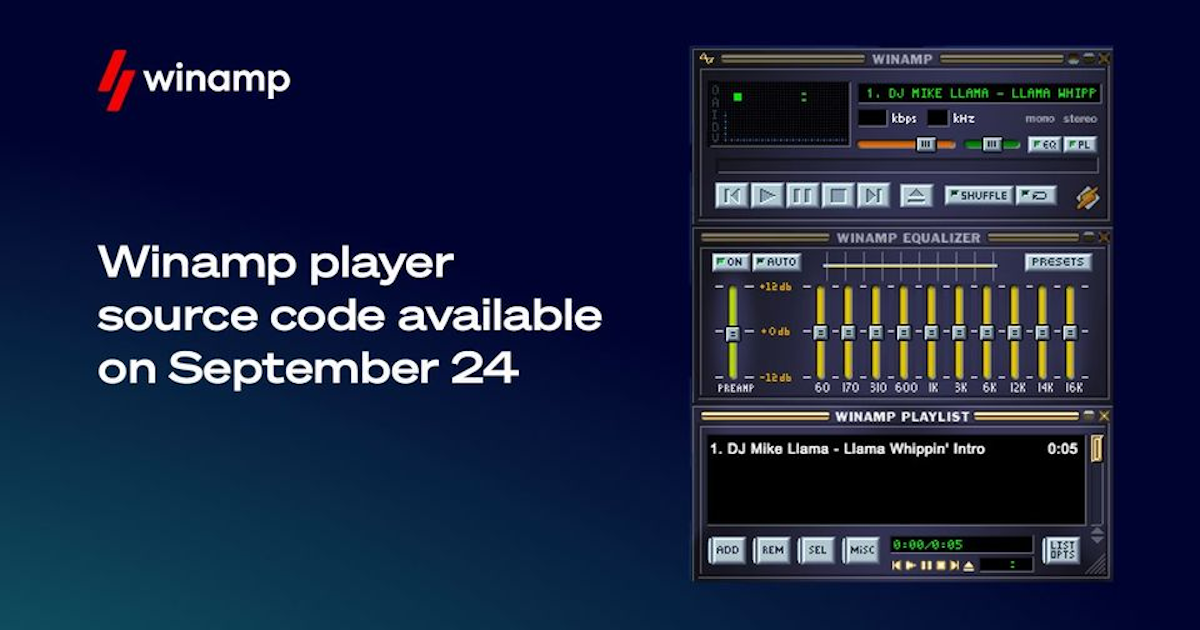









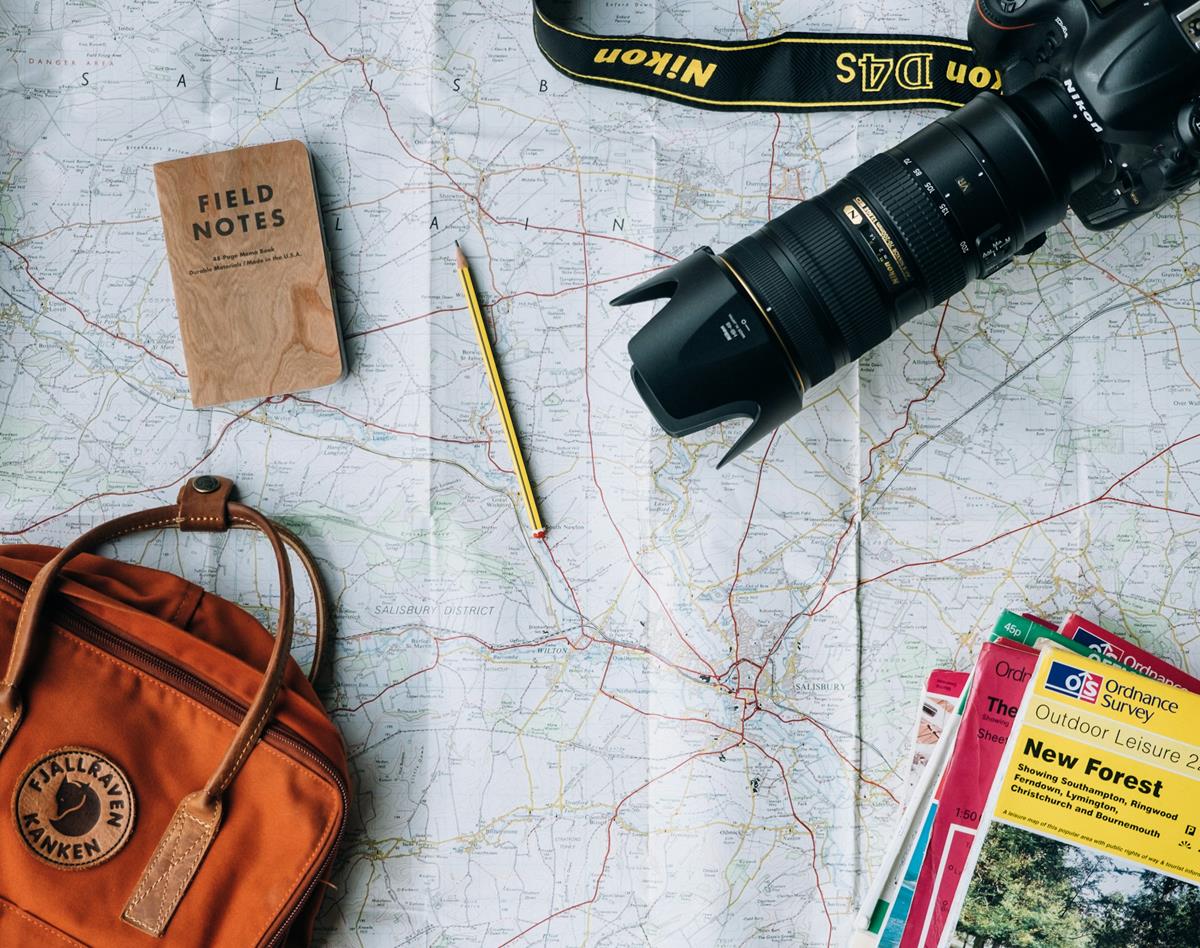
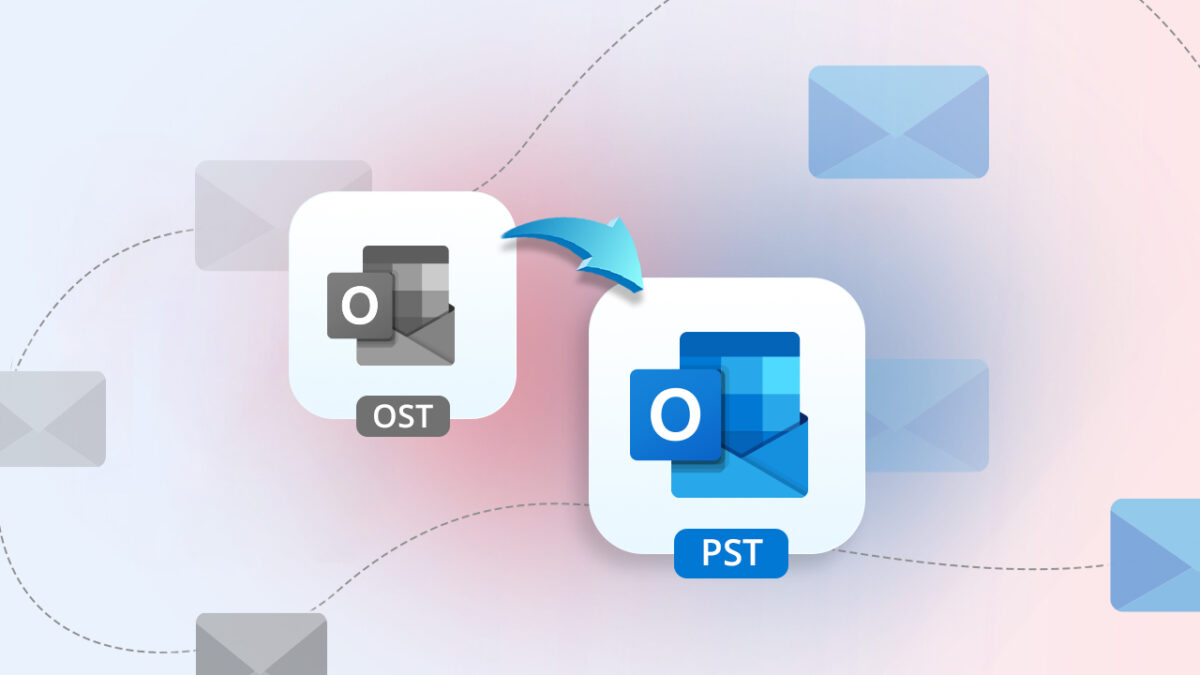




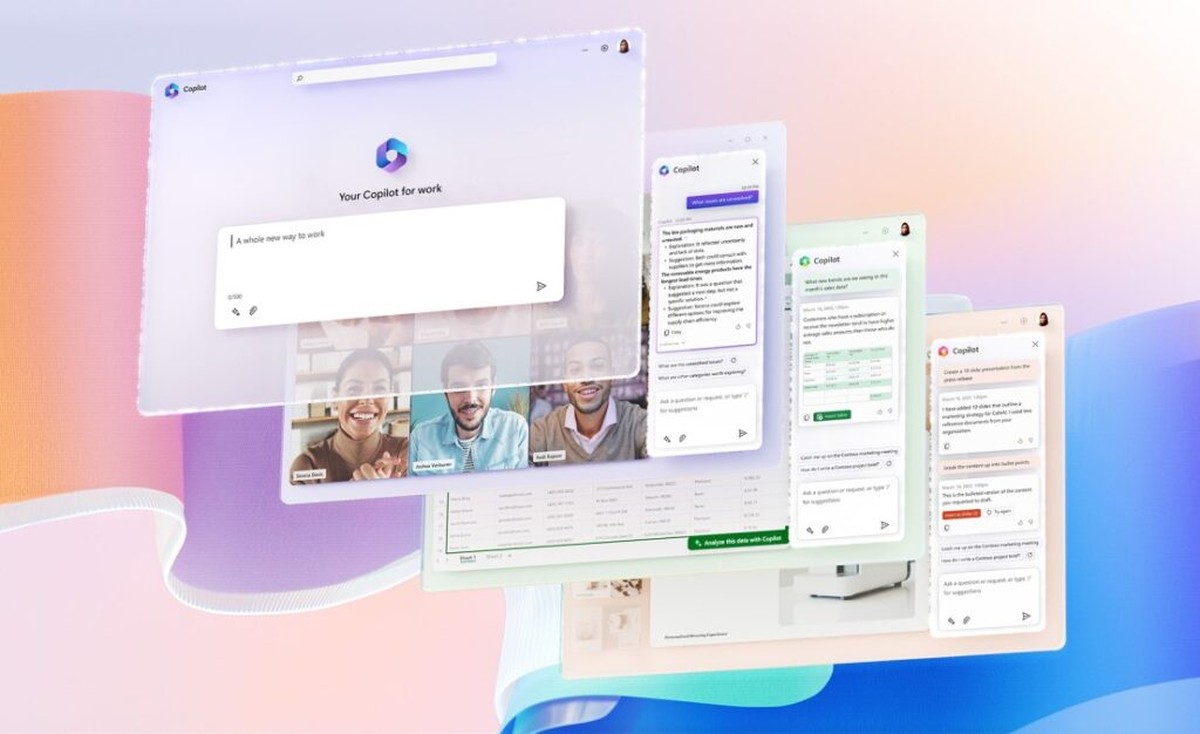

Winyl player for Internet Radio here. Winyl comes with a built-in list of radio stations and allows the user to add his own. I most often go to internet-radio.com to discover new stations, pick up the url for those I like, then add them to Winyl.
Winyl handles the user’s music albums as well. It’s an all-in-one application, simple, with good audio rendering. I’ve added over 60 radio stations of which BritainRadio355 (320 kbps, try it!).
Tom, here are a few more stations you might like:
http://tunein.com/radio/Matariki-FM-999-s126544/ (South Seas)
http://tunein.com/radio/247-Polka-Heaven-s49122/ (a little too talky sometimes)
http://tunein.com/radio/Irish-Pub-Radio-s116266/
George, I’ve just had a look at the Wikipedia article about “The Closters” in NYC and I’m afraid I don’t recall we ever visited it. I may have forgotten. I was a kid, hardly a teenager when we returned to Europe. I do remember a school visit to the Guggenheim Museum though, and several others visits of famous NY places the UNIS organized for us. Wonderful memories even if too young so much is insufficiently understood. If we only could combine the emotion, the spontaneity, the virgin souls of our childhood with the experience brought by time. Artists have this faculty, I have it slightly and so am I maybe an artist’s heart in a philosopher’s brain?
We traveled quite a lot and I did as well once flying with my own wings. But I never returned to NY, except once on transit from Paris to Montreal. The bus from JFK to La Guardia must have been at one time so close to where we lived, a very nice place in Queens called Parkway Village, that I recall a strange feeling, as if I fely guilty of not having spared time to go and see that area of my childhood. That was in 1982. The fact is I not only had business affairs in mind (the excuse i gave myself then) but mainly that I was frightened to have my memories of a child’s enchanted view of the world broken by reality built over the years.
Now things could be different. I could face memories with an inner acceptation that life is not static and that the past is not to be compared with the present times. Maybe will I decide to embark for what I’ve been thinking about lately, that is a tour of the places I’ve known, Europe and USA, staying a week or so in each of them. On another hand such a trio would be one in the past as well, when I linger to discover other cultures, mainly those of Black Africa, Esatern Europe and Russia, India, Far-East, Indonesia, Japan, China … I’ll have to decide, not sure i’ll ever consider both of these journeys. Discovering as I see it is not checking in a hotel, lunching in a MacDo and visiting what is said to be worth visiting, but rather integrating in a country’s culture should it be only the lapse before a return. Return is maybe not the right word. Return to what? To my comfortable life made of comfortable habits in a comfortable neighborhood with comfortable friends? You see, George, looks like I still perceive the world as if I was thirty years old. Half-artist :)
Tom, I agree with you about eschewing third party sources. You know that and I know that, but naive Ghacks readers might not, so it’s good you pointed that out.
I gave examples of links via tunein as a quick consistent convenience for sampling what music was on offer. I do not use tunein for any other purpose myself, and I’m glad to hear that you don’t either, not that I would ever think you did.
Earlier you mentioned being in NYC in the 1960’s. I spent some time there in the middle to late 1940’s through about 1960, but not much since. Did you get to The Cloisters? A lot of that building was relocated there from France, stone by stone, and was one of my favorite places.
https://en.wikipedia.org/wiki/The_Cloisters
OK, thanks George, but those links lead to Web radio stations via an intermediary (tunein) which I avoid. If I visit as I said internet-radio.com I’ll find links which do the same as tunein, so I copy the link and remove the redirect to have the original url. Not all links allow that, some are hard-coded, such as tunein if I’m not mistaking. I don’t want to have to say hello to the caretaker when I visit Mrs. Jones, if you see what I mean :)
Pocket Radio Player!
http://pocketradio.awardspace.info/
Tons of radio stations, minimal interface, version for win, mac and lin.
I listen to internet radio more or less nonstop, all day and all night.
My favorite station is Radio Classique Bergem (Luxembourg), which offers 24/7 Mozart. There are perhaps 80,000 stations freely available world-wide.
Rather than use a Windows program, I’ve settled on a hardware solution, which is basically a dedicated web browser built into the shape of a bedside radio. The one I use is:
https://www.amazon.com/Grace-Digital-3-5-Inch-Display-GDI-IRC6000/dp/B004YI9NTS
When not listening to internet radio, I “tune in” over WiFi to my own network attached storage, which has a copy of all the digital music I own.
Winamp – It really kicks…
Still using the free version of RadioSure. I know there is better, but when one gets very familiar and comfortable with a program, there is a reluctance to change. e.g. I still use SRHTML98 (year 2000) for batch replacements in ASCII files.
Another reason to use a stand-alone radio streamer, it keeps going when your web browser crashes – handy when recording.
I like TapinRadio more. It’s good enough for me. :)
Older version of Screamer Radio can record radio stations. I think the new one will get that feature too. Just ask for it: https://screamerradio.uservoice.com/forums/226510-screamer-radio