Record MP3 Streams with Screamer Radio
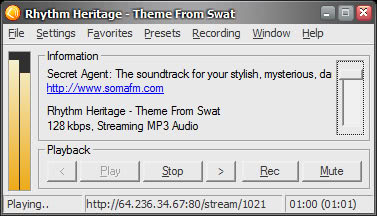
I reviewed the Internet radio recorder Phonostar a couple of days ago that enabled you to save the stream of more than 4000 radio stations to your system. It had the big disadvantage that it was not saving the name and artist as the file name of saved songs which left you with unnamed mp3 files that you had to identify manually.
Screamer Radio on the other hand uses the meta data most Internet radio stations include in the stream to save mp3 files with all the relevant information that you need to identify the song name and artist.
Screamer Radio supports Shoutcast and Icecast mp3 streaming as well as WMA and AAC streaming. A big list of supported radio stations is available at the official screamer radio website. The preset tab holds a large list of radio stations which are directly accessible through Screamer Radio. Just choose a station and Screamer will automatically start the playback. Just hit REC if you want to start recording streams which will then be saved in the default location.
A great feature of Screamer Radio is that you can hit REC even in the middle of a song and it will still be saved completely if it was not the first song of that radio station. Screamer Radio uses a buffering technique to make this possible.
Best of all it is free, does not use many system resources and can be run from the system tray. The only feature that is missing is the ability to save more than one station at a time.
You can use the program to listen to Internet radio if you want, as it comes with all the capabilities to do so. A disadvantage is the fact that you can only record the station you are listening to, and not other stations, or record one and listen to another. I guess it is possible to run multiple instances of the program on your PC but that is not really that comfortable as well.
Tips
- The first thing that you may want to do is make sure the recording folder is set up correctly. Click on Settings > Preferences > Recording to make sure of that or modify it if it is not. Here you can also change the file pattern if you want to add date information to the file name or as a folder.
- The program uses a 10 Megabyte buffer. You can modify the value or set it to 0 to disable buffering completely. This is however only recommended if you are not experiencing any connection issues as you may end up with corrupt songs otherwise.





















