FastStone Photo Resizer review
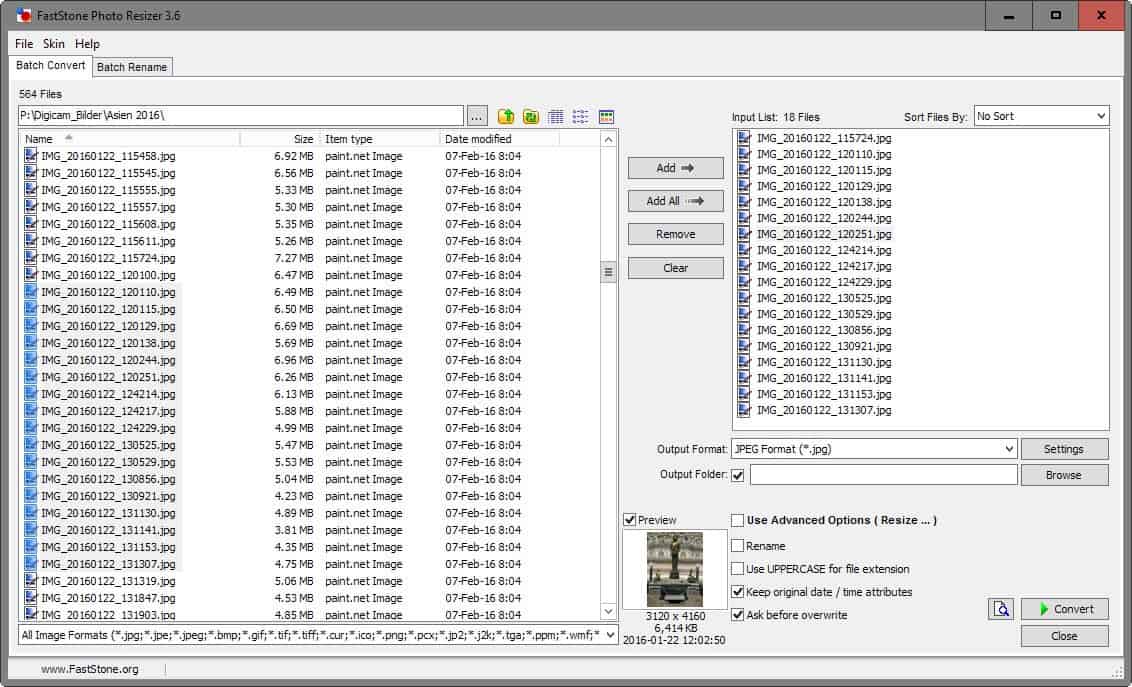
FastStone Photo Resizer is a free program for Microsoft Windows that enables you to convert, rename, and manipulate images in batch mode.
Smartphone photos seem to get larger both in size and resolution each year. My trusted Xiaomi Mi 4c for instance creates photos that use up to 7 Megabyte of storage.
While those look great when you view them locally, it may be quite problematic to share them with others, or even upload them to the cloud for safekeeping.
Additionally, services like Facebook process images that you upload automatically. While that is not the case for all services out there, it seems the norm for many sharing services.
It may make sense then to resize, compress or edit photos locally before uploading them to Internet services.
FastStone Photo Resizer
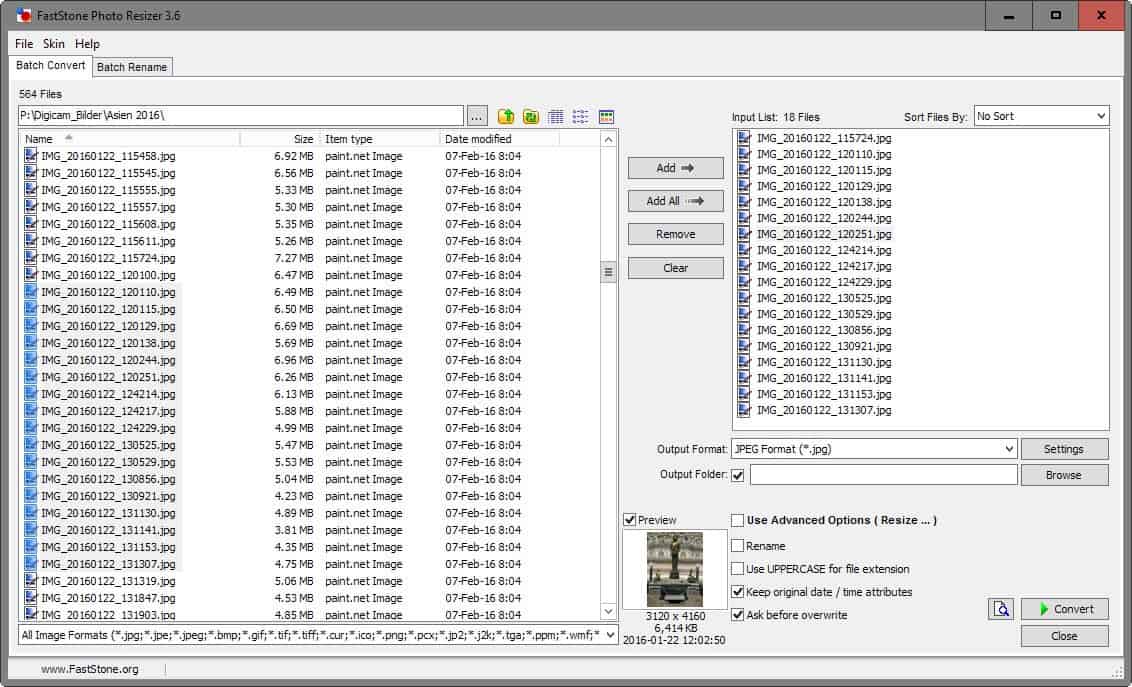
FastStone Photo Resizer is a free image converter and manipulation tool for Windows. The program is available as a portable version and installer for Windows devices.
The interface that opens on start looks somewhat noisy on first glance, but everything is there for a reason and it won't take long before you grow accustomed to it.
The left pane displays image formats of the selected folder. You can change from displaying images in list form to thumbnails instead which is useful if the directory lists cryptic names.
FastStone Photo Resizer displays a preview of the selected image in the interface as well.
You may then add one, multiple or all images to the processing queue. Files can be sorted by name, size or other parameters which is useful if you plan to rename them as the order matters.
All processing options are listed in the right corner of the interface. There you select the desired output file format for the images, the (optional) output folder, and the operations that you want to run on all images.
Advanced options

Most of the image manipulation options are hidden by default. Check the "use advanced options" box in the interface, and click on the advanced options button that appears afterwards, to get to them.
The following options are provided:
- Resize: resize all images using pixels, percentage, print size, or one side of the image. You may preserve the aspect ratio, enable smart cropping or filling, or ignore images that are already smaller than the selected size.
- Rotate: Flip images horizontally or vertically, or rotate them by 90, 180 or -90 degrees.
- Crop: crop images using pixels, print size or aspect ratio.
- Canvas: change the canvas size in pixels, percentage or by using expand mode (add space).
- Color Depth: set a color depth between 24bit and 1bit.
- Adjustments: change brightness, contrast, gamma, hue, saturation, lightness, red, green and blue values. Sharpen the image, or enable filters such as grayscale or sepia.
- DPI: Set a new DPI.
- Text: add text to images, select a desired font type, and set visual enhancements such as shadows or opacity.
- Watermark: add watermark images to all images you want to process.
- Border: apply a number of border effects such as frames to the images.
You may save the configuration to the local system to load it at a later point in time again.
Previews
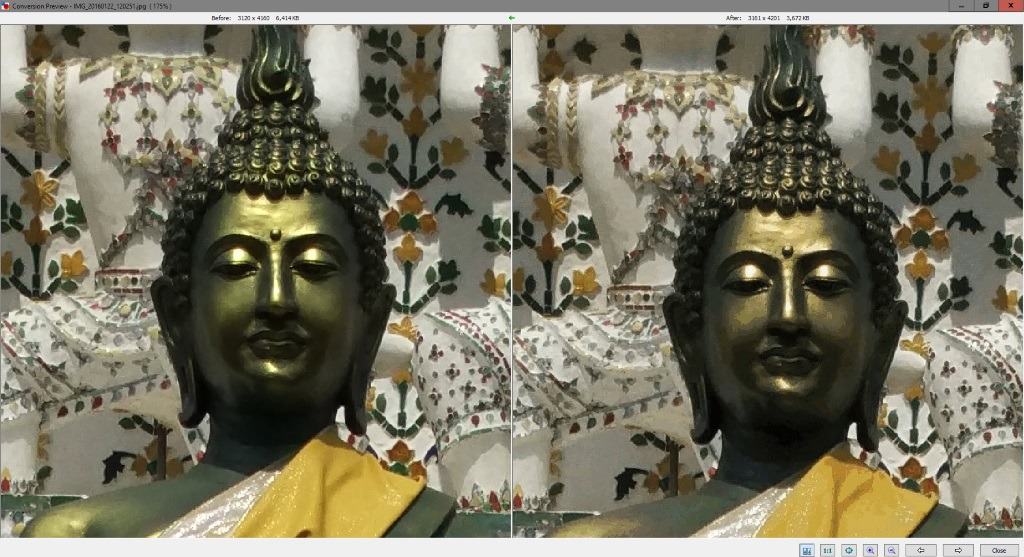
FastStone Photo Resizer ships with a useful preview options. You find it attached to the advanced options window, so that you may load previews of the changes that you have just made.
The program displays the original and a preview of the processed image on the screen. You can zoom in and out, and scroll if necessary, and doing so moves both images to the same position so that it is easy to compare before and after on a glance.
The preview option is also provided as part of the main window.
Rename
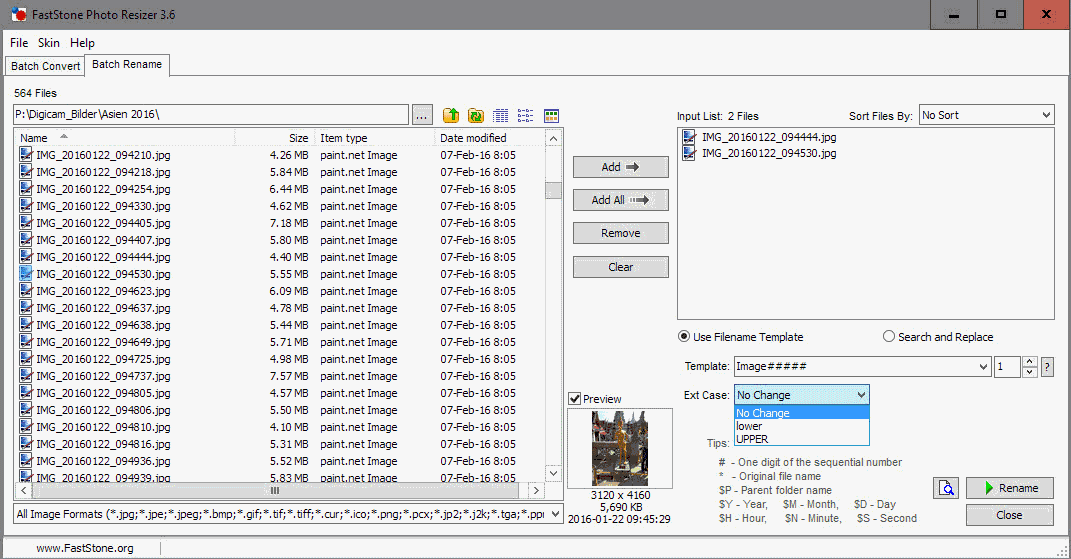
The third big feature of FastStone Photo Resizer, next to conversions and image manipulation, is renaming. Enable the rename option in the main window, and select one of the presets or define your own.
The rename feature uses variables such as * for the original file name or $Y for the Year which you can use next to plain characters.
Besides that, you may also switch to a batch rename tab which offers additional options when it comes to renaming. Apart from rename templates, you may also use it to search and replace instead, and modify the case.
Closing Words
FastStone Photo Resizer is an easy to use program by the makers of the popular image viewer. It is easy to use yet powerful when it comes to converting and resizing images in batch mode.
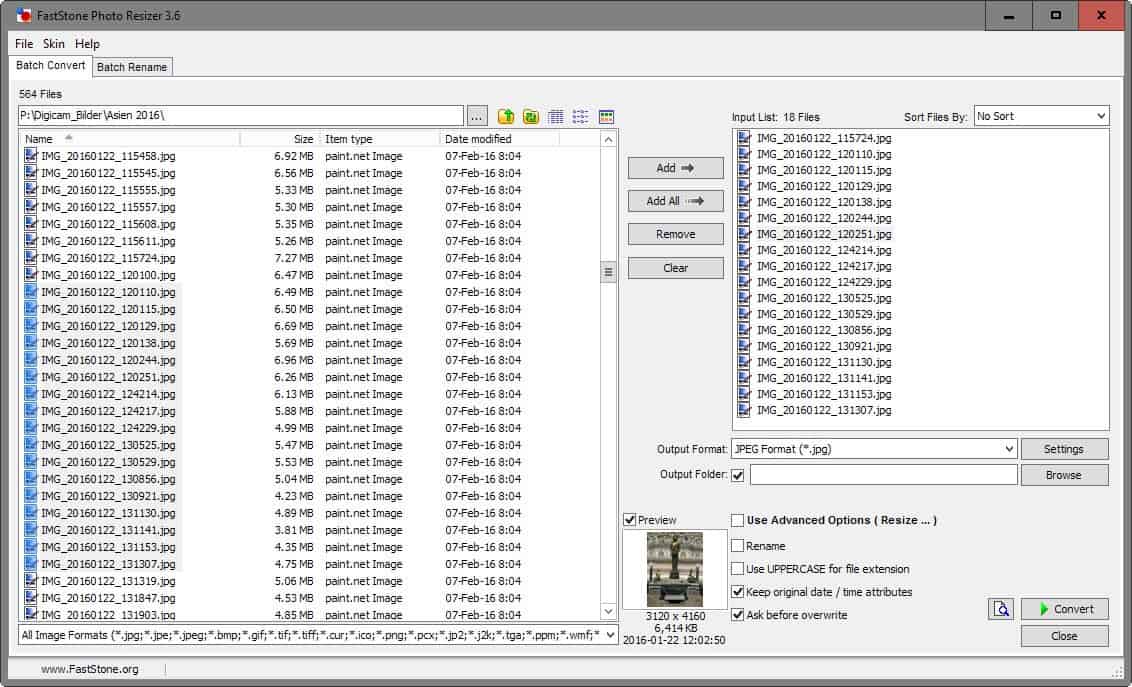

























I love Faststone Resizer!! However, the entire screen uses a font so small I can barely read it. Tried every way to enlarge screen font but failed. I have to use a magnifier to see font. This impacts my use. I have Windows 10 on a Surface Pro 4 laptop/ tablet. All other apps work on this laptop except this one. Please god, someone help me out! I will go blind seeing this screen!
The only problem I have with the software is that the owner does not return emails. Writing to the domain owner registered address also does not return any emails. Have been trying for several weeks.
The most crucial feature of FSPR is the ability to convert nested folders preserving all the folder tree structure.
The only alternative known is XnConvert but FS PhotoResizer is way smaller and easier in use
There is also “Caesium” for quick painless picture size reduction. Has a batch mode as well. https://sourceforge.net/projects/caesium/
I use jmjrst-Java Mass JPEG Resizer Tool
If all you’re doing is shrinking to send on the ‘net TinyPic is the best.
First, it looks inferior comparing to FreeVImager.
Second, it’s only free for home users, and it’s not open source. I’d like to distinguish between free software and freeware. “Free” alone is to ambiguous.
Oh no, it’s not open-source. Boycott everything!
So why should this company give away all their work? Do tell us, and TRY to think out your answer well.
@David
> The software isn’t their work, it’s the product of their work. The source code is their work,
source code is software, so your statement is self-contradictory.
Also, if you think about that, source code, no matter of interpretation if it’s software or not, is *product* of their work anyway. Their work is thinking, and putting some of thoughts in computer. So written source code is product of them thinking and typing.
> but Martin used the term “free” correctly
https://en.wikipedia.org/wiki/Free opens disambiguation instead of strict definition. I didn’t say anything about correctness of Marin’ usage. I said it’s ambiguous.
> it that says more about you than it does about the word.
once you start discussing my persona instead of subject of the topic, it says everything I (and many others) need to know about you, not about me.
I’ve bought WinRAR because I liked the software, but I use 7-Zip because I know any of my friends will be able to use it too without violations or payments. I’ve donated to Igor Pavlov same sum I bought WinRAR for.
I’ve bought Total Commander and still use it because I can’t find adequate alternative (checked several).
I guess most of your assumptions about free software and people using it are wrong.
@David,
Young and untalented people who despise ownership and copyrights are called “Anonymous” and use pirated Windows. LogicDaemon simply argued about terminology. Open Source runs on pretty much 2/3 of everything and they still manage to make money – but they are satisfied with millions instead of billions. Go and chase “commies” somewhere else. In my country they’re usually the big scary enemy that exists only in people’s heads and the myth serves the thieving, “religious” nationalist government very well. ;-)
@LogicDaemon
The software isn’t their work, it’s the product of their work. The source code is their work, and they have every right to protect it. It’s no surprise to me that you failed to understand the difference. Maybe English isn’t your first language, but Martin used the term “free” correctly. If you struggle to understand it that says more about you than it does about the word.
@Mike
I’m guessing I’m younger than you Mike (and less American) but yes “commie” came to my mind to. There seems to be a growing number of loud and untalented young people who despise ownership. Still, if they’re struggling by on inferior products to “support” those products, let them. I’ll be over here supporting enterprising groups who are making a real difference. Any day now I’ll be buying Affinity Designer and Affinity Photo, cos I work hard, just like the team at Serif do, and that’s a team I want to support. I don’t feel any entitlement to have access to use their code myself in order to create a competing product, unlike IllogicDaemon.
David, there is a small (tiny, actually) percentage of folks who want ‘free’ and ‘open-source’, and disdain everything that’s not.
In my day, we called them hippies and commies. Nowdays, it’s more ‘don’t bogart that code, my friend, pass it over to me…free!’.
LOL
@David.
> Oh no, it’s not open-source. Boycott everything!
how do you even speak after this. Where have you read that? Don’t tell me you’ve read this among my sayings, as I never meant anything even close. I just asked to be distinct. You know, «terms». This word comes from Rome, where they divided ground, and put borders. Strict ones. “Free” isn’t term. “Freeware” is.
> So why should this company give away all their work?
I have no idea.
So why they do, «Do tell us, and TRY to think out your answer well». It’s freeware for home use after all, so why do they do that? Enlighten us with your bright knowledge, please, master.
Can you explain what makes FreeVImager so much better?
@Zeus you actually need screenshots of batch processing window
http://imgur.com/a/oROUI
And yes, UI is quite from 90s. But it looks like FastStone Photo Resizer haven’t gone way further, it’s 90s too, maybe a little later ones.
well, I mislooked, I’m sorry. Resizing in FastStone is has definitrly more functions than in FreeVImager.
There are some tiny tweaks, like removing EXIF, changing thumbnail, or creating animated gifs, which are in FreeVImager, but I can’t see them on screenshots of FastStone Photo Resizer.
But that’s parried by better tweaking of actual resizing and cropping.
Now I think it’s not critically better, and sometimes not at all. I think it’s matter of needs and taste.
FreeVImager instantly takes its users back to the nostalgic glory days of 1998, at least judging from the interface.
http://www.contaware.com/images/stories/FreeVimager/freevimagera.png
Thanks for the article, Martin!
Yeah, I’ve used Faststone’s Photo Resizer in batch mode several time in the past and it worked flawlessly, so it’s a keeper for me.
The batch rename part of it is rather useful.