How to handle lots of browser tabs
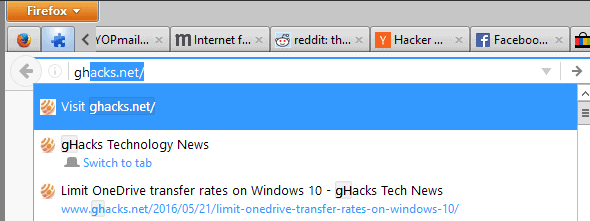
Browser tabs are a useful feature supported by all modern desktop browsers. They enable you to open multiple web pages and applications at the same time in a single browser window.
Most browsers seem to be optimized for low to medium numbers of tabs, and companies are using different means when certain thresholds are crossed to deal with tab overload.
Mozilla Firefox and Firefox-based browsers add scroll icons to the tab bar for instance, while Google Chrome squeezes icons more and more until they don't even reveal the site's favicon let alone any title anymore.
Some browsers are better suited for holding a large number of open tabs at the same time as others. While appearance is one part of the issue, memory use is another that needs to be taken into consideration.
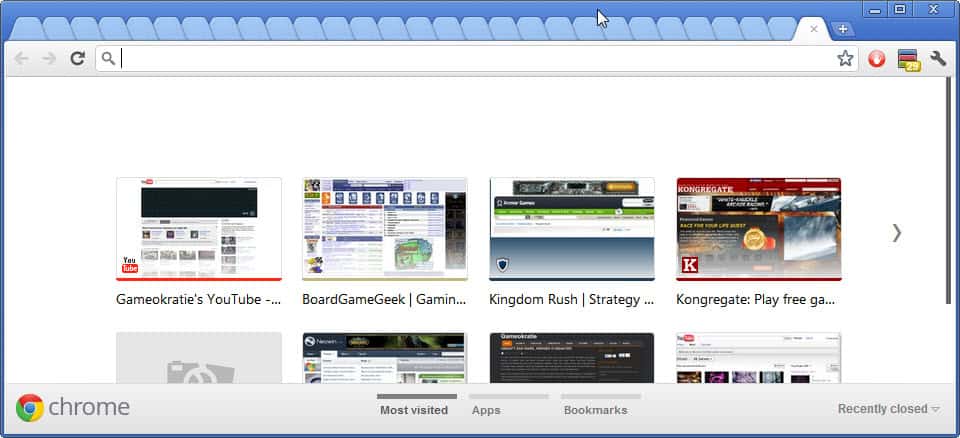
Generally speaking, Google Chrome is doing not as good as Firefox when it comes to an open tab count that crosses the 50, 100 or even 200 mark.
This may change with the launch of multi-process technology in Firefox, and we will take a look at memory use when Mozilla releases the first stable version of it later this year.
Tab Overload Tips
For general tips regarding tabs, check out our Firefox Tab Mastery guide.
Finding Tabs quickly (Firefox)
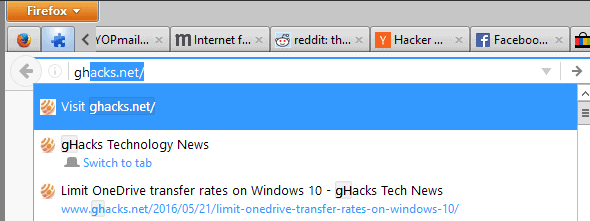
Keeping an overview of all open tabs, and finding open pages quickly, can be quite the issue if you have too many tabs open.
Firefox displays scroll icons while Chrome hides tab titles and favicons. Both browsers make it difficult to find tabs when a certain threshold is reached.
One of the easier options to jump to open tabs is to type part of its title or domain in the address bar if you are using Firefox.
The browser suggests to switch to open tabs that match what you have entered so that you can jump top the tab easily.
Keyboard shortcuts
Keyboard shortcuts for navigating tabs are identical in all modern browsers. The most important ones are:
- Ctrl-1 to Ctrl-8: jump to one of the first eight tabs open in the browser.
- Ctrl-9: jump to the last tab.
- Ctrl-Tab: switch to the tab on the right on the tab bar.
- Ctrl-Shift-Tab: switch to the tab on the left on the tab bar.
- Ctrl-Shift-Page Up: move active tab to the left.
- Ctrl-Shift-Page Down: move active tab to the right.
- Ctrl-Home: move active tab to the start.
- Ctrl-End: move active tab to the end.
- Ctrl-M: toggle audio in active tab.
You can select multiple tabs at once by holding down the Ctrl-key before left-clicking on tabs you want to select. Alternatively, if the tabs are in sequence, holding Shift will do as well.
Remember tabs between sessions

If you want the browser to load all tabs that you had open the last time you used it, you need to configure it to do so.
Chrome users load chrome://settings/ in the browser and switch the "on startup" preference to "Continue where you left off".
Firefox users load about:preferences#general instead, and select "show my windows and tabs from last time" under "when Firefox starts".
Please note that this will only work if you have not configured the browser to clear the browsing & download history on exit.
Bookmark all Tabs
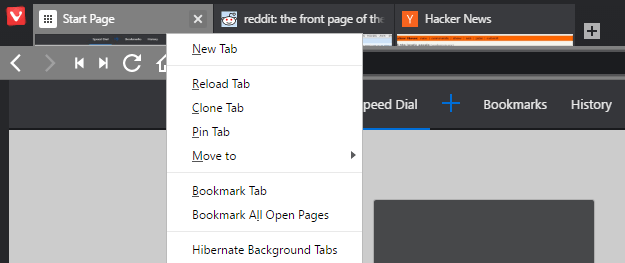
The option to bookmark all tabs is part of every modern desktop browser. Simply right-click on the tab bar and select the "bookmark all" option that is provided in the menu that opens.
Bookmarking all tabs can be useful for safe keeping, for instance if you have not configured the browser to open the previous session on start.
Additionally, you may use it to quickly re-load the set of bookmarks at a later point in time, and even maintain several different sets of bookmarks for different purposes.
Tab groups do work better usually for that purpose though.
Pinning Tabs
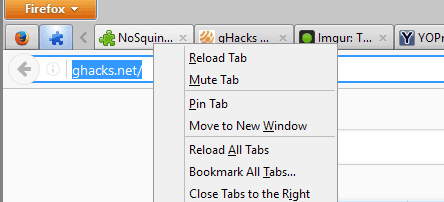
Pinned tabs serve two main purposes. First, they are always displayed at the leftmost side of the tab bar which means that you will always know that they are there. Additionally, you can use the Ctrl-1 to Ctrl-8 shortcut to quickly switch to them whenever the need arises.
Second, pinned tabs will be loaded when the browser starts even if you have not set it to remember the tabs and windows from the last browsing session.
To pin a tab, right-click on it and select the option from the context menu.
Tab Stacking (Vivaldi)
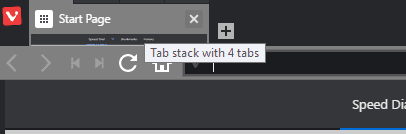
Vivaldi supports a tab stacking feature that merges multiple tabs so that they are displayed as a single tab in the browser.
Simply drag and drop tabs on top of each other to make use of the feature. You can iterate through the list by left-clicking on the tab, or right-click to display additional options.
Using multiple windows
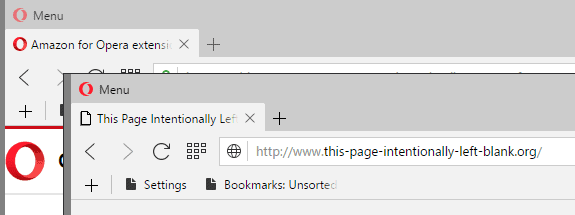
You may want to consider using multiple browser windows it if becomes difficult to work with the browser due to the number of open tabs.
This may remove the scroll icons from Firefox, and make tab titles or at least favicons visible again in the Google Chrome browser.
Loading / Running many tabs
You may notice slow down on browser start if the last session is restored on start. Chrome especially has issues with this while browsers such as Firefox are configured to load tabs selectively only.
Add-ons like Tab Suspender or The Great Suspender for Google Chrome, or Suspend Tab for Firefox, may unload tabs manually or automatically to save memory.
Browser Extensions
One of the best methods of dealing with lots of open browser tabs is to install add-ons that help you manage those tabs.
Chrome users can check out Tabli, a browser extension listing all tabs and browser windows when it is activated.
Firefox users have better options when it comes to that. First, they may display tabs horizontally instead of vertically using Tree Style Tab.
Alternatively, they may install Tab Mix Plus to display multiple tab bars in the browser.
Then there is Tab Groups, an add-on that restores the tab grouping and management feature of Firefox.
Now You: Did we miss something? Feel free to let us know in the comments below.
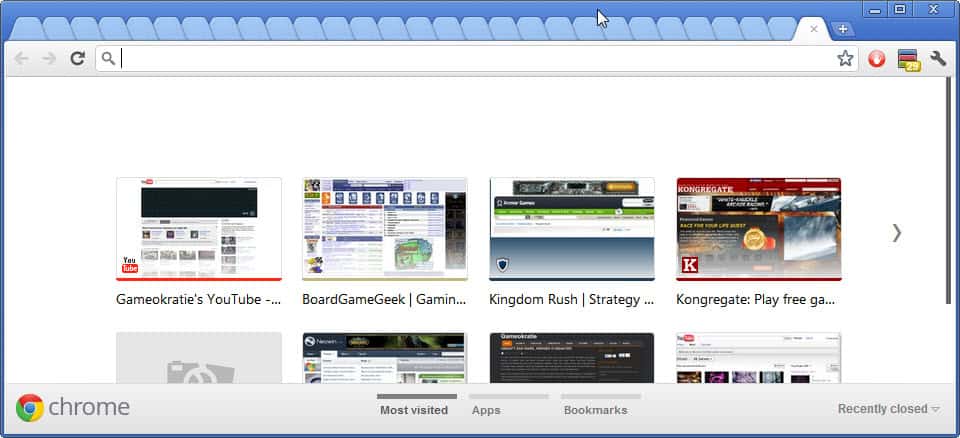




















How do I know how many tabs are open?
When I click bookmark all tabs — where do they go exactly. In the other bookmarks folder?? Or…??
Try Wrapper Chrome Extension. It’s a simple and useful extension that lets you wrap your tabs into wrappers. These wrappers are always with you anywhere from everywhere. You can share these wrappers as well. The extension also has search as well as share functionalities. Here’s the link to extension : https://chrome.google.com/webstore/detail/wrapper/iagibkdpkknopflghcobifieimeajclj?utm_source=chrome-app-launcher
Can anyone tell me 2 things:
1. how can i bookmark my search somewhere so when i search again for example “horse” it gives me 3rd link from the second page as a most relevant one
2. how can i do content search of my bookmarked (by bookmarked i dont mean only default bookmarks) items
Firefox is the best for power use of tabs. I do use a lot the “show all tabs button” and restore tabs unloaded from last session. A recomendation is to frequently save all open tabs to bookmarks in case the session become corrupted which unfortunately happens more often than one would wish.
Is there a way to increase the number of sessionstore backups? For example to keep a max of 5 backups with a difference of 1-hour should help to easily overcome lost sessions.
A bit off-topic but related: is there any program for displaying “Taskbar List” for all opened windows not just of the same application?
Session manager – http://sessionmanager.mozdev.org/ – gives you configurable and automated session backups, just what you’re after.
Also, Tab groups – http://fasezero.com/ – can be backed up / restored directly in the extension.
These two extensions work as a team and you shouldn’t have to care about a thing.
Also, I never needed to bookmark tabs in case of a corrupt session: no such thing in my systems since FF 1.0. Maybe yours is somehow faulty. In any case I wouldn’t spread the word on FF routinely corrupting sessions: that is simply just not the case.
Well after re-installing it I remembered the issue with “Session Manager” addon; I keep getting “session corrupted” error. sigh
1500+ tabs in action on Pale Moon at moment…I cant explain why I do it…
Chrome:
Session buddy
Tab Outliner
One Tab
FF:
Tab Grenade
One Tab
Session Manager and Session Exporter
Tab Mix Plus
In FF you can hold right mouse button and then use the mouse scroll to open a list of open tabs and scroll thru them.
Don’t know what the limit of tabs it can display is though.
I use Tab Splash for firefox. The developer said he was making a version available for other browsers but I have not tested that as I am happy with the version I have.
If you loved Foxtab then you will love Tab Splash.
Chrome’s management of Tabs is absolutely disgraceful!
Its beyond me why Google have not done anything about it as I am sure its a pain for a large number of its user base. The last time I checked there were dozens of list add-ons for users which suggests it is something of an issue but it seems like google does not care and these terrible list add-ons is the best you can get.
I am not sure of Tab Splash works the same as it does in firefox but if it does then its a huge improvement, maybe someone can confirm that as I do not have chrome anymore)
All-in-One Sidebar, BarTab Lite X, Compact Menu 2, Tab Mix Plus, Tree Style Tab, Unified Sidebar & Vertical Toolbar.
https://dl.dropboxusercontent.com/1/view/0o4vna94zs979v5/Apps/Shutter/How%20to%20handle%20lots%20of%20browser%20tabs%20-%20gHacks%20Tech%20News%20-%20Mozilla%20Firefox_001.bmp
I’m curious, but does not open :)
Hey I’ve got a tip for ya! try “Tree Style Tab” & “Tab Wheel Scroll” with Firefox you’ll never go back ;) I place my tabs to the left of the browser I can read what every tab is clearly for up to 50 tabs on a 1440p monitor. All I have to do is move the cursor to the tabs and use the scroll wheel to scroll the open tabs. I use session manager to save and restore all tabs. It reopens to the last tab used and you have to scroll through the rest to reopen the remembered tabs meaning the browser isn’t taxed by opening and rendering 50 tabs at once you can open which ever one you want too after the first one. Amazing and indispensable. I have never understood why tab go to the top by default our screens are wider than they are tall and having the tabs on the right or left is the best use of that space making more room on the top but hey that’s just my 2 cents…..
Tree Style Tab has tab stacking like in Vivaldi if you enable horizontal tab bar in TST settings.
“You can select multiple tabs at once by holding down the Ctrl-key before left-clicking on tabs you want to select. Alternatively, if the tabs are in sequence, holding Shift will do as well.”
What browser does this work in?
“Ctrl-Shift-Page Up: move active tab to the left.
Ctrl-Shift-Page Down: move active tab to the right.”
I didn’t know about these ones. Thanks!
Tab Mix Plus,Tab Groups, FireGestures or Opera can show a list of opening tabs. It’s usually enough for me.
@ Anon –
How do you use FireGestures
to show (and select)
from a list of opened tabs?
(ie: what’s the FireGestures “script” for that?)
Thanks!
– Pale Moon 26.2.2 and FF 47
– Ubuntu Linux 12.04 (32-bit)
Trek100
SF
– Pale Moon 26.2.2 and FF 47
– Ubuntu Linux 12.04 (32-bit)
It’s called [Popup Type] in the bottom of [Mapping]. I’m not sure whether it is the default setting of [Wheel Gesture]
To be honest, I’ve never understood this “problem” in the first place. This kind of surfing behavior remains a mystery to me. Really, I’m not trying to troll, I really don’t understand this.
Sure, I can understand the reasons for opening some tabs at the same time, for example when you want to compare page A with page B, or when you encounter something in tab A that you want to google in tab B. And OK, if you want to compare the same deal in six different webshops I can understand why it may be handy to keep all those six open in different tabs so you can jump around between them. And maybe you also need things like one extra pinned tab for your web radio.
But why on earth would I ever want to keep to something like 20+ tabs open at the same time? Is there any kind of real-life scenario where this kind of mess offers some kind of practical advantage? If so, I’d like to hear it. Frankly, I see only disadvantages: such as making things just much harder to find, wasting your RAM, and wasting your bandwidth with tabs like news sites that keep refreshing themselves unseen in the background. You lose clarity without gaining much convenience.
For myself, I find it most practical to open my “habitual” sites consecutively from my always-open bookmarks sidebar. So right now, I’ve got only one single tab: Ghacks. For 90% of my browsing time I have never more than 1-to-3 open tabs. For the remaining 10% of my browsing time, I may have 4-to-6 tabs (the result of opening page links in new tabs) but rarely more. I always close those new tabs (Ctrl-W) as soon as I feel I’m done with them. As for getting back to a previous page in the same tab, there always is the marvelous Backspace key…
Bottom line: I don’t think that in my long life as a web browsing person, I’ve ever had more than 15 open tabs in my browser window at the same time. Devising tricks to make having 20+ open tabs a little more manageable, seems to me like trying to improve on a mess that will always remain impractical and inefficient by principle.
I’d really like to see some tab addict explain here what’s the actual benefit of having so many tabs open at the same time. Maybe you have a good reason that will convert me to your browsing ways, after all?
Recent PC’s have RAM in abundance, excess even. As some guru on sysinternals said, years ago, “unused RAM is wasted RAM”. With 100+ tabs running at all times, my 16GB PC still has 13GB free; I don’t even bother to close firefox before loading multi GB synths or sample libraries in a DAW.
I used to bookmark all the time, back in the days. I’m talking 90’s, even before using the web. It quickly turned out that old bookmarks would become irrelevant and ultimately mere clutter. I tried organizing them with folders, labels and keywords. To no avail.
I now have several levels :
– Scrapbooking for locally stored content. I use Scrapbook+, even have multiple libraries. This is permanent content, heavily organized, indexed, annotated and cleaned up.
– Bookmarks for “rarely needed but still worth a trace” resources. These days, search engines will find anything back faster than it takes to scroll through folders. Labels and keywords help.
– Tab groups for permanent topics. Those I want to be able to access at all times. Having them organized in groups, much like bookmarks and scrapbooks, helps with daily workflow. When a topic is closed, so is the group. No clutter. Sleeping topic, while not in the way, are still available at hand, in case some magic happens up there and I need it handy.
Through the years, tabs, bookmarks and scrapbooks ended up with different criteria for indexing and sorting; this is very significant.
I don’t use history anymore (used to be a major resource) and keep it blank. Using the web has never been more fast, efficient and comfortable than this way.
I started with the Mosaic browser back in the mid nineties. I found it pathetic compared to the Compuserve UI. Then came Netscape with tabs, I was not sure what to do with them at the time but apparently, I came a long way.
Now I have tabs for my file system too, groups of them, pinned or locked, named, labeled and backed up… It took years to get there but I certainly would never go back.
re: <>
Thank you Archie. I was at first very resistive to your comment about RAM, thinking “That’s nice for people who can afford a RAM upgrade.” (I only have 4GB). But after checking around, I found that a 32GB pair of DDR4 2400 SODIMM sticks can be had for $170 ($210 if you insist on Crucial).
My current laptop is always near-frozen, with the HDD running constantly, swapping my 150 tabs per browser.
Time for a new laptop anyway. For $500, I bought an Dell Inspiron 5570 i7 that came with a 1TB HD buffered with 16 GB of Optane memory (affordable SSDs are not large enough for my needs). For under $200, I added 32 GB of DDR4.
-David
P.S., It is always nice to hear from someone who uses their PC as a music studio :-)
@Henk:
Right now I have 76 tabs open (according to the About:Tabs extension), across 32 different domains. 24 are unique (one tab per domain), while 8 domains account for the other 52 tabs.
Those multi-tab domains encompass Wikipedia, Google Groups, Github, some forums, and another wiki site. In one set of tabs are research papers and discussions about the mathematical issues of voting methodologies. In another set of tabs I’m working through some analysis of the Moral Foundations theory. In another set of tabs I’m following and discussing a story that’s being written, and tracking related info (stock market economics, building houses, the basis for running a government, and other issues that go into making it a rich and detailed story). In another set of tabs I have bugs that I’m tracking for software I’m using. In another set of tabs I’ve got discussions and bug tracking for software that I’m *writing*.
None of these are fire-and-forget tabs. They are perpetual, ongoing projects and discussions, or extensively broad searches on interesting topics. This isn’t browsing for cat videos, or 9gag pics, or a Facebook feed. This is about using the web to help think about broad and extensive topics.
At the same time, few of these are things that I’m going to care about even 2 or 3 months from now, so I’m not interested in bookmarking them. Even if I did, I’m reviewing large chunks of them every single day, so it’s not like having them as bookmarks would mean I would *not* have them open in tabs as well.
It does still need organization, though, which is why I love Tab Groups (which has become even easier to use after the recent update).
For my “habitual” sites (ie: daily comics), I middle click the folder they’re in to open them all in tabs, and then just close each one as I read it. So even for something as simple as that, I’m opening about a dozen tabs.
Frankly, to me the idea of a browser that never opens more than about 3 tabs is bizarre and horrifying. It’s also how my roommate browses. On the other hand, his use of the browser basically boils down to, “Check Facebook.”
@Mike S: I only have one rule defining when Firefox is going to start sucking: The browser has been open for more than one day. Regular browsing with over 150 tabs is perfectly fine… for one day. Down at 30 tabs, it’s also fine… for one day. Technically it’s not the time, but the total accumulated RAM (pre-electrolysis, that meant 1 GB), that tells me when Firefox is going to go to crap, but the vast majority of the time it boils down to being open for more than about 24 hours. Conveniently, the Nightly and Aurora channels prompt you to restart the browser every day due to the updates.
In any case, I’d look at that for browser slowness before I’d start blaming the number of tabs.
Henk, you’ve expressed very well what I’ve felt when someone (right here on ghacks on occasion) has said they have “1000” tabs open. What?
I can understand Martin’s need to have many open – that’s his job to monitor the entire web lol – but how does Firefox even run with a huge number of tabs open?
I’ve occasionally had maybe 15-25 tabs open as I open various links from a single webpage but FF slows to a crawl. At that point even closing the tabs doesn’t get FF back to normal, I have to close FF completely or use the handy extension, “Memory Restart”. And 25 tabs is not 500+. :)
If you work on several projects at once, and each projects lasts several weeks, you can get a lot of open tabs.
Well I can only speak for myself. Usually, I have about 20 tabs open at a time. Some are permanent, like the Ghacks admin dashboard, others are mostly for articles that I’m going to write, for instance a software download page.
While I could bookmark those pages and reopen them when the time is right for the review, I find it easier to keep them open.
Sometimes, the count goes up to one hundred tabs and more. This happens for instance when I start to update articles in a category or a month.
I find it easier to open all articles that need updating at once, as it saves me from having to remember the position in a list of two hundred articles per page that I stopped the last time.
Also, it is rewarding to see the count go down again ;)
Ah well, so it’s handy if you happen to run a website. OK!
Ho hum…
Wish there were a way to close open tabs when exiting Chrome, Firefox or Opera on Android.
Up until recent, Firefox on Android was good at starting (opening) to home page.
Now, it’s just another Chrome clone.
Right click – Close other tabs or use Private mode.
Don’t think this works in Android friend.
> How to handle lots of browser tabs
Use Firefox. You can even add a scrollbar to the tab bar button on the right that shows all tabs via UserChrome.css if you want to (really stupid that FF does not have this by default).
Chrome/Vivaldi are completely useless when using more tabs.
Tab Mix Plus or Tree Style Tab should do the trick for Firefox / Pale Moon. Chrome and Opera seem unfit to handle a vast amount of tabs. The Vivaldi team at least tries to improve tab behaviour. Overall, apart from Firefox / Pale Moon the situation looks dire.
Talking about tabs, years ago I used Load Tabs Progressively add-on in Firefox,
I’ve never found a similar add-on for Chrome. So I’m using The Great Suspender add-on, but it’s not the same. When I open a set of tabs, after a minute or two I suspend all tabs, but then I have to click on each page to load it.
Does anybody know if there’s a better add-on for Chrome, similar to Firefox Load Tabs Progressively?
Thanks.
@Zeem
Thank you very much for recommending “Tabs limiter with queue” for Chrome! You made my day :-)
Marco, thanks, I totally forgot to add a paragraph about browser start and the unloading of tabs. I don’t know an equivalent for Chrome however.
I use “Tabs limiter with queue” for Chrome.
It saves any new tab above the set number and opens the next saved one when you close a tab.
It also has some other features, and the management of tabs is great.