Upgrading PC components
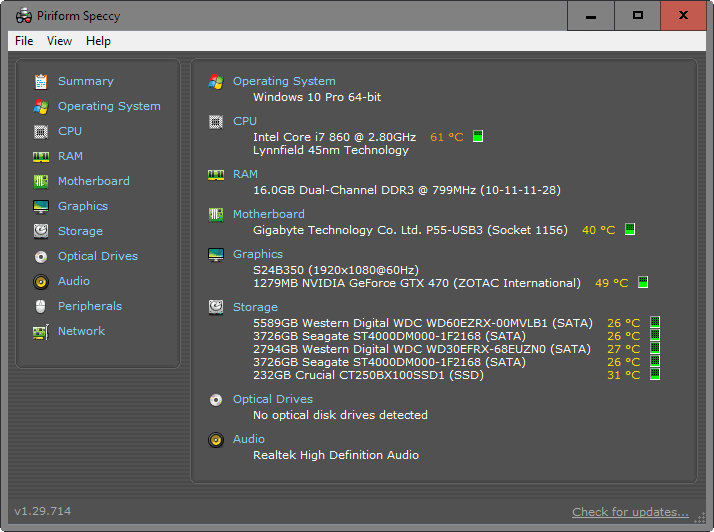
One of the biggest advantages of desktop PCs is that these systems are open enough to allow you to replace components.
While you may be able to replace some components, a hard drive for instance, in laptops or devices created by companies like Apple or Google, usually, you are very restricted in what you can do with them when it comes to updates.
This openness has two core benefits: you can replace faulty or failing components to keep the PC live and kicking without having to send it in, or upgrade components to make it faster or more suitable for running modern programs.
Upgrading PC components
There are some downsides to upgrading PC components on your own. While not overly technical, it requires that you open the PC, unplug some cables, remove a component or two, to put new components in.
The biggest issue in my opinion is compatibility. This is true especially for components like the processor, memory or the power supply unit.
First thing you may want to do is list the current hardware of your PC. You can use programs like HwInfo32 or Speccy for that for instance.
The motherboard make and model is of special importance, as it will reveal to you limits in regards to PC components supported by it.
You need to look it up online or consult the motherboard manual if you still have it to find out about the maximum RAM it supports or which processors you can install on the device.
Also, if you bought an OEM PC from a company like Dell, HP or Lenovo, you should contact them about upgrades as they may have locked down certain components to only allow (their) custom components.
What should you upgrade?
While you can, in theory, upgrade all components of the PC, it makes sense to upgrade components that offer the greatest return.
Additionally, you may prefer easy to replace components over components that require some expertise.
Easy to upgrade
The following upgrades are easily done as you will only need to plug in or out a couple of cables or components.
Memory
Memory is a core candidate for upgrades. Not only is it relatively cheap, you can grab 16GB of memory for less than $60, it is also easy to replace and upgrades will be highly beneficial in many circumstances.
If your PC has less than 4 Gigabyte of RAM currently, or if you are running memory intensive operations regularly, then it will benefit from a RAM upgrade significantly.
The jump from less than 4 Gigabytes of RAM to four or more is noticeable on day to day operations, while memory intensive processes such as games or video editing do better the more RAM the PC has.
Note: Before buying memory, you need to make sure that the motherboard supports it. Also, most of the time, it is easier to purchase all new RAM instead of adding RAM modules to existing ones unless they have the same specs and are from the same manufacturer.
Hard Drive
Replacing a hard drive with a faster one, or adding a new hard drive to the PC may be beneficial as well. This is the case especially if the main drive is still a platter-based drive and not a Solid State Drive.
The operating system will boot a lot faster with a SSD and programs too will open and load faster if you use one.
Solid State Drives with 250 Gigabyte of storage are available for less than $80 for instance.
If you have enough connectors for an additional drive, it may make sense to add the Solid State Drive to the PC instead of replacing the old hard drive with it.
Still, it is necessary to install an operating system on the new drive, and you may want to consider cloning the old hard drive for that.
Note: Most Solid State Drives use SATA III connections nowadays. They are backwards compatible, but if you want to get the most out of the drive, it is beneficial if the PC supports SATA III as well.
Video Card
Replacing an onboard video card or an older card with a new one can be very beneficial, especially for gaming, video editing, and other activities that make use of the video card.
It makes little sense for office PCs on the other hand.
While it is relatively easy to plug in a new video card, you need to be aware of the following:
- You need to make sure that the width and length of the new card is not an issue (that it fits into the desktop case).
- You need to make sure that the power supply unit is powerful enough and has the right connectors for the new card.
Note: while it may be tempting to put the meanest video card out there in your PC, a far better solution is to select one that is slightly less powerful but more power and cost efficient. The two breakthrough cards you may want to look at are Nvidia's GTX 1070 and AMD's Radeon RX 480. From what I could gather, Nvidia's card is faster than AMD's card, but it costs nearly twice as much.
Fans
With the exception of the CPU fan, it is easy enough to replace or add fans to the system. This is helpful if you notice overheating issues when using the PC.
One additional fan, or a better one, may make the difference between a PC that is powering down frequently because of overheating, and one that does not do so.
All PC cases support fans to a degree but you need to make sure that there is still a fan slot available and that the fan fits in that slot (same goes for upgrading an existing fan).
Hard to upgrade
The following components are difficult to upgrade, especially if you have never done something like this before.
Processor
The central processing unit (CPU) is probably the most important component of a PC. Which processors you can replace the existing one with depends on the motherboard.
Consult the manual to find out about compatibility, and make sure you check for BIOS / UEFI upgrades as well to see if they exist and may add support for new processor types.
You will face four core issues when it comes to processor upgrades.
- Comparing the performance of the old CPU with the new.
- Making sure that the new CPU is compatible.
- Replacing the old CPU with the new one.
- Adding the CPU fan to the new processor.
Sometimes, you may not only need to purchase a new CPU but also a new CPU fan that goes along with it if the old one is not powerful enough to keep the new processor under the temperature threshold.
Motherboard
The motherboard is probably the most difficult component to replace in a computer. Since everything is connected to it in one way or another, replacing it means lots of work.
You need to make sure that all components are compatible with the new motherboard, that it fits in the case, and that it offers enough connectors and cables to connect all components.
Usually, it makes sense to upgrade the motherboard if you want to upgrade other components as well that require a new one.
One of the better ways to ensure compatibility is to purchase bundles that include the motherboard, a cpu, fans and RAM.
Closing Words
Upgrading PC components may extend the life of a PC almost indefinitely. It is usually cheaper than buying a new PC.
If you don't feel comfortable making the upgrades yourself, you may ask a local computer shop for assistance in that. This works especially well if you have bought the components there as well.
I would suggest however to avoid handing over the PC with the hard drive attached to it unless it is encrypted. Also, make sure you create a system backup just in case.
Now You: Have you upgraded PC components in the past?
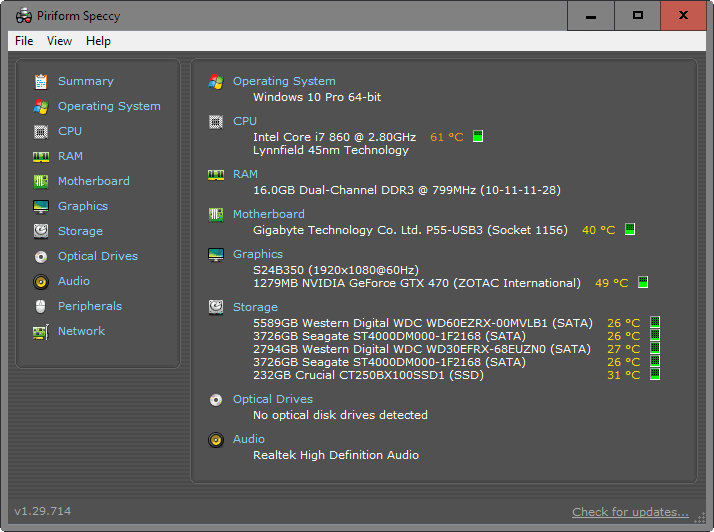






















What sort of surveillance and protection software program is set up for your agency computer is frequently based totally on two factors: how massive the organization is (and what sources it has to commit to this) and what type of records you deal with to your role.
I have never built from scratch but i have replaced hdd, ssd, memory, fans, ps. one thing i was wondering. the talk about replacing processors and motherboards. if you replace those, and have an oem system, will your microsoft operating system still be recognized as legal? thanks
I’m 45 and the security and ownership issue with MS nowadays drives me absolutely nuts. No, enraged, would be a better term probably. My kids get rants over all that crap regularly. Only one of them listens and even then I’m not sure how much he retains…
I started with a Ti/99-4a and they started with a smartphone….
I made an off topic comment over on Martins OEM Updaters post just because it had already gone off topic that tells where I have been for several years with dual boot, MS, and Linux.
No, you replace the MB on 10 and you just burnt that free upgrade or license… Unless there is something I haven’t seen on this topic. Every piece of hardware you install has a mac address. This is part of how MS is tracking it to your license key. Last I read it’s the address of the MB that MS is using to define the PC. Don’t know if that has or will change with as crazy as MS is with the whole 10 deal. Probably not…
Linux doesn’t care btw what you change. It will run regardless no key involved.
thanks swamper, that makes sense. i have win7 and linux mint dual boot. linux is peppy but 7 still has stuff i use.. but if i would lose 7 then linux would be just fine. i am in my 70s and still think stuff is mine when i buy it. its sad to me to see younger generations that just dont seem to care about their privacy. ah well, such is life.
As CHEF-KOCH stated, replacing the processor is more problematic these days.
My current daily driver m/b has a LGA1155 socket which was popular two to three years ago. Unfortunately Intels newer desktop CPUs are mostly LGA1150 based and the former aren’t being produced. Oh, well.
The bottom line is, count on replacing your motherboard, CPU and probably memory modules at the same time.
Recently I investigated all alternatives for a relatives twelve y/o homebuilt ATX based system, AMD Athlon Socket A just wasn’t cutting it with modern software. Surprisingly, none of the new mini-PCs could price out lower than the above m-b/CPU/memory replacement scenario. Even including the ~$10 price of a IDE to SATA adapter for temporary use of the old HDD.
That’s an ambitious topic indeed. A bit far from GH usual playground, which makes it all the more welcome. I have a couple of thoughts.
Tech evolves at a steady pace but not that fast that you can’t plan carefully and buid yourself a nice desktop on a budget, while still making sure it’s protected against early obsolescence. Being a budget rig, it will have room for meaningful upgrades when parts fall out of the “latest-greatest’ domain.
Once in a while, a decisive tech upgrade is out and you want it, even outside a conscious budget, for it brings a close to an obvious bottleneck. SSD’s were one of them earlier in the decade, which only involved one single part replacement and some disk imaging work . Just before that, Intel released Nehalem with onboard IMC and that was too good an upgrade to pass on, justifying the replacement of the whole system.
We were offered little since then, merely optimizations. These days, it seems it’s all about power efficiency, silence and size, little being seemingly done with chipsets, graphics and cpu’s. Except for one thing that might not have received the attention it deserves : AHCI being showed the way out for SSD’s.
AHCI was a welcome upgrade with NCQ, even more so than advance format. But it was designed to address rotating media specific requirements, which made it strangely unsuitable for nand based storage. Still we had to deal with AHCI and sata on SSD’s for the better part of a decade. Pci-e storage interfaces were really for the enterprise market and mostly out of our reach. Even today, an intel 750 will only find its way into the most fortunate desktop builder’s PC.
Last year, Samsung quietly released an affordable m2 drive with PCIE 3.0X4 and NVME. That was an OEM part but it still found its way inside a number of desktop for geeks. A pci express adapter for these can even be found under $10 on ebay. That means that you can install you desktop OS on a 250-500 GB non AHCi SSD for last year’s price for a 2.5” SSD. A retail model was released for the general public earlier this year (950 pro), which to me means AHCi is on its way out as far as SSD’s are concerned. It’s about time.
Budget for such an upgrade, as of today:
SM951/256GB! €130
pciE adapter €10.
Total 140, shipped…
It’s not really about the 2GB/sec sustained but more about queue depth and random access. That makes the OS fly, very visibly.
So, as for your example of a €80 upgrade for a 256 GB, I would beg to reconsider: NVME is here and it’s mature and cheap. There is absolutely no reason to bother with a sata based SSD, unless you can find one and correct me.
If your motherboard can’t boot nvme or doesn’t have PCIe 3.0, now would be a good time to plan for a new desktop, just like when nehalem showed up.
Any thoughts?
One thing to add to video cards – careful not to buy a consumer card if you need it for professional work.
Now I was hoping you had found a nifty little program that listed all your hardware and gave a list per component with the available upgrade possibilities.
one little tip if you want to upgrade memory, Always check the site of you motherboard manufacturer to see if the memory is compatible.
But if your not sure , buy kingston and use their site , this one seems more up to date then the MB manufacture.
another thing I find it is quite useless to upgrade your Motherboard, unless that is the component that broke down and want cheap a new working pc.
Otherwise it might be better to look for a replacement (and keep the current disks)
Anything similar to
HwInfo32 or Speccy (progs in this article),
but for Linux?
thanks!
trek100
SF
– Ubuntu Linux 12.04 (32-bit)
– Pale Moon 26.2.2 and FF 46.0.1
– Samsung Tablet Galaxy Tab3 / Android 4.2.2
There’s a very good site for finding alternatives in software applications:
http://alternativeto.net/
Thanks Jeff-FL for the link.
For those Ghacks Linux users interested
in Speccy (WIN only) alternatives for Linux:
http://alternativeto.net/software/speccy/?platform=linux
https://apps.ubuntu.com/cat/applications/precise/hardinfo/
Thank for the nice article, Martin!
I’ve been building my own machines and repairing/upgrading them for almost 20 years now and have found that a bit of common sense and a good bit of research before beginning either task really goes a long way. In the end, I’ve never felt that I saved much money building my own machines, but the process has provided much in the way of experience and confidence. It’s also really nice to know exactly what components are in your computer, having installed them yourself. None of my builds have ever been failures, so there’s never any hesitation when it’s time to build another. I can’t imagine myself ever taking a computer in for any kind of repair or upgrade when I can easily do it myself, but I do realize that many users care nothing for putting themselves “under the hood” so to speak.
Either way, best of luck to all with their builds, repairs, upgrades, and any other computer related endeavor, however they might come about.
+10 not just a +1. I haven’t bought an OEM pc in 20 yrs either. I build my boxes and several for family/friends.
Research, research, research…
I’ve never made a bricked build either. Some thoughtful study on what it is your doing and what components your putting together will insure that what you build is sane. Nothing feels like doing it yourself and the relationship you develop with your hardware. Not anybody but me touching my boxes to fix anything. Working out a home server build as we speak.
Only thing I’ll add is if your PC use is internet browsing and email or chat you might want to rethink why it is you want to upgrade and/or build your own box. If your a gamer it’s a no-brainer. If you code or use VM’s a lot it’s a no-brainer. If you do all three then you are probably already building your own box.
I would like to upgrade, at least my 4 GB RAM, but due to the 32-bit OS limits my PC wouldn’t use more than the usual 3.75 (and I wouldn’t spend a week for just reinstalling everything on 64-bit).
Generally I find it difficult to upgrade single components these days, either because of bad interface compatibility or just because the newest killer graphics card doesn’t make so much sense if the rest is performance bottlenecks.
If U really could use the RAM upgrade- GO FOR IT!
I’ve delayed reinstalling windows for… many years!!
I’ve reinstalled windows about 2 week ago, becuz I’ve finally decided to install the SSD I’ve got like 2 months ago :)
I’ve always wanted to reinstall windows for 2 purposes:
1. Fresh install could always makes things a bit smootehr
2. Have 4GB RAM installed but only 3.25GB were recognized by my XP OS on my old asus board!
SO I’ve postponed, and postponed…. and postponed!.. Till [mentioned above] I’ve decided to for once and for all do it!
And why did I keep postponing it?
Cuz I got too lazy , ‘had no power’ to start backing up things\settings & worry about ‘missing out & messing up’ my long-years-personally-customized OS!!
Now, when I’m after it [& I’ve brought many similar features\progs\settings from my ‘XP PC’] – Im basically happy with the change!
Why?
In my case, I’ve put an SSD and the OS on it!
So everything is snappier!!!!
The new OS [8.1] is on the SSD so I didn’t worry too much for all my old data [in case sth went really wrong…] – fresh install on SSD, problem pretty much solved.
Disadvantages:
Some progs don’t restart as they did [with windows startup]… possibly cuz I got portable versions or maybe sth else… but I’ll live with it.
[Though it’s quite hard without XtraButtons…]
It feels like CPU is more busy with 8.1 rather than it was on XP when IDLE….
tried locating few issues, some solved [WIN update..] but still not ideal as before….
Overall – I’m happy with a snappier PC due to the new SSD+OS on it, so….
My recommendation – If U reallly need the extra ram [I know how it feels, im on 4GB DDR2 only] – go for it!
Peace
I have upgraded and replaced pc components. The hardest is the motherboard. You need to connect all the cables correctly. My computer now has USB 2.0 on the front and USB 3.0 on the back :D
Processor is not hard to replace, it’s just plug and play. I’ve replaced processor since it was like game cartridge.
Make sure the new moherboard support the new processor. Often that you need to replace the motherboard also because the motherboard is too old to support the new processor. So usually replacing processor means replacing motherboard too.
Replacing a CPU (processor) is more involved than changing your shoes. Take a picture of the heat sink before you start. It is possible to reinstall some heat sinks backwards. Looks okay but makes the CPU run hot for no visible reason. There is a paste between the CPU and the heat sink to transfer the heat from the CPU . It is critical to cooling the CPU. When you remove the heat sink you also need to remove the old paste from it. Search for CPU Thermal Paste if it was not supplied with the new CPU. Also search for proper application of the paste to your new CPU. Some require a vertical line, some a spot in the middle, others a flat layer. Too much is a bad thing placing heat where it does not belong. Detaching and attaching the CPU to the motherboard is another story.
CPU’s know when they get too hot and automatically slow processing to cool. Get it right and they last longer.
it’s easy to replace the paste, less than a minute!
I never have problem with that, so I don’t know if it’s hard..
I do agree if possible I try to upgrade. Sadly the industries always finds new ways to bypass this because e.g. the Sockel, there exist for example on Intel -> Sockel 1151, 1150, 1155, 1156, 2011 and many more instead of making one Sockel which would fit for every CPU they increasing the pin count because then you are forced to buy a new CPU + Motherboard. This is what I really hate and complain about. But this also will come to an end if we reaching the physically possible limits (5nm?) and then I’m excited what they find to get money from if they not every year can release something new (because no noticeable performance improvements).
I wish there would be
a) Only one adapter/connection for everything and maybe only a second one for some mini things (mini atx and such)
b) That they stop confusing people, look at usb 3 … there exist a/b .. power non powered and more ?! I’m an expert in such things but I sometimes not even understand the ‘changes’ behind.
c) Maybe some day we would get an PSU directly within the mainboard, that would be awesome! If you anyway need to buy an new Motherboard every xyz years you also get the correct PSU (and if someone want to OC he can controll via Bios or need to buy an adapter or something)
What they doing with the market is sadly to control everything and you’re more or less forced to buy there stuff, I think they working all hand in hand. E.g. AMD get stuf from Samung (ARM for example). Intel works with nVidia together and more. We really need more transparency, I mean for me it’s easy to watch reviews and guides and to understand them but not everyone is a tech person or want to spent that much time on this. :(
Kudos Martin, you chose an ambitious topic to cover in a limited number of paragraphs!
I might argue that talking to OEMs if in doubt isn’t a great idea though, unless you find setting fire to money a great way to pass the time. The markup companies like Dell and HP put on some of their parts is at best prohibitive and at worst damn near criminal.
Right, what I meant was to make sure you can add components to the PC that are not offered by these companies. I agree that you pay a premium if you buy directly from the company that produced the computer.
I see the article as an overview of what you can do. It would be easy to add a couple thousand words to it to provide greater detail, but that would be overkill in my opinion.
There are good resources out there that walk you through the steps of upgrading individual components, and I highly suggest to do some research before diving in, especially if this is the first time upgrading components.