Wox: Windows launcher with Everything support
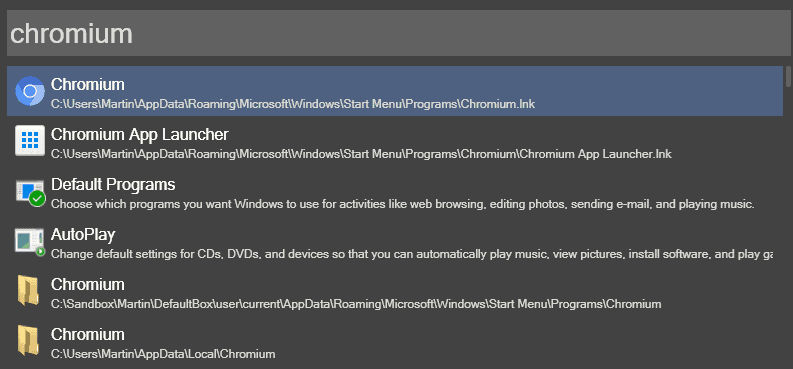
Wox is a plugin-powered launcher for Windows that supports file and web searching, and other operations, that you can all access with a tap on the program's hotkey.
Its core functionality is similar to what other file launchers such as Launchy offer on Windows. You bring up the program's prompt with the shortcut Alt-Space, and can start typing right away to find files on the local system or run web searches instead.
Since the local search is powered by Everything, one of the fastest third-party search programs for Windows, you will start receiving results as you type.
Usually, there is little delay between starting to type and getting the expected results.
Wox Review
You can then launch any of the results presented to you with the mouse or by selecting it using the enter key on the computer keyboard.
While you can launch applications this way, you can also open folders, non-executable files or system settings using Wox.
Wox ships with preinstalled plugins that add other functionality to the launcher. Shell replaces the Windows commands for instance so that you can run commands from the interface directly, and system commands the option to shut down or restart the computer from its interface.
The following plugins are provided out of the box:
- Calculator: run basic mathematical calculations such as 13*123
- Shell: run commands directly from the Wox interface and replace Windows-R.
- Colors: Preview hex colors by typing the color code and hitting enter.
- Control Panel: Access any Control Panel item directly.
- Everything: Find local files, programs and folders.
- Folder: Add and open favorite folders.
- Program: Search for programs using Wox. Add custom locations for indexation.
- System Commands: Run system commands such as shut down, Settings, or Sleep.
- URL: Open any web address directly.
- Web Searches: Use keywords, e.g. g or wiki to run web searches directly.
Some plugins offer configuration options in the program settings, you can for instance add search keywords to the Web Searches plugin to add support for your favorite search engines to Wox.
You find more than 50 different plugins listed on the Wox website that you can install on top of the ones that ship with Wox. Examples include plugins to translate text, reveal your current IP address, switch between power plans or convert currency.
To install a plugin, run the wpm install command using the Wox interface followed by the name of the plugin, e.g. wpm install currency converter to install the Currency Converter plugin.
The settings allow you to change program behavior. You may change the maximum number of results displays there for instance, or configure Wox to hide automatically when it is not focused. Other options include changing the default hotkey to bring up the prompt, to configure and disable plugins, and change the theme of the interface.
Closing Words
Wox is a handy program for the Windows operating system that is powerful thanks to its plugin architecture and the availability of more than 50 different plugins.
Local file search is fast thanks to Everything support, and all other actions Wox supports are carried out quickly as well.
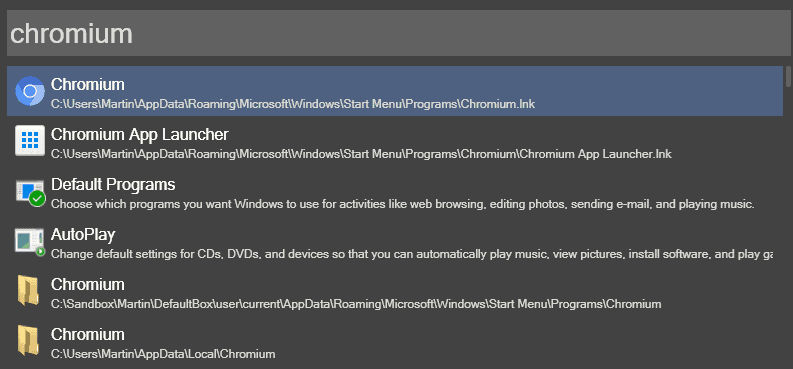

























This may be the command-line launcher that finally replaces Enso on my computer.
Please tell, what is the advantage of using Wox with Everything over simply using Everything by itself?
Wox is more than just search, it offers other functionality. If you just need search, Everything is all you need.
Could someone please tell me if the following link is the correct one to download the software ?
https://github.com/Wox-launcher/Wox/releases/download/v1.3.357/Wox-1.3.357.exe
This Github thing is a labyrinth to me.
Does anyone know if it’s possible to make Wox forget the last command and context menu? If I open an app from context menu (shift + enter), then the next time I start Wox, it won’t return to the plain launcher; I have to reopen it with alt+space then delete the previous command.
Thanks!
Very nice and work like a charm but don’t have options for font size. For me its too huge.
How do I acces Wox settings?
Either right-click on the Wox icon in the system tray area, or type settings in the Wox interface.
Just try out Listary 5 – it’s still in beta but it’s still pretty fantastic!
It’s got a heck of a lot more features than the current Listary.
Doesn’t have all the features that Wox has but has a lot more features than Wox for everyday use.
Tried Listary. Very interesting, but several deal-breakers :
1. Needs elevated rights, so you get to type your password to launch it, if you’re not working under admin (as you should).
2. Launched programs don’t appear on the foreground : they blink on the taskbar, and then you have to go fetch them from there. Ruins the whole reason to have an application launcher in the first place.
3. Programs are launched with a delay.
4. There’s no way to activate the search field from the systray menu. You need to tap Ctrl twice. Which is a very clever access method, but if there is a systray menu (and there should be one), then of course you should also be able to activate the program from there.
I compared it directly to the much more primitive Bayden Slick Run, which works much better. There’s no comparison. Of course, it’s less pretty, there are far less bells and whistles, and you have to register manually all the programs you want to launch. But it’s a better program. If you promise n x 10 and you even don’t do n correctly, than a program that only promises n and does it correctly is better.
Classic Shell is hard to beat. Fastest, most usable. Yes, Everything is faster for file search from any part of the disk but you can assign a hotkey to it so you don’t need yet another app. Between Classic Shell for launching programs/apps and Settings, and indexed files and Everything for file-name only index, everything is covered. For the rare need when you need to search inside a file that’s non-indexed, use FileLocator Lite.
Looks nice! I moved from Launchy to the Windows start menu as Launchy is just not fast enough, Wox seems like a launcher I can actually use (tried FARR and all the other launchers before, all were too slow)
I’m planning to evaluate some Everything alternatives soon, because when Everything goes wrong it takes ages to re-index. Ultrasearch is one contender as it does not have this issue. Any suggestions?
I’m looking at my Everything now – 3 local drives, 550K objects, about 20 to 40 seconds to rebuild entirely from scratch – this is from memory, it does this sometimes after a reboot (I start it manually, it’s not being bottle-necked in a pile of startup entries). Note, I am only using the portable version and not as a service. Just going Tools>Options>Indexes>Force-rebuild takes about 5 seconds. Closing Everything, deleting the Everything.db, and restarting Everything, this forces a rebuild, which takes about 5 seconds, I guess there’s some stuff floating around in RAM or TEMP.
Of course, if you have externals, then those externals need to wake up, and it has to pipe thru USB. But that shouldn’t be a problem. If I add my big ass externals which includes copies of my music drive (290K objects) and my portables (80K objects) … look, I’m cracking the 1 million objects mark and its not slowing me down. Side note: I’ve also never had everything crash on me.
Networked drives may slow you down – eg permissions/ you can’t exactly access the MFT / different file system – I dunno
What config do you have Dave? Are you using portable/installed? Run as admin? What drives do you scan (local/external/networked)? Do you run it as a service? Do you add USN Journals?
It would be awesome if “Classic Shell” support “Everything” like this one does.
need to use both I guess, Thanks.
Thank you for this. Listary also performs similar function to this and is pretty fast and slick.