Save and Load programs and layouts with a single hotkey with TaskLayout

TaskLayout is a program for Windows that enables you to save and load programs and their layout on the screen with a single hotkey.
I use several applications whenever I research and write articles for Ghacks. I run Firefox and Chrome, the password manager KeePass, the screenshot taking tool SnagIt and Mozilla Thunderbird.
Until now I have loaded all of these programs individually which worked well but was somewhat repetitive.
With TaskLayout installed and configured, I can open them with a single hotkey exactly the way I want them to on the Windows system saving me quite some time in the process.
TaskLayout in detail
TaskLayout is a portable program that you can run from any location on your device once you have downloaded it and extracted the contents of its archive.
It loads an icon to the system tray by default which opens the Layout editor on double-click or by using the keyboard shortcut Ctrl-Alt-L.
Here you find listed all programs that are currently loaded on the system. It is a good idea to load all programs that you want to add to the layout file and hit refresh afterwards to make them appear.
Apart from selecting programs in the main window, you may use the add button to add programs to the layout file that are not loaded.
The add dialog offers plenty of options including setting window state, position and width and height of the program.
Before you hit okay to save the layout, you may want to adjust window positions and states first as TaskLayout will restore the exact layout once you invoke its functionality.
The last step is to set a "restore layout hotkey" shortcut in the interface which you use to restore the layout. You may also set a close layout hotkey which can be useful if you only use the programs for a given task but not afterwards, or to set the layout to be refreshed in specific intervals (hours, minutes or even seconds).
TaskLayout starts programs one after the other based on the selection in the Layout editor. You can move app positions to prioritize the start of programs, or disable synchronous loading to load all programs at once.
Limitations
The free version of TaskLayout has three severe limitations.
- A layout file cannot be run on Windows start.
- It is not possible to open layout files that you have saved previously by double-clicking on them.
- Whenever you load TaskLayout it does not display the most recent layout file.
The paid version is available for a one-time lifetime license for $49.95.
Closing Words
You can still invoke the hotkeys that you have set up previously though to load layouts this way. All that is needed for that is to launch TaskLayout first, for instance by auto-starting the program with Windows or launching it manually instead.
The program can be quite useful if you need to load a set of programs regularly and want them to be loaded based on specifications such as window positions and sizes.









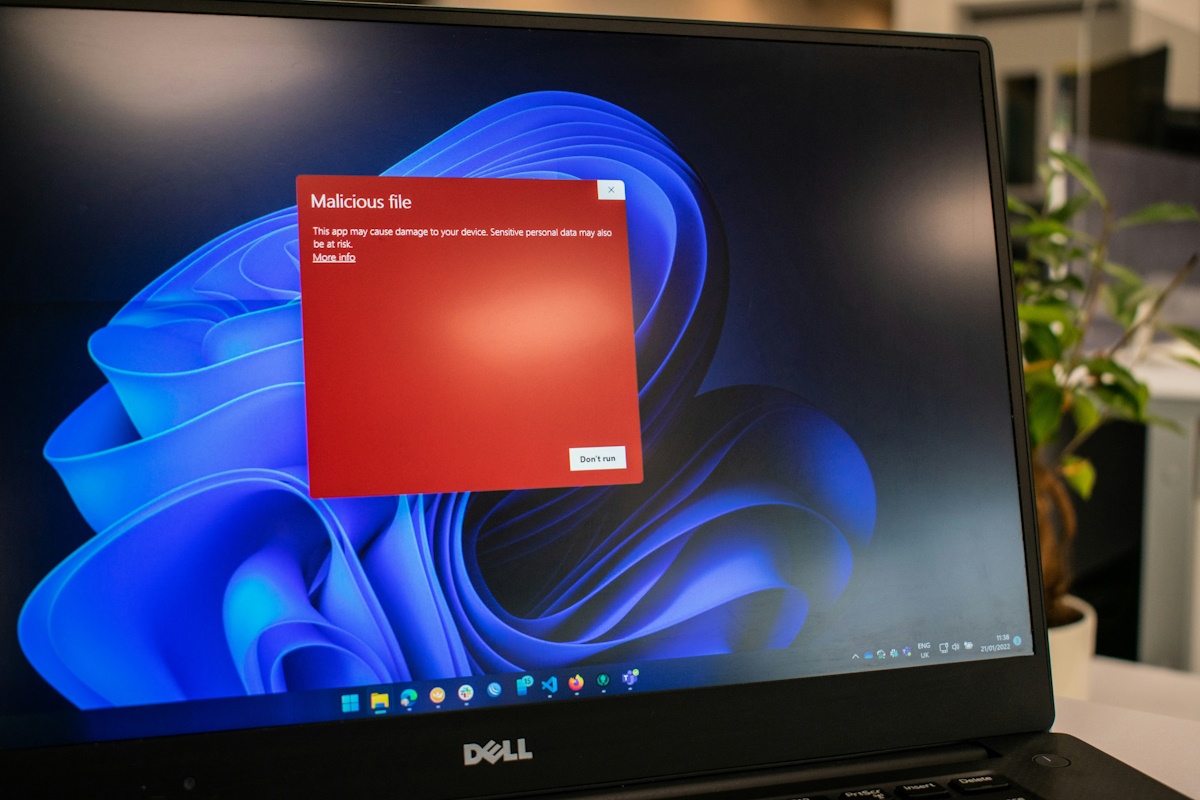
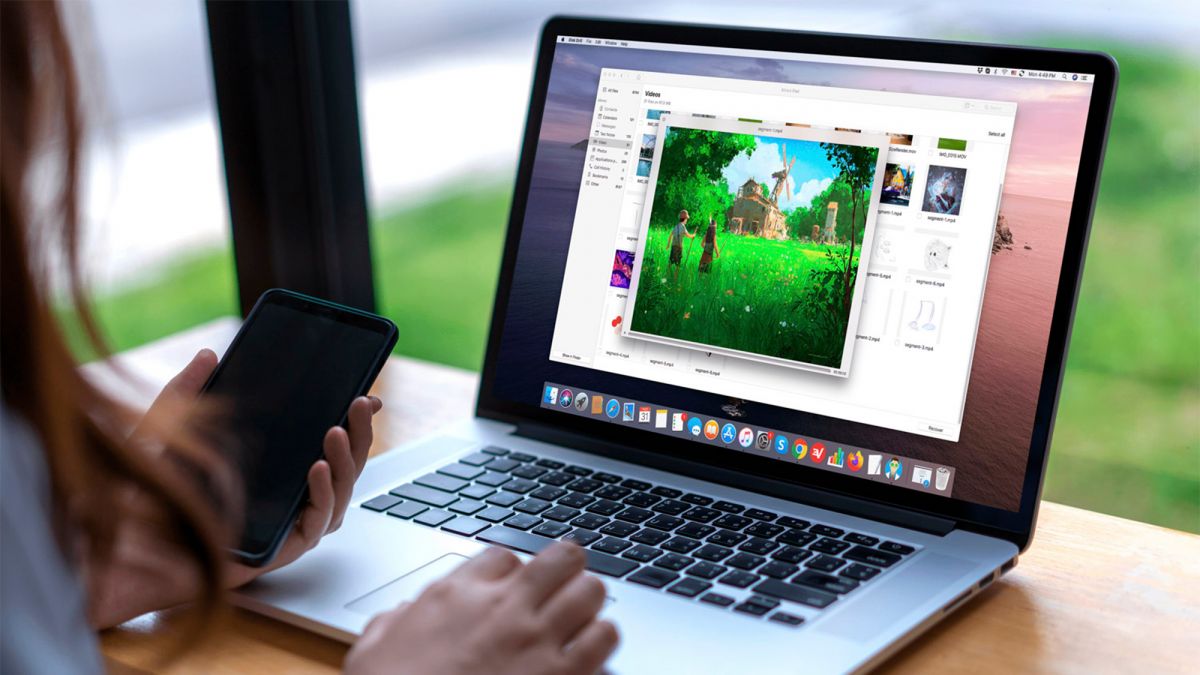

















@Nikita – thanks for taking the feedback constructively. Your program looks like just want I need to manage program windows on the several variations in screens that I have during my work day. However, the big negative is price. A one-horse utility is not worth more than I paid for a license for the file manager that I have open every time I boot up a computer.
$50 – absolutely no way. This is coming out of my own pocket that that pocket ain’t very deep :-(
$10 – I’d consider it if it really did work as advertised.
$5 – no brainer if I did use it at all
Basic economics will tell you the “sweet spot” of pricing to maximize revenue (function of units sold x price as price varies), and I’m betting it’s nowhere near $50.
@PJ in FL,
Thank you for response. Here are some points:
1. There is no complete alternative to TaskLayout since the task “launch applications and adjust windows” generally is very complicated. Experienced users have 2 ways to go while trying to solve this task in their special case:
a. BAT scripts/launcher tool in conjunction with window manager utility
b. AHK scripts
Both ways are intricate and will take much time. The more applications/windows are needed to launch/adjust the more scripting user have. There are no chances that management/editing for these presets/configurations will be easy because there is no management tool.
2. The target audience already know about all these problems listed in #1. All the other users can use TaskLayout in “one-horse” mode for free.
3. There are some discounts listed on the site which can help the user to reduce the final price.
PS TaskLayout was designed as a system tray utility which is always ready to “shake” your applications/windows or launch the command with a single hotkey.
Hey, guys!
I’ve released a new version of TaskLayout(v0.5.0.1), it became more handy and stable.
And as I’ve promised I changed limitations to give an opportunity for everyone to try the tool in real. Now free user is able to use up to 2 layouts in a regular way (1 will be automatically loaded + 1 can be manually added from file) and unlimited number of layouts created in runtime. Of course you can clean layout list and load any other layouts, there is no problem. Thus, you can use 2 predefined layouts with no fee.
Here is my own example where TaskLayout is extremely helpful:
Usually I use it to launch some commands, browse folders, open/close apps and games, web sites. But recently I found that it can help me with a real task(just as it was written for). The latest created layout is my usable configuration of a few shell folders, 7-zip and ResHacker utility: no window overlapping, all required content is visible at the same time. When I need to build a new installer I press and then make some mouse movements between appeared windows(yeap, the process is not automated :(). When installer is ready I press and these no longer required windows automatically closed.
I do not love useless navigation&browsing any more, because there is a tool.
PS TaskLayout is compatible with Windows XP and newer OSes
Oops, I missed my hotkeys.
“to build a new installer I press [Ctrl+Alt+I]”
“When installer is ready I press [Ctrl+Alt+Shift+I]”
I also think $50 bucks for this utility is ridiculous, too.
I believe that by using Nirsoft’s Multimonitortool (http://www.nirsoft.net/utils/multi_monitor_tool.html) you can create batch files for each configuration using the /MoveWindow command line switch. May take a little work to set up, but it’s free and very configurable. I’m going to try it out and see how that works.
Also thanks for all the other suggestions. I’m trying to come up with a solution too, as I go from 2 external monitors plus laptop, to single external monitor plus laptop, to only laptop. The windows of open programs get jumbled and take forever to get back into position after going between configurations.
Thank you all for the valuable responses on this tool.
I’ll follow your advice and will release a new version in the nearest time.
It will include a set of bugfixes and improvements(thank you, blinn) and I’ll slightly change the limitations in free version to make utility much more useful for free users.
Here is a new set of limitations:
1. Layout list will contain only first layout on application start
2. Layout file can be loaded if layout list contains no more than one item
3. Layout files can’t be launched by double-clicking on them
Thanks guys for the comments about alternative programs. Course I’ll give this a trial. The free version may have bad limitations for me. Mainly I run some programs that require a login/password so not sure if this will allow them to be ‘available’ on fresh launch via TaskLayout hotkey. Plus lack of Windows auto start could be iffy but then don’t always want to start and have screen full of programs. Hope it does retain the last positions of the active programs.
See #3 for what the heck does this mean? Why wouldn’t it at least save last run? What good is that unless just to force you to buy a $50 program after testing open positions but then have to immediately update them??
#3 Whenever you load TaskLayout it does not display the most recent layout file.
Thanks again, this is something I’ve just started to look for under Windows 10 x64 Pro. .
I actually wrote a couple batch files that use cmdow, http://www.commandline.co.uk/cmdow/ . Since I go back and forth with docked and docked with a second monitor or just my Surface Pro screen I have a couple different adjustments. Also it just resizes windows for programs I have open, it doesn’t run out and open the others though that could be easily done in the bath as well.
I think I’ll look over winlayoutmanager mentioned above, it looks interesting if it can be as flexible as I want.
$50 is ridiculously overpriced for this thing. Seems to me that with a little research one could learn to do the same thing using Powershell, Autohotkey, or batch files.
Lacuna Launcher. Tiny, portable and stealth, does one thing and one thing only, and does it well.
http://www.appsapps.info/lacunalauncher.php
Does this work with OSes beyond XP? I have a perfect little launcher on my XP system that, besides opening apps, saves windows size and positions. But it does not work on Win7 64-bit. I am lost without it and can’t find anything to replace it with. It was free. $50 for a launcher is ridiculous.
on first glance this program does not seem very stable. after testing it a few minutes i found it likes to crash when the taskbar icon is clicked repeatedly a few times in quick succession. also the menu lacks a simple “layout editor” button (yes i know now how to open it). overall this does not seem a bad program, but for its feature list and tested usefullness i prefer “winlayoutmanager” ( http://www.stefandidak.com/windows-layout-manager/ ) which i think you also covered some time ago. it is also a bit buggy, maybe even complicated at times, but its feature list makes good on that. anyhow ill give “tasklayout” a few spins and see if it has any features that make it worthwhile. danke für deine tollen tips martin :)