How to share files with Facebook friends directly
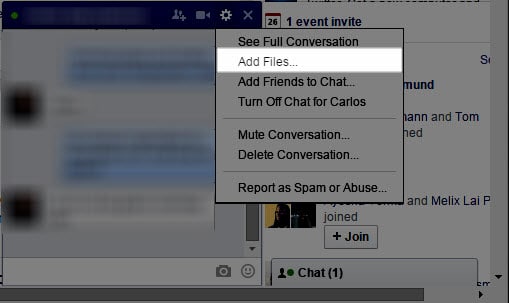
You have plenty of options if you want to share files with friends on the web version of Facebook. The two core options the site provides are to share files using Facebook Chat and to post files to groups you are a member of.
For instance, you may upload the file to the Internet and share the link pointing to it in chat, or use one of the many apps that are available on the site to share files directly with other users.
What many don't know is that Facebook Chat supports file sharing natively. The main reason why that is unknown to many users is because the feature is somewhat hidden in a menu in the chat client.
To share files using Facebook's native file sharing functionality do the following:
- Open a chat with the friend that you want to share files with.
- Once the chat window is open, click on the settings icon in the interface and select "add files" from the context menu that opens up.
- This opens a file browser that you can use to select one or multiple files that you want to share with the user.
- All selected files are displayed in the interface but not sent immediately. You need to type a message first and hit the enter-key on your keyboard to sent them along with the message you just typed. Please note that you can only do so after all files are uploaded to Facebook.
- Some file types are displayed as previews, images for instance, while others as links.
Files are opened with a click and either displayed on Facebook directly or downloaded to the local system instead.
Some file types are not allowed. If you try to upload an executable file for instance, you will receive an error message:
The type of file you're trying to attach isn't allowed. Please try again with a different format.
The best option in this case is to create a file archive instead and share that with the friend.
You may also share files to a group. To do that, open the group's page on Facebook and locate the "add file" open near the top.
This opens the file sharing menu that you use to share files from your local computer or from a Dropbox account.
Dropbox does not impose the 25 Megabyte limit but requires that you have an account and link it to Facebook before the option becomes available.
The integration makes it a tad easier to share large files on Facebook. You can achieve the same result manually as well however as most file synchronization and sharing services offer similar options to create share links. Once created, post them in chat or to the group to make the files available to all users.
File sharing tips
- You can share multiple files in one operation.
- Files are always shared privately with the user or group, and not posted to your timeline or other public places.
- Friends who receive the files may share them with other friends by forwarding them or download them to their local system.
- Files get deleted when you delete the Facebook conversation (using the menu in the chat interface).
- The upper share limit is 25 Megabyte for files shared directly from the local computer.
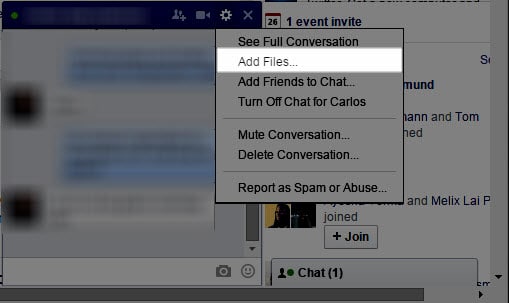

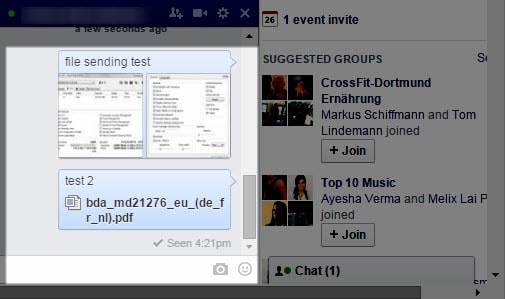
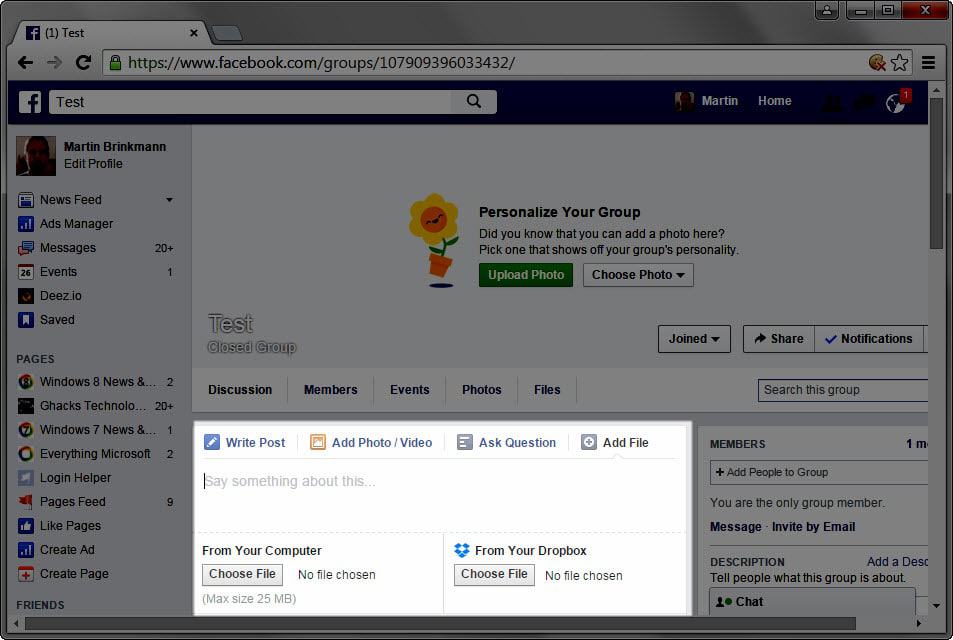



















The header doesn’t match the contents of the article. That’s not anyhow close to the direct file transfer.