Transfer files directly between servers with FTP Rush
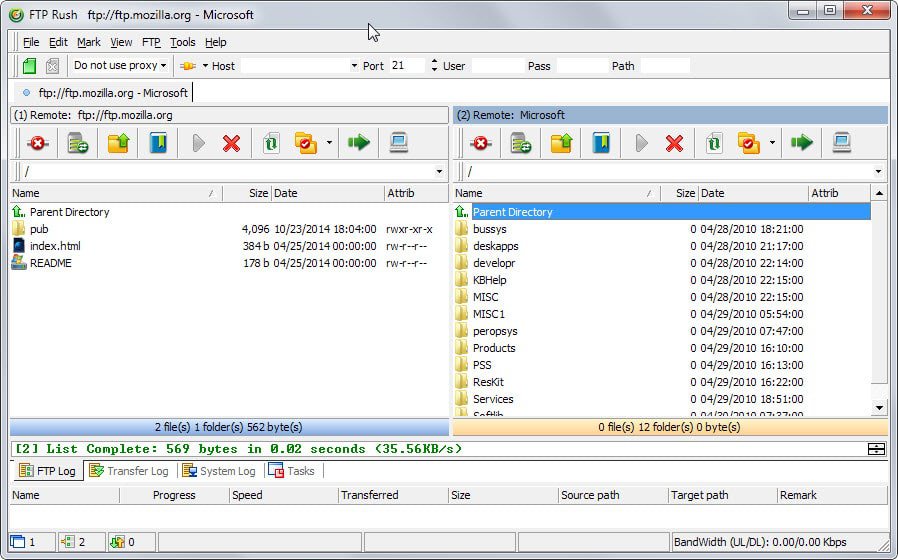
If you need to copy files between two servers, you have a couple of options on how to do so. Many users may download the files from the originating server to the local system first before they upload the contents to the new server.
It is not the fastest option but since most file transfer applications don't support server to server transfers, it is one that is often used.
FTP Rush is a free program for Windows that is available as a portable version and setup version. It supports direct server to server transfers which is commonly known as FXP (File eXchange Protocol).
Servers need to support FXP which is the only requirement to transfer files directly between two servers on the Internet or a local network.
The method offers several advantages with speed being the main one. Since you transfer files from one server to another it is usually a lot faster than transferring files from the local system to a server.
FTP Rush displays a remote server and a local directory pane by default. Since most users use the program to transfer files from a remote location to the local one or vice verse, it is the obvious choice.
The first thing you need to do is switch the local pane to remote as well. This is done with a click on the server icon at the top right of the pane's toolbar.
It should read (2) Remote once you have done that.
Once you have set both panes to remote click on the connect icon on the first server to establish a connection. You can use quick connect by entering a server address directly, or use the bookmarks that the program supports instead.
Bookmarks speed up transfers as you don't need to enter the server address and authentication information each time you want to establish a connection to the server.
Repeat the process for the second server.
You should see the contents of both servers now in FTP Rush. The last thing you need to do is select the folders and files that you want to transfer to the new location.
Transfers can be initiated via drag and drop, or by clicking on the green transfer icon in the toolbar.
The ftp program saves all activities to a log file including server responses. This can be useful to determine whether transfers have been successful or not, or if the server supports server to server transfers.
Closing Words
FTP Rush is a feature rich client that supports a variety of protocols including ftp, ftps and sftp. It is highly customizable and ships with many options and preferences that allow you to configure the client to your needs.
Some of the features that it offers apart from what has been mentioned already are keep alive pings to keep the connection alive, UPnP port mapping, proxy and socks support, automated ftp transfers using scripts, and a caching engine to improve navigation on servers.
Now You: What is your favorite ftp program and why?
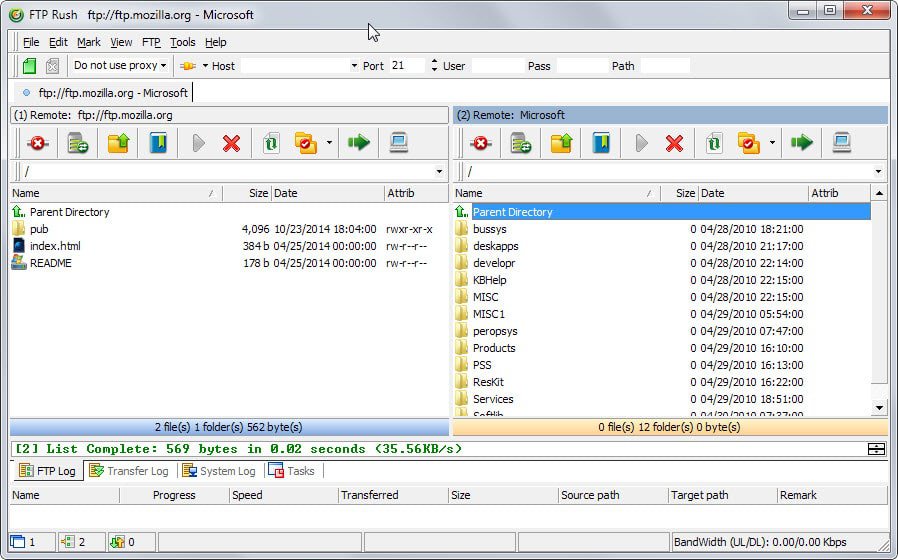

















if the interface of ftprush y closed, server to server finish the job done?
WinSCP, which is short for Windows Secure Copy, is a free and open source utility for Microsoft Windows that allows users to securely transfer files from and to a Window computer and a remote computer, such a Linux server.
If you want to transfer files between FTP servers, use the excellent FTP client – “FTP Manager Pro”. This is the only easy to use app which supports server to server file transfer FXP. The most important feature is the secure and reliable file transfer.
https://www.microsoft.com/en-us/p/ftp-manager-pro/9n9sr72c98cm?activetab=pivot:overviewtab
Store app junk
I have tried FTP Rush before but I found it a difficult to use. Now I am using FTP Manager Pro to move my file or entire folders between PC, FTP servers and mobile devices. Faster than FTPRush. I am able to transfer files from anywhere directly from my PC. I like it a lot.
https://www.microsoft.com/en-in/p/ftp-manager-pro/9n9sr72c98cm?activetab=pivot:overviewtab
Other free alternatives to well-known WinSCP, FileZilla and FTP Rush:
Xftp – a good client with interesting favourites bar (besides the site manager), free for personal use, robust and regularly updated.
FTP Voyager – now freeware, not bad at all, especially for those who can tolerate ribbon interface.
AnyClient- java-based, not the greatest interface but it supports lots of protocols, even WebDAV which makes it valuable (not so many programs support WebDAV).
Cyberduck runs on Windows and MAC but it has an awkward one-panel interface which makes using it a real pain.
CryptoTerm is also free for personal use and it offers terminal emulator as well- simple, but reliable.
Staff-FTP- no tabs, but good-looking and reliable.
ALFTP- abandoned and now freeware, it has a build-in FTP server (but the server part is not reliable).
BitKinex also offers WebDAV but it has been abandoned long time ago.
Fresh FTP is too simple to be a natural choice, and it is also an abandonware.
Core FTP LE (Lite Edition) is limited, not outstanding by any means but reliable for simple jobs.
FTP Rush hasn’t been updated for quite some time yet it is still my favourite FTP client- has a portable version, highly customizable and powerful, I have tested/used more than a dozen of FTP clients, both free and commercial, but none of them has impressed me as much as FTP Rush did. Compared to FTP Rush, popular FileZilla (although often updated) is just lame.
FlashFXP kann das aber auch, oder? Mein Favorit ist FlashFXP welches leider, im Vergleich zu FTPRush, keine Tabs unterstützt.
Yes, FlashFXP is very good and has also a portable version (and offers a very easy and handy way to back-up both settings and favourite servers) but it really lacks tabs.
Ahhh .. the good ole days of zero-sec .. been sooooo long I can’t remember the tools I used for FXP way back then
As for FTP server (Filezilla Server – rarely used) and FTP client (portable Filezilla – again, rarely used, but it’s nice to know the sites and passwords etc are all self contained and easily backed up and migrated).