Save data on Instagram by changing preload settings
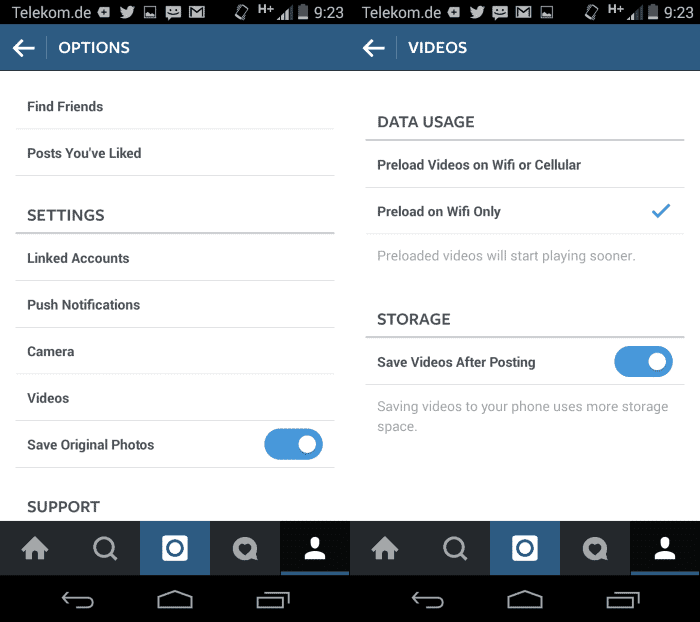
I have to admit that I never quite got the world's fascination with services like Instagram. While I do have an account, I only use it when I write about the service.
There must be something to it though as it is used by millions who use the app to create and share media with others.
Since videos can be shared as well on Instagram, using the service can accumulate quite some data.
The core reason for this is that videos auto-play on Instagram which means that they are loaded by the app whenever they are opened in the app. Since it is sometimes not clear directly if you are opening a video or photo, you may sometimes open videos even if you did not want to in first place.
If you noticed a sharp increase in data usage while using Instagram, videos are probably the main reason for that.
It was possible in the past to block the auto-play functionality on Instagram but that feature got removed some time ago.
The only option left is to make sure that videos get preloaded by Instagram. Preloading refers to saving videos to the local device so that they can be accessed without using mobile data when they are watched.
Note that this has no impact on videos that you open actively on Instagram. If you click on a video it will get loaded regardless of the preloading setting. If you are only on mobile at the time, mobile data will be used to download it.
While you could block Instagram from connecting to the Internet using NoRoot Firewall for Android for example, it will block the whole app and not only the video downloading.
So, what you can do is preload videos by going through your feed while you are on Wifi to watch them at a later point in time when you are on mobile data.
To configure the preloading options do the following:
- Open Instagram and sign in if you are asked to.
- Once the interface is open, tap on the profile icon in the lower right corner of the screen.
- On the next page, tap on the three dots in the top right corner.
- The options open. Locate videos there and tap on it.
- Select the preload on Wifi only option under data usage.
Once done videos will only be preloaded when the device is connected to WiFi. Depending on how you use Instagram, this can drop your mobile data usage significantly.
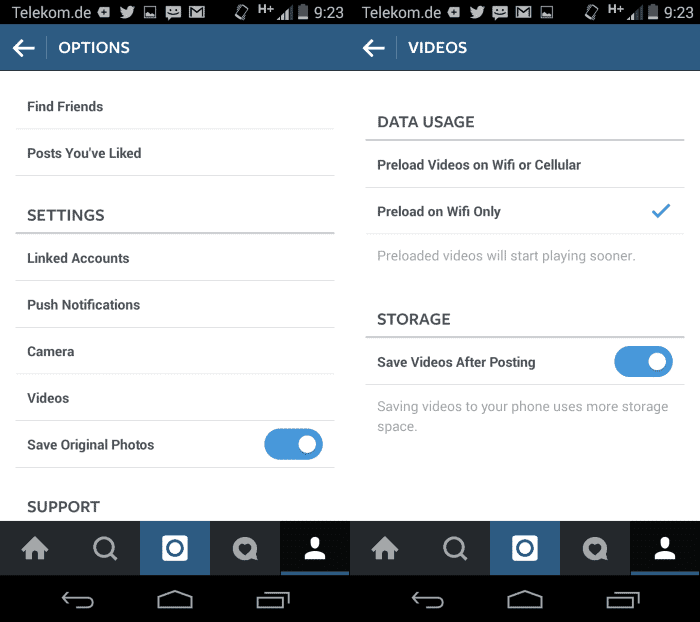


















Problem is We need to stop the usage on our caped wifi how do you do that?
Since the Ipods have no cell connection they are wifi only and they download from our local internet. They are using up our limits.
How do we fix that?