Manage autostart entries with Quick Startup
Startup programs can delay the system startup significantly. While that is less of a problem on fast systems that use Solid State Drives or Raid configurations, it is still recommended to only start programs that need to be available this way.
Security software fits that perfectly for instance while programs such as quick starters, update checkers, or programs that you don't use regularly don't usually.
Quick Startup is a free autostart manager for Windows that provides you with options to manage startup programs in several different locations of the system.
While not as thorough or informative as Autoruns, it is not as complicated to use either. It is not really something that experienced or tech-savvy users would use for the purpose though because of this.
When you start Quick Startup after installation the five lists that it makes available get populated. The following lists are available:
- Startup programs: Those programs are listed either in the Windows Registry or startup folder of the system.
- Scheduled Tasks: Everything that is listed in the Task Scheduler is listed here.
- Plug-ins: Shell extensions mostly and not browser plugins.
- Application Services: Third-party services created by programs such as Google Chrome, NVIDIA drivers or Malwarebytes Anti-Malware.
- Windows Services: Native Windows services.
The information provided is similar regardless of the tab that you have selected. Quick Startup lists all programs, tasks, plug-ins or services and their status.
Ratings, called usefulness by the application, are displayed for some entries. It needs to be noted though that there are not many ratings available right now. The rating is based on user recommendations, or more precisely, on how many users recommend to keep the program enabled.
A click on a program displays additional information about it under details on the right. There is however no option to add table columns to the app to display information such as the company there right away.
The startup state of items is toggled with a click on the status switch. Apart from that, it is also possible to delete entries permanently. It is furthermore possible to add new programs to the startup as well.
Closing Words
The program is easy to use and that is what may make it attractive to some users. It is more thorough than msconfig but cannot compete with Autoruns.
The program has its share of issues. There is for instance no option to hide native services, tasks or plug-ins automatically to avoid disabling something that is required. Another issue is the lack of information and that the load time information are not displaying any load information.
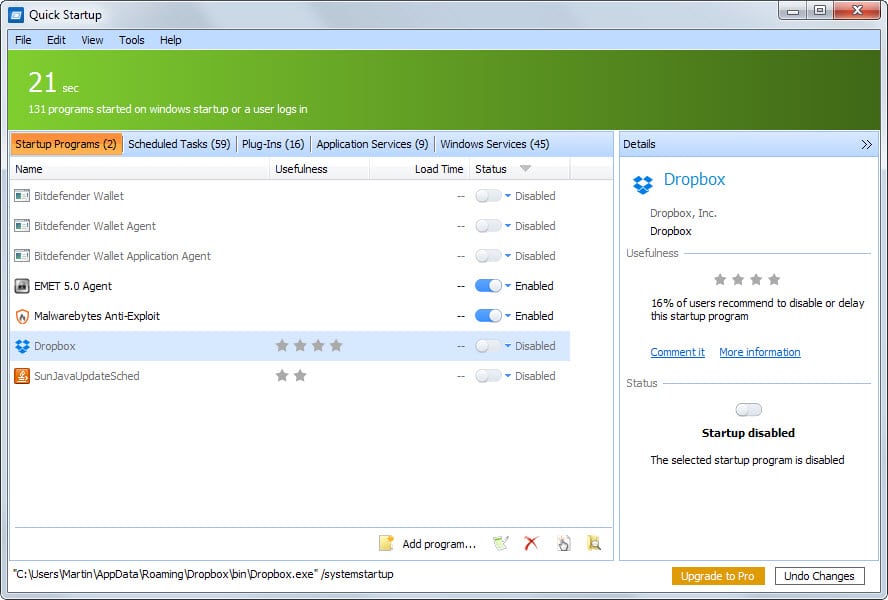

























Kinda useful but there are some applications that allow you to delay startup time for instance Malwarebytes Anit-malware has such a setting under Advanced Settings: Delay Protection at startup for xx seconds. Also Microsoft’s Configuration utility does a great job of letting you know whats starting up and don`t forget about All Programs Startup folder.
Thanks for the Tutorial Martin
Here are other alternatives:
http://www.r2.com.au/page/products/show/startup-delayer/
http://www.cottonwoodsw.com/dlyrsumm.html
http://www.dougknox.com/xp/utils/xp_starttrack.htm
Check out WinPatrol if you need a really good system monitor. Not only does it let you control whether or not an item autostarts, and when it autostarts, but it also alerts you to new items that have been added/changed in your autostart list so that you can decide what to do with them as well. And it has a host of other useful features that make this one of the first programs I’ve installed on every computer I’ve ever used. The free edition is excellent by itself, but for a small fee you can get a lifetime license for the PLUS version that offers even more options for better understanding what is running on your computer at all times.
Seconded!It is the only software I’ve ever,ever paid for & that was for the princely sum of $1 on offer! Among its myriad of features,it even has a delayed Startup option.
dirty sneaky underhanded b*stards – it keeps adding itself as a startup item
No HKCU:Run GUDelayStartup Glarysoft Ltd “D:\Portable\Utils [System]\System [Info]\QuickStartup\StartupManager.exe” -delayrun
If you disable it, it just re-enables it.
If you delete it, it re-adds it.
It does this on closing the program.
And it doesn’t even list itself.
That’s almost as sh**ty as google’s underhandedness to get chrome “installed” (along with services, scheduled tasks, inbuild chrome update checks, and dirty permissions on google update directories) .. *almost* as sh**ty :)
Companies that do this … well .. FU
Ahh … Scheduled Tasks is the lot .. I see now (mine says 42)
Anyway .. I unpacked it with Universal Extractor – seems all you need is the $INSTDIR, all the rest is rubbish .. so now it’s portable
OMG … in that pic .. Scheduled Tasks (59)
Yeah that is a lot ;)
as mentioned, autoruns does the same work as this.
Martin,
English isn’t my native language either, but I think it should be: “The information provided IS ..” (“Information” is an uncountable noun)
CCleaner has a similar function in Tools > Startup
There’s lists of programs set to run [or not run] organised in tabs for Windows, IE, Firefox, Scheduled Tasks & Context Menu
Items can be disabled, enabled, deleted or opened in RegEdit