RSSGuard is a new cross-platform desktop RSS Reader
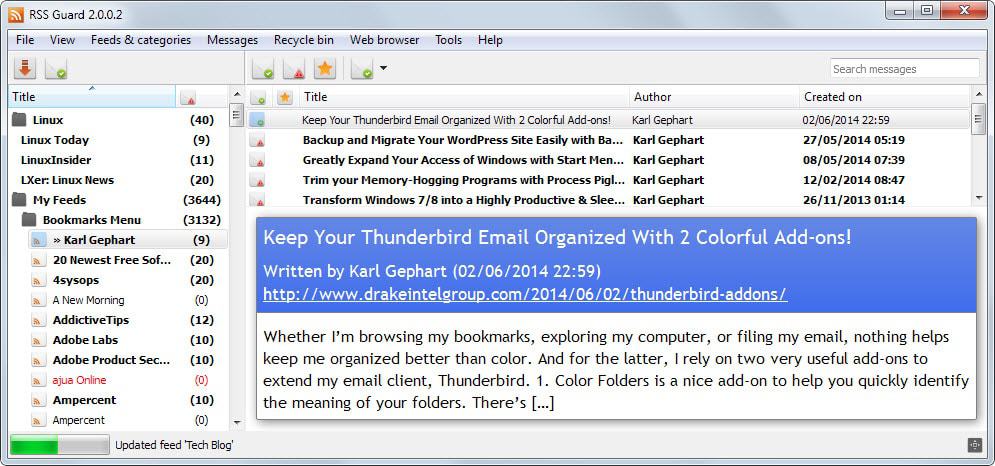
RSSGuard did not make the best desktop RSS feed reader for Windows listing because I did not even know it existed back then. It would have made the list as it offers great functionality.
The program is a cross-platform RSS feed reading application which means that it is available for Windows, Linux and Mac OS. The Windows version is portable which means that you can run it right after you have unpacked the archive on your system.
The program interface looks clean with feed sources displayed on the left side in a sidebar and the selected feed displayed on the right. Here you find that it is split in half with the upper half displaying article titles and the lower half the currently selected article.
While there are not any options to switch to another layout (aside from displaying feeds in newspaper mode), it is possible to hide elements that you don't need using the View menu or shortcuts.
The toolbar displayed on top can be customized though. You can add or remove actions such as updating feeds, restarting the program or marking feeds as read so that only actions that you are interested in are displayed on it in the end.
Feeds can be imported via OPML files but also individually. The program supports authentication and what is interesting, individual update intervals for feeds. Instead of having to update all feeds automatically you could decrease the interval for sites that are updated more often than others to reduce the impact on the system when feeds get updated.
RSSGuard uses an internal browser that is based on Chromium by default to display contents. You can block or allow JavaScript, images and external plugins individually to improve compatibility or security.
While you can launch articles in an external browser, it does not seem possible to make this the default action unless I overlooked that.
Before you start using the program extensively you may want to open the settings it provides at least once. Here you can modify several interesting defaults.
It is for instance possible to switch to an in-memory database which speeds things up, especially if you work with a large amount of messages. The downside is that it will use more RAM on your system and that data may be lost when the app crashes.
I found it to be very stable though and while RAM usage did increase, it should not be a problem on most systems.
Here you find other options as well, for instance to add or remove icons from the main toolbar, switch the default icon set or change the language from English to another supported language.
As is the case with most desktop feed readers, it does not support synchronization.
Closing Words
RSSGuard is a great program that does not have to hide behind other excellent feed readers such as QuiteRSS. It is reasonably fast even with a large amount of feeds added to it. The one thing that I'm not fond of is that you cannot seem to disable the use of the internal browser.
All in all though, this gets my recommendation.
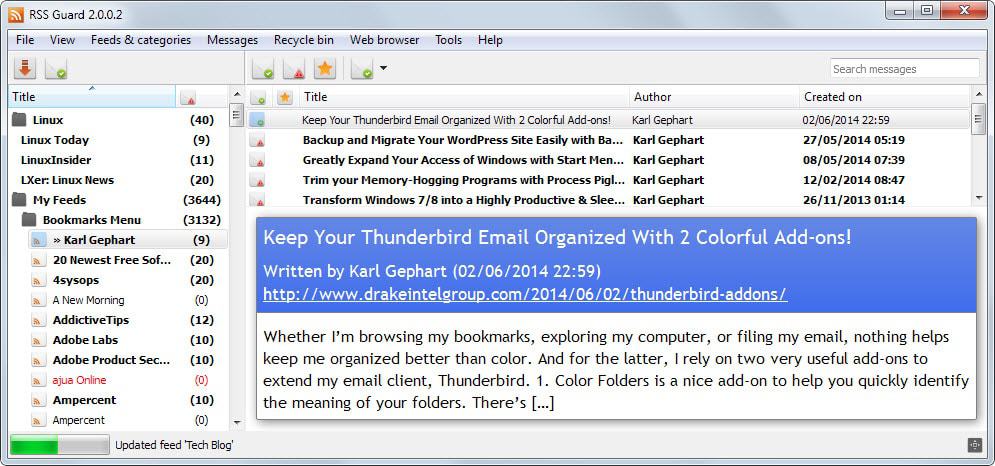


























This feels quite a bit faster than QuiteRSS but yeah, the inability to default to external browser is major dealbreaker for me too.
Report this as feature request.https://bitbucket.org/skunkos/rssguard/issues/new
The RSSGuard website https://bitbucket.org/skunkos/rssguard states: “RSS Guard supports online synchronization via MySQL/MariaDB or you can use Dropbox to synchronize SQLite data storage.”
Since the dev posted in the comments above I’d like to ask for a little more details on that. How easy is the sync? Is it only a matter of choosing the dropbox sync folder as database location? Would the sync work also with a Bittorrent Sync folder? In the cited part above it sounds like the MySQL/MariaDB online synchronization do not involve Dropbox. How is that then done? Or maybe the wording of that sentence was just a little unclear.
A second question while I’m at it. Any chance of importing not just the OPML but also the saved local content of all those RSS streams from another client, RSSOwl specifically.
1. DROPBOX/MYSQL. Yes, those methods of online synchronization between several rssguard instances is very easy.
DROPBOX – you simply need to sync file “database.db” which can be found in subfolder “data”. You can check where your “data” folder is by going to About -> About RSS Guard menu item and checking “Paths” section of about dialog. DROPBOX approach is fast, but could be bad if your database gets very big – which does if you have hundreds of messages etc.
MYSQL – the most superior sync method which can be offered. It outperforms any online sync because synced data can be stored SAFELY on your own MYSQL server. So you need running MYSQL server for this sync to work. You can install one (for example this contains MYSQL server – https://www.apachefriends.org/index.html) on your SERVER which is reachable from any machine you want to sync to. Then simply fill-in settings in RSS Guard and you are ready to go. This is completely separate method from DROPBOX. It handles TONS of data but requires little more knowledge from users.
2.RSSOwl uses OPML too (at least I think it does).
I’m always on the lookout for a better rss reader as nothing I’ve tried has truly been very good. This looks nice enough but…personally I won’t even give this a try if open in external browser can’t be set as default.
Hello, can you report the features you want to my issue tracker? I am the author of RSS Guard and I will add the feature if your “officially” request it.
You can report it here (you do not need to register). https://bitbucket.org/skunkos/rssguard/issues/new
Please describe the “default external browser” feature well, so that I can add it to the program. :)
– Open-source? Check.
– Android version coming soon? Check.
– More visual customization options? Check.