The best virtual desktop managers for Windows
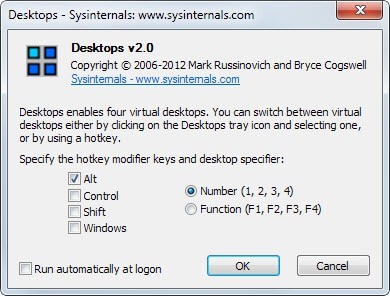
Virtual desktops, also called workspaces in some contexts, expand the visual interface of the system usually in the form of copies of the desktop environment but sometimes also by allowing users to scroll on the desktop.
The first platform graced with a virtual desktop managers was Commodore's Amiga 1000 back in 1985. Today, it is natively implement in most Unix-based operating systems and available in form of third-party programs for other operating systems such as Windows.
Microsoft's first implementation of virtual desktops on Windows came in form of its Powertoys tools collection for Windows XP which shipped with options to use up to four desktop interfaces on the system.
Benefits
Virtual desktops offer several benefits over single-screen systems. Without doubt the most compelling reason to use them is that program windows can be separated into groups on different desktops.
This can be done to streamline work processes but also to avoid having to minimize and display windows regularly on the screen due to space constraints.
You could separate entertainment, work, development or messaging programs by assigning them to a specific virtual desktop for example.
Users may benefit from virtual desktops in other ways. Applications can be hidden by launching them on a virtual desktop, and it is possible to set a different wallpaper for each to change the environment visually as well.
Requirements
All virtual desktop programs tested by us had to meet the following requirements to be included in the list below.
- Support for all recent versions of the Windows operating system (32-bit and 64-bit).
- A free version must be provided.
List of virtual desktop programs
The first part of the list offers a short overview of each program and functionality that it provides. You find a table at the end listing core information that may help you find the right software and recommendations based on our own experience and use cases.
9Desks
The free program needs to be installed before it can be used. It provides you with up to eight additional desktop environments that you can switch between using hotkeys or the program's system tray icon.
What sets it apart from other applications of its kind is that you can password protect all virtual desktops. While it is still possible to switch to the environment, you are asked to enter a password before you can access the program windows on it.
Apart from that, it supports the usual features that you expect from a virtual desktop application such as moving program windows between desktops.
9Desks supports rules that you can configure for individual programs so that they always launch in the selected environment.
BetterDesktopTool
The virtual desktop program is free for personal use only. It can be used to create up to 64 desktop environments that you can switch between using hotkeys that you define in the interface or the program's system tray icon.
You can display all desktop environments using the Ctrl-Tab key, mouse or hot corners. One interesting feature of the program is to set global applications which will become available in all environments.
You can also use the window and desktop overview options for specific functionality such as accessing windows fast or moving all windows out of the way to access desktop shortcuts.
Desktops by Sysinternals
Desktops is a lightweight portable program that adds three virtual desktops to Windows so that you control four desktop environments after running it.
You can switch between those environments using the system tray icon or by using the hotkey Alt-[1-4] to do so. The preferences enable you to change the hotkey and configure the program to run on Windows start automatically.
The program lacks options to move program windows between desktops, and since it is relying on Windows Desktop Objects, will not display all open program windows on the taskbar. There is also no option to close the program other than to kill the process directly.
Dexpot
Dexpot can be run right after you have downloaded the portable version offered on the developers website. It creates three virtual desktops by default which you can increase to 19 in the program interface.
Here you can also make dozens of modifications such as saving profiles, changing the appearance of program features and desktops, or modifying hotkeys and controls.
Windows can be moved between desktop environments and Dexpot's plugin system makes available extra features such as support for hot corners or dividing desktops into grids.
Finestra Virtual Desktops
Finestra Desktops is a highly configurable program for Windows that you can use to create as many virtual desktop environments as you require.
It supports the usual features such as hotkey switching and appearance changes but also several features that most programs of its kind don't offer.
This includes support for multi-monitor systems, rules to launch programs always on the selected desktop, as well as plugin support.
Multi-Desktop
The free program provides you with access to three virtual desktops on start after installation. You can switch between desktops using the small window displaying them, the system tray icon, or by using hotkeys to do so.
You can change the hotkeys using the system tray icon and set different wallpapers for each virtual desktop. The only other options provided are to switch skins and languages, and to start the program on boot.
nSpaces
The program does not seem to have any limitations in regards to how many desktops you can create using it. Each desktop can be configured individually in the interface. This includes specific hotkeys, wallpapers and password to protect against unauthorized access.
You can switch between desktops using hotkeys or the system tray menu. The application requires the Microsoft .NET Framework 3.5 or later and needs to be installed.
SharpDesktop
SharpDesktop displays a small desktop switcher window on the desktop on start. You can use it to switch between windows, or use the program's system tray icon to do so instead.
The program does not support as many features as other programs of its kind, but if you require lots of virtual desktops, its 100 desktop limit may make it interesting to you.
Virtual Dimension
The free program has not been updated since 2005 but worked fine on our Windows 7 Pro 64-bit test system. It provides you with options to create as many desktops as you require, options to set hotkeys and wallpapers for each desktop individually, an on-screen display for you to configure, as well as options to configure hotkeys for window and desktop switching operations.
VirtuaWin
VirtuaWin is a sophisticated program that enables you to create up to 20 desktop environments. It is offered as a portable version and ships with lots of features that make it one of the most complete virtual desktop managers for the Windows operating systems.
It supports all the usual features, such as using hotkeys to switch between environments, but excels when it comes to additional features such as using the mouse to move between desktops, moving program windows from one desktop to the other, or configuring automatic window behavior, so that specific program windows are always opened on the selected desktop.
Especially the hotkeys that it makes available need to be mentioned here. There are so many options provided, for instance to move a window and follow it to the desktop it was moved to, that solutions for the majority of use cases are provided.
Windows Pager
You can run the program right after you have unpacked it on your system. Configuration is limited to editing an .ini file which you find in the program directory.
Here you can change hotkeys or the number of desktop environments that you want to have at your disposal.
All desktops are displayed in the taskbar so that you can switch between them with a single click.
Xilisoft Multiple Desktops
You can create up to eight virtual desktops using the program after installation. The desktop manager supports keyboard and mouse hotkeys to switch between environments, and options to password protect select desktops to protect them from unauthorized access.
Feature Overview
| Program Name | Desktops | Hotkeys | Portable | Memory | Other Features |
| 9Desks | 9 | yes | no | 4.2 Megabyte | Application rules, password protection, move programs |
| BetterDesktopTool | 20+ | yes | no | 15.5 Megabyte | |
| Desktops | 20+ | yes | yes | 1.7 Megabyte | global applications, change desktops using mouse or hotkeys, move programs |
| Dexpot | 20 | yes | yes | 5.8 Megabyte | Multi-monitor support, move programs, mouse desktop changing, appearance customizations |
| Finestra Desktops | 20+ | yes | no | 64.2 Megabyte | Application rules, multi-monitor support, mouse desktop changing, appearance customizations |
| Multi-Desktop | 4 | yes | no | 3.1 Megabyte | |
| nSpaces | 4 | yes | no | 28.3 Megabyte | requires .net Framework, password protection |
| SharpDesktop | 20+ | no | yes | 15.7 Megabyte | |
| Virtual Dimension | 20+ | yes | no | 2.1 Megabyte | on-screen display, move programs, mouse desktop changing |
| VirtuaWin | 20 | yes | yes | 1.8 Megabyte | Move windows, mouse desktop changing, automatic window rules |
| Windows Pager | 20+ | yes | yes | 1.8 Megabyte | ignore programs, configuration changes via .ini file |
| Xilisoft Multiple Desktops | 9 | yes | no | 17.6 Megabyte | Password protection |
Recommendations
So which virtual desktop manager is right for you? If you are concerned about memory usage try VirtuaWin or Desktops. Both applications use a minimal amount of memory and provide you with a solid feature set that you can work with.
Other programs make sense only if you require functionality they make available. If you want multi-monitor support, try Dexpot, and if you want password protection, check out 9Desks which offers that feature.
Now You: Did we miss a program? Have a favorite? Share your thoughts in the comment section below.
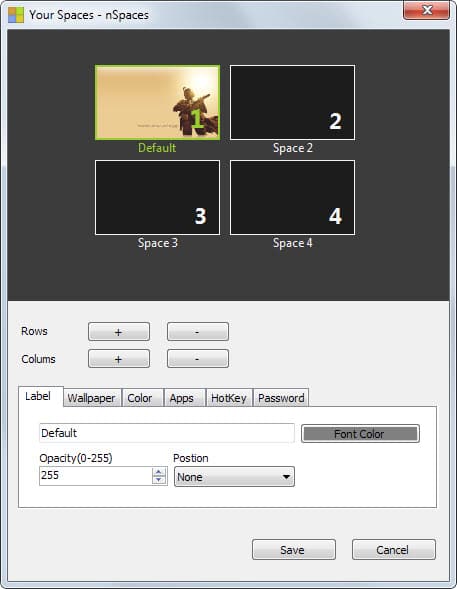

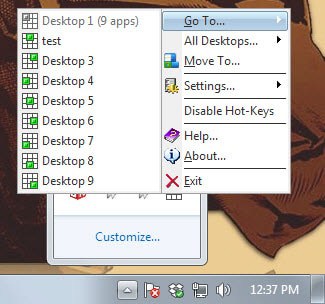
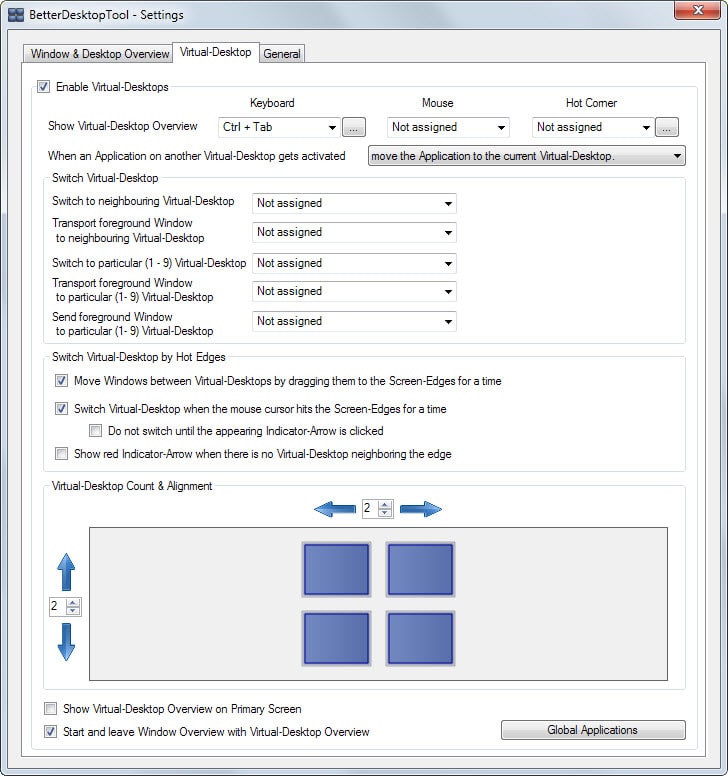
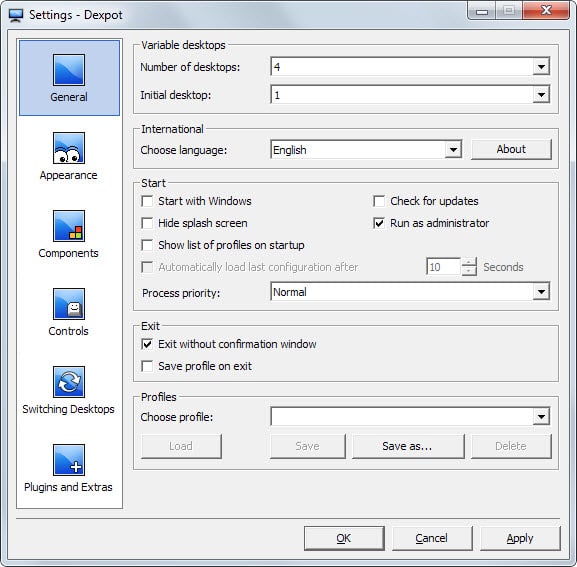
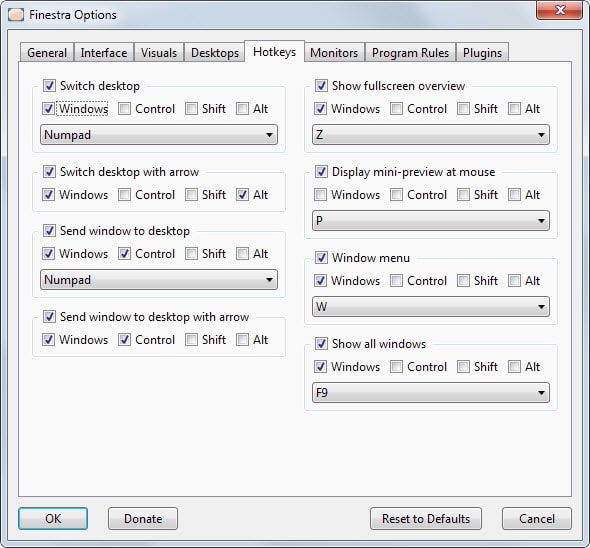
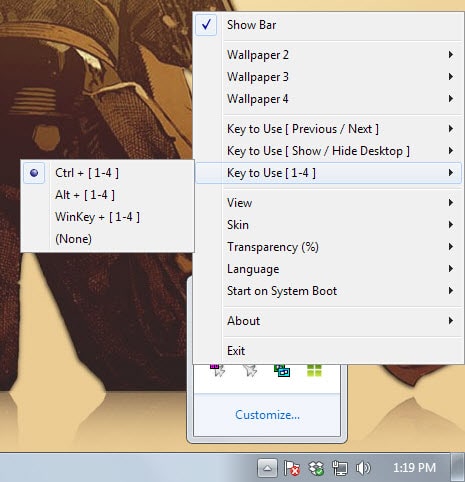
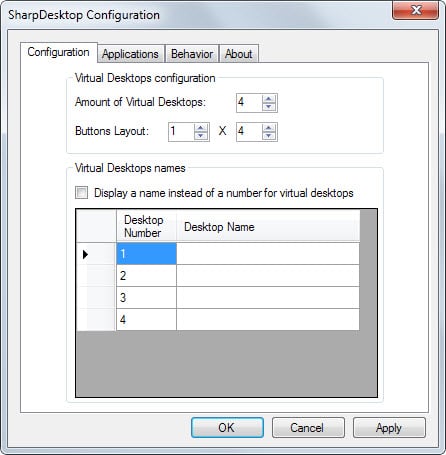
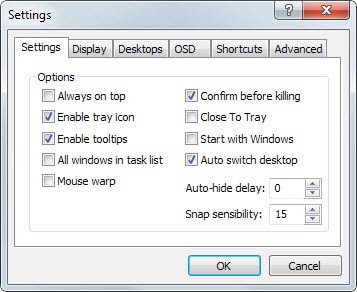
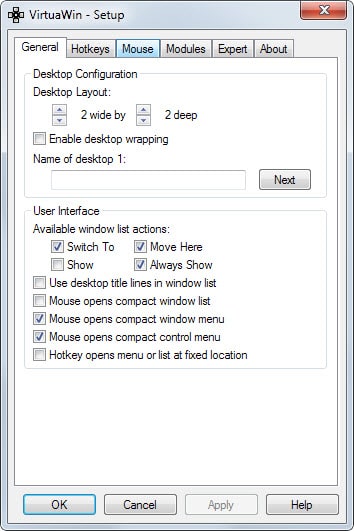

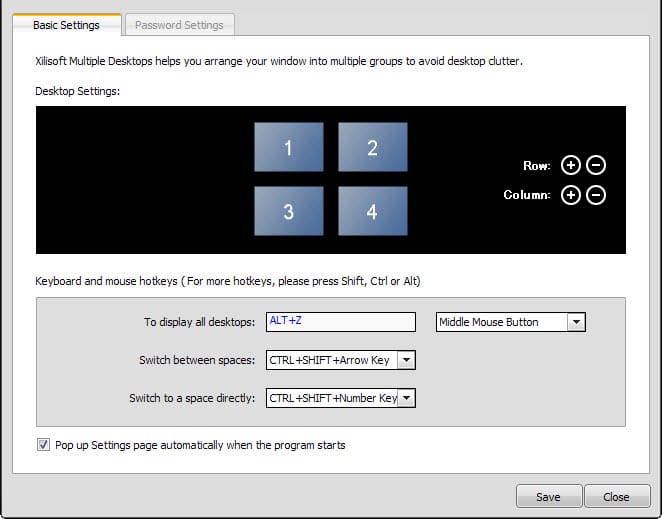



















Marc, try VirtuaWin portable with the SwitchDesk module http://virtuawin.sourceforge.net/?page_id=50
What would be the best option as a portable desktop with shortcuts to my pendrive’s files/folders and applications along with a custom wallpapers? Thinking of carrying it in the thumb drive/external hard drive.
As lots of previous commenters, I got used to virtual desktops on Linux, especially loved the scrolling in Gnome 3+.
I tried quite a lot programs on Windows, and the only one that satisfied me was Dexpot.
It is quite feature filled and very customizable, very nice about it is that keyboard shortcuts as well as hot corners and edges can be configured any way you like.
Multi-desktop is not compatible with windows 8
A small note for owners of nVidia quadro graphic cards. The nVidia driver for this cards has a Desktop Manager integrated. This tool called nView has all important things for desktop management on board. This Software is probably available for other nVidia cards but must be installed separately.
Come to think of it, I think this feature is what introduced me to the idea of multiple desktops back when I was on Windows XP.
After using virtual desktops on Linux, I just couldn’t go back to Windows’ single desktop. I’ve tried a few programs, but I liked VirtuaWin the most, and I’ve used it ever since. I like how it’s simple, extensible with plugins, and is free software.
Having moved back to Linux earlier this year, I’ve played around with a window manager called wmii and it uses tagged workspaces rather than virtual desktops. In my opinion, tagged workspaces is a much more powerful paradigm because you can have the same window appear on multiple (select) workspaces, instead of just the all-or-one feature that virtual desktops offer. I’ve been trying to look for an implementation on Windows, but I guess the solution will be an AutoHotkey script.
Oh well, as long as I’m on Linux, it’s irrelevant anyway.
You know, I tried VirtuaWin and Dexpot a while back, and both failed woefully on a Win7 machine. I don’t know why, but neither seemed to work dependably with hotkeys on my machine. I’ve become so used to using desktops on my Linux machines that I had to disable the Ubuntu hotkeys for desktop switching (ctrl+alt+arrow) because I kept flipping my Windows display 90 degrees…
That would be because of the hotkeys that come with your graphics drivers. If you have an Intel card, you should be able to right-click on your desktop and disable hotkeys through the appropriate menu. I expect the process for NVIDIA to be somewhat similar.
http://superuser.com/questions/279756/how-to-disable-the-screen-orientation-hotkeys-in-windows-xp
hello Martin Brinkmann,
You missed blackbox for windows bblean, its a shell replacement and has virtual desktop, the best thing about it compared to other listed program is that its part of the desktop, you can have your own personal custom desktop. example see http://blackbox4windows.com/index.php?/topic/264-bblean-list-all-workspaces-instead-of-just-current/
Multi-Desktop definitely has independent desktops / wallpapers etc.
Seems like, in your opinion, 9Desks and Finestra Desktops both rule. Thanks for the list.
What’s not clear from your reviews is which of these programs create actual independent desktops. When I looked at a few of these programs some years back, most were not independent of the real desktop. So for example, if you add or change an icon on a virtual desktop, that change would also show up on the main desktop. Which I did not want.
In a real virtual environment, each desktop should be totally independent of other virtual desktops. They should be able to have different desktop backgrounds, different icon layouts and so on.
If I recall correctly, Dexpot was the only program I found back then that appeared to work in this manner.
Would you be able to update these reviews as to which programs generates a true independent virtual environment?
I just ran a quick test, tried to move icons around and checked whether the icon’s position changed on the original desktop as well or not. Judging from that at least Desktops, Dexpot, Multi-Desktop seem to behave in this way.
The best program is the one that gets used. This certainly can’t be any more true than with virtual desktops.
I am pretty sure I’ve tried all of those on the list, and probably a few others, and all fell to the way-side. Frankly, the one without all of the “features” worked was my favourite … MoOO Multidesktop.
I hate downloading from download.com and the installer for the app (2.6M) contains I don’t have a clue, but the actual program is only 700K and runs as a portable. Here is a link to just the zipped exe (www.freeyourpc.com/fypcuploads/MultiDesktop.7z)
Thank you for this excellent listing. I appreciate the memory usage figures as I wondered which virtual desktop programs are more efficient than the rest. Carry on, sir!