Adapter is a powerful video, audio and image converter
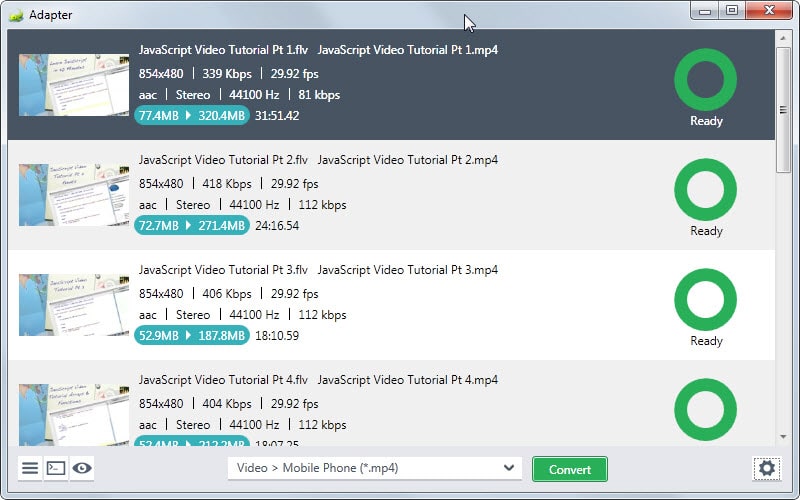
Adapter is a free converter for Windows and Mac that offers an impressive set of features.
There are lots of methods and options to convert media into different formats. From the excellent Freemake Video Converter to dozens of other programs and various online solutions.
If you are new to the club, you need to distinguish your program from others to make a good first impression. Adapter does that and more.
The program relies on ffmpeg for the conversions and suggests to download it during installation. Once that is done it loads the queue that you can use to add supported file types to.
This part of the interface is streamlined for ease of use. Media that you add are displayed with various information including a preview thumbnail, playing time, resolution or size.
A menu at the bottom of the interface displays the conversion formats that Adapter makes available. The formats are sorted by type first, video, audio or image, and then by format or device.
Profiles are available for various devices from Microsoft, Apple or Sony including the Xbox, Kindle Fire, iPhone 4s or Android phones but also for generic purposes.
Adapter calculates the size of the destination format automatically which takes a couple of seconds usually.
A click on the cog wheel icon in the interface displays detailed information about the selected format as well as other preferences that may be of importance to you.
Here you find listed important video, resolution and audio preferences such as bit rate, frame rate or resolution which you can modify. Most values are set to be the same as source, but it is possible to make modifications right here.
Here you also find the trim feature which unlike other preferences here affects only the selected source file and not all of them.
You can enable a preview pane with a click on a button as well. It displays source and output format next to each other so that you can compare the two easily.
It is possible to modify the preview duration of 5 seconds to another value, and move the separator to the left or right to display more or less of the source or target format in the area.
The same preview option becomes available when you add images to the queue to convert them to other images. Audio conversions on the other hand offer a slightly different preview option as you can play the source or output format only separately.
It is interesting to note that you can turn images into video formats, and video formats into audio only files using the program.
As far as support for different file types is concerned: it is quite good. I did not run into any compatibility issues during tests. Note though that formats such as flac or wmv are not supported as output formats while they are supported as sources.
Verdict
Adapter is a powerful media converter for Windows and Mac that does a great job of hiding advanced options in its interface without moving them too far away. In fact, it only takes a click to display them in the interface to preview selections or modify output settings.
Adapter is without doubt one of the best media converters that I have come across in recent time. Recommended.
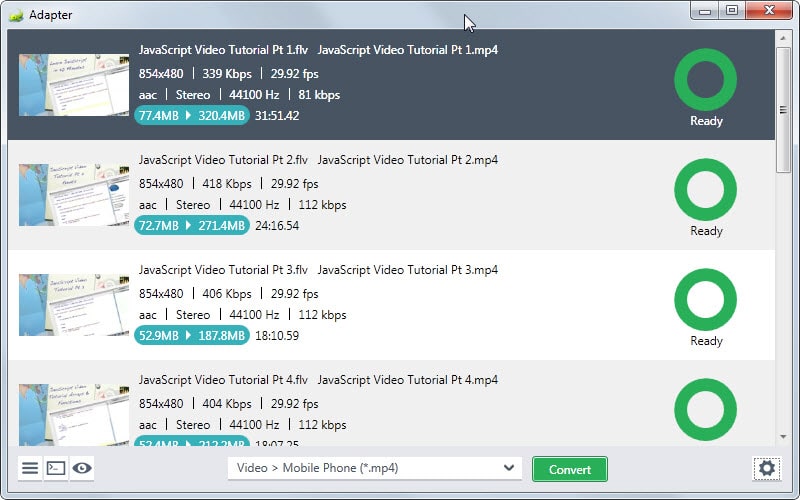






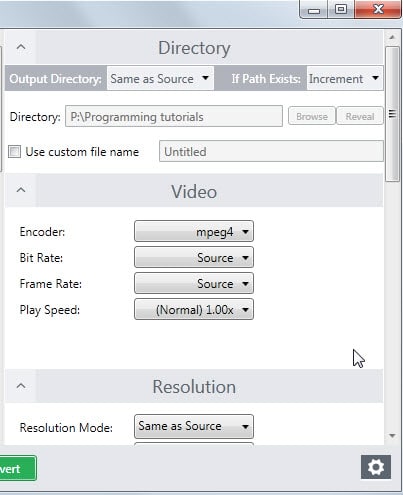





















Installed fine but crashes at startup, don’t even see any window. I’m on Win7 x64. Hmm….
hi i try to adapt video but always show error
Hi Martin, when every time i try to install, it gives me an error of ffmpeg to download. Is there any option for offline download ffmpeg ?
http://i57.tinypic.com/2nqhb8n.jpg
Don’t these versions work? http://ffmpeg.zeranoe.com/builds/
These offline versions work, thanks for reply Martin :)
Hi Martin. How can this be an impressive converter?
If the software is based on FFMPEG, it means it will not use Multi threading for conversions.\
How about CUDA/AMD/Quick Sync support?
Does it allow previewing?
I think it is fine for many users. If you do a lot of conversions, you may require a professional tool that supports hardware acceleration and the like though which it does not seem to.
Previewing is available though.
Does Adapter support GPU acceleration?
Freemake…. no thanks. It now installs with rootkit malware which is a nuisance to remove and even the paid option installs the malware (I began finding ads in eBay, Facebook, Skype and many other sites, including 128bit encrypted sites). When I think powerful video processing or converting, I think AVC… “Any Video Converter”… simple and easy to understand as well as custom features and it has the ability to use CUDA cores. Typically an hour video requires an hour to convert. AVC will do it in 28 mins.
One BIG step up from AVC and even faster than what it can do, I’d go for MOVAVI, which minimum requirements require you to have either a 3rd generation Intel HD graphics card or any nVidia card with CUDA cores: I have the latter with 48 CUDA cores. MOVAVI is a paid software but even the trial version which only does half the file was impressive. An hour video file took 3 seconds to convert!!! (using the default auto settings only). When I began changing it from the auto modes to custom my output, the file conversion took 13 mins. I hunted down for an older unlocked version I could *cough*test*cough* for free, and was still quite impressed.
In either case of having Intel 3rd Generation graphics card or nVidia CUDA enabled video card, this program runs the cards at top speed and it uses up all the cores available so the processing is much faster, but the card runs hotter. At rest the card runs at 50C, when gaming the card jumps up to 70C, but when MOVAVI was running the card kept bouncing dangerously at 98C. Later I found out my card can take maximum 105C under the stock cooler, so I changed out the stock for a much larger one with larger heat sink and larger fan. Now when using MOVAVI the temperature goes no higher than 73C, when gaming it barely goes above 50C.
FREEMAKE VIDEO CONVERTER:
(1) If you are unable, for any reason, to take care to untick PUPs during the installation of Freemake, install “UNCHECKY” – that will do it for you.
(2) I didn’t know that Freemake had a “paid option”. Are you able to provide a link? I would be willing to pay for a version that had not been crippled as recent versions have been.
What about Format Factory?
I have 960 CUDA cores in my card, it’s one of the reasons I asked if Adapter could use GPU acceleration.
I’m constantly getting error for every file I input
http://prntscr.com/4c2e4y
Can you try changing the output format just to see what happens?
I can’t reply to your latest comment (dunno why), so here…
Yea, I do have FFMpeg (pulled when installing adapter) and VLC player, just in case…but still
anyway, it’s gone from my HDD..
That’s strange. I did not run into any issues.
always the same…even for animated gif
Hm, according to the EULA, you may need FFMPEG as well. I add that to the description. See here: http://www.macroplant.com/adapter/eula/
– Adapter does not require .NET Framework unlike all (?) of Freemake’s products
– Adapter installer’s size is lower than that of every one of Freemake’s products
However, Adapter requires the installation of VLC Media Player which “[is] both free and necessary for the […] media previews,” according to the software’s support site.
We`re working on WALTR now
and this app offers much easier way than Adapter
Look it up^)
also, ffmpeg framework (10MB)
So, if you don’t require the preview feature it works without? Thanks for the information.
Hi guys do you know a small portable video converter?
Portable XMedia Recode
Is this another converter without possibility to set custom frame size (resolution) and video bitrate ?
Can I convert HD MKV (1280×720) to SD AVI (720×404) with Adapter ?
You can set custom resolutions and modify bitrate and frame rate. The latter two only offer presets though and don’t support custom values.
Nice article , don’t forget to mention the hyperlink.
It is listed in the summary section below the article.