Transfer files and programs to another Windows PC with Todo PCTrans
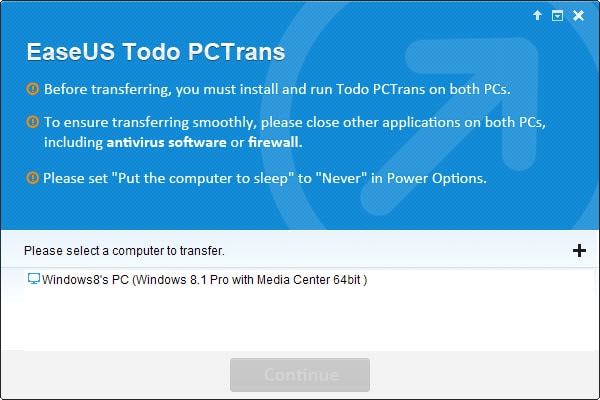
Whenever you build or buy a new PC, you may want to transfer data from the old to the new. Maybe you want to move documents or media to the new PC before you move the old one to the attic, or a program that you want to run on the new PC as well.
While there are many ways to achieve that goal, especially when it comes to files, they vary highly in terms of how easy it is to transfer the data.
EaseUS Todo PCTrans is a program that makes things as easy as they can get. The program has some requirements though that you need to be aware of before you start installing it, namely that both PCs need to be connected to the same network, and that the software needs to run on both PCs at the same time.
The free version is limited in another way: it limits the applications that you can transfer to two. That's usually not enough even though it may provide you with the means to move two important programs to the new PC.
Installation and use
One of the advantages of Todo PCTrans is that it is easy to use. All you need to do is install the program on both Windows PCs. Once that is done the second PC will be listed by it on start as a target for moving data to it.
Simply select it and the program window on the other PC will turn into a passive "transferring" window automatically.
It takes a moment before the scan completes on the source PC. The program scans all installed applications and their size, as well as user data, the amount of files and size.
If you only want to transfer user data or applications, you can disable the other option. If you just want to move a licensed program for instance, you can disable user data to only do that.
Note: User data includes data stored on all drives and partitions connected to the PC.
A click on the edit button next to each entry enables you to select the applications and folders that you want to transfer. If you are using the free version, you need to limit the applications to a maximum of two.
For each application, its name, size and compatibility is displayed by the program.
Once you have made the selection, you can hit the transfer button to start the process. Selected programs will be analyzed first and then transferred to the other PC running Windows.
Once all applications have been transferred, data will be transferred in a second step.
There is no indication on the target PC that any of this is happening. While that may not be a problem if they are close to each other, it would have been better if the operations would be echoed on the PC so that you know that is happening.
The target PC needs to be restarted, and a prompt is displayed once transfers finish to do so.
The result
It takes a while to transfer applications to a source PC. This depends on a number of factors including the application and its size, the target PC and the network used, transfers felt kinda slow.
Todo PCTrans transfers not only the program directory but also data from the user folder and Registry to the new PC. A test with a registered copy of SnagIt was successful which meant that the program was installed fine and registered on the new PC.
A second test with the RSS reader QuiteRSS was also successful as all feeds were moved to the new PC as well.
Conclusion
If you want to move applications from one PC to another, especially those that are commercial in nature and registered, then you can use Todo PCTrans to do so.
The limitation to two applications may be a hindrance in most cases though as most users may want to transfer more than two programs.
The PRO version of the program lifts the limit but costs $39.95.
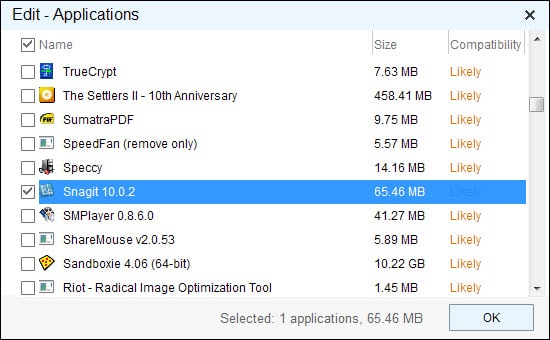






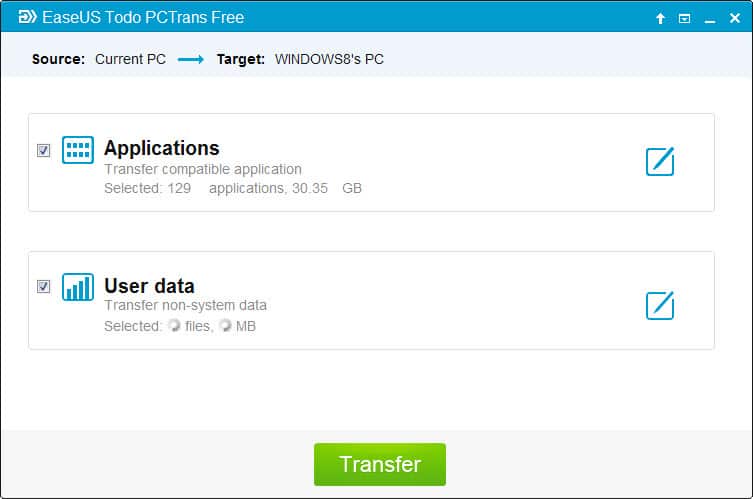




















Martin, thank you for the tutorial!
I had some trouble using it for Windows 10, though.
Looking for other options, the one that worked for me was Zinstall, although it is more expensive than EaseUs.
They do have a good tutorial on the process here, video, too:
http://www.zinstall.com/how-to/how-to-transfer-programs-and-files-to-new-computer
Would be very interested to hear your take on that one!
I don’t believe in this software, I prefer start at zero.
Sadly I had this bookmark for awhile and just got done reading Maximum PC’s magazine where they had a Vs. match with SyncBackFree V6 and EaseUS Todo backup. Turns out EaseUS Todo backup won because of it’s feature that were offered in the free version, so I can see EaseUS Todo PCTrans been good as well.
Thanks for the Tutorial Martin
“lifts the limited” should be “lifts the limit”. Cheers!
You are a few days too late to save me £18, Martin – for years I’ve used a tiny free program called Instant Type for adding copyright info to video titles in a hurry, but couldn’t install it on my new laptop as the exe file had been crippled and no new download is available – but it’s still working fine on my old laptop! If only I’d known about PCTrans I needn’t have bought NCH’s FastFox (which is very good, better even, fortunately). Sod’s law in action ;-)
Hi, sounds very nice, but the software does not work here. I have tryed to turn off the firewall, but no. I am actually able to ping the other PC, so there is a connection. Under the “Please select a computer to transfer” I dont see any PC. I am unable to add the other PC with the pluss button. I have tryed the same between other PCs, with win7 and win8, but get the same issue. I also tryed to restart several times. I have also tryed to google this, but it seems that I am the only one with this problem – very odd. Any thoughts?
It is probably best to contact the EaseUS support to resolve it.
Thanks, I was about to contact the support, but decided to try one more time to find the other PC with IP-address by pushing the pluss-button, and suddenly it worked. I dont know why it worked now and not before.
Sounds like SymMover that may have been reviewed on GHacks–not sure if the program is still in active development, but it worked great when I needed it most.