How to delete pages from PDF documents
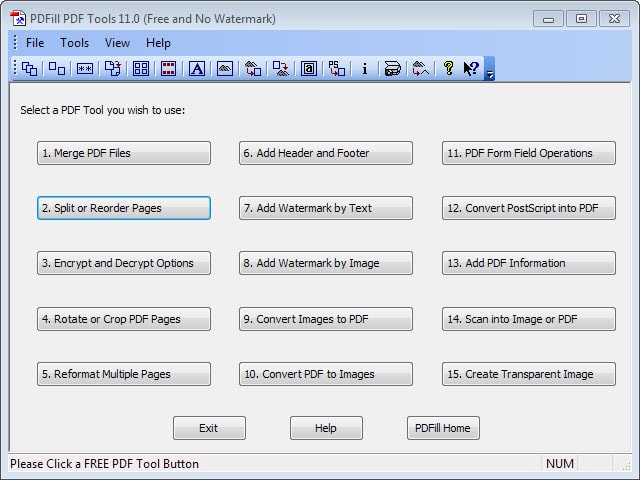
PDF Jumbler is a great cross-platform program for rearranging and deleting pages from PDF documents. The program requires the Java Framework on the other hand which you may not want to install on your system, even though there are options to run Java portable or block the Java plugin from running in your web browser.
PDFill Free PDF Tools offer an alternative. The tools collection offers 15 different modules to manipulate and work with PDF files.
It is offered as part of the company's paid PDF Editor, but runs independent of it once installed. There does not seem to be a way to install only the free tools collection though.
Note that the installer will download Ghostscript from the Internet during installation which means that an Internet connection is required for the installation to be successful.
You can start the program from the start menu or from its program folder afterwards.
The program interface displays the 15 tools it makes available. Note that additional options may be provided once you select one of the tools.
To delete pages from a PDF file, select Split and Reorder Pages from the menu. This prompts for a pdf file which you can select using the displayed file browser.
Select the delete pages option and add any page that you want removed from the PDF. Since it is not displayed to you, it may make sense to open it using a pdf viewer on the system to make sure you select the right pages for deletion.
You need to separate individual pages with a comma and can combine page ranges as well. To delete page 1 and the pages 4 to 7 of the loaded file, you would enter 1,4-7 here for example.
Additional options are available. You can keep bookmarks, save the selected pages as a pdf file or extract pages as separate files here.
Once you are done, click on save as to select a new file name for the pdf document. PDF Tools will generate the output and remove the selected pages from it in the process.
The other tools
Deleting pages from a pdf document is just one of the features of the application. Here is a short overview of what the remaining tools offer:
- Merge PDF Files - Add as many pdf documents as you want and have them merged into one.
- Encrypt or decrypt a PDF with 40-bit or 128-bit encryption. Displays additional security options such as allowing or disallowing printing or copying.
- Rotate or crop individual pages.
- Reformat the document. Change the page size and orientation, space and margins and more.
- Add header and footer information to the document.
- Add a watermark to the document.
- Add an image watermark.
- Convert multiple images to a PDF file.
- Convert a PDF document to images.
- Manage form fields on a PDF. Options include deleting all forms or flattening form fields.
- Convert PostScript files to PDF.
- Add or edit PDF meta information.
- Scan an image and create a PDF out of it.
- Create a transparent image.
As you can see, quite the useful collection of tools. If you need to work with PDF documents and do not like Java or the Net Framework, this is your next best choice. While it is unfortunate that Free PDF Tools is only offered as a bundle with the company's paid editor, the editor is not getting in your way.
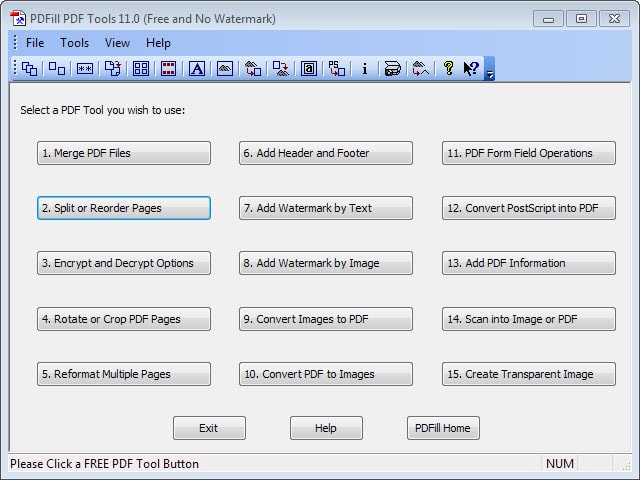

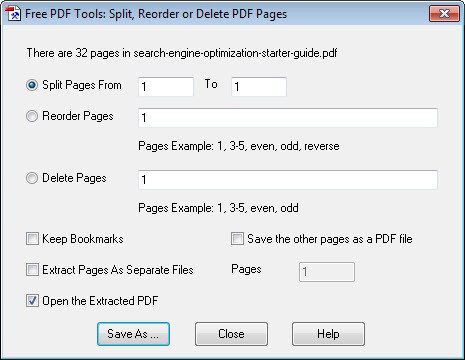



















PDF-Rider is another alternative – http://pdfrider.codeplex.com/
Thank you Nelly! (comment above).
Just d/l PDF Shuffler on Ubuntu 12.04 LTS.
It has excellent reviews on the Ubuntu site.
Quick question:
============
What do the 2nd and 3rd buttons (starting from the left),
actually do?
(they have no description pop-ups
when you hover the mouse over them.
They are just icons with a down green arrow…what are they for?).
Thanks!
Here’s a brilliant little PDF software, it can delete, shuffle, add and so much more. It is called PDF Shuffler and here’s the link: http://sourceforge.net/projects/pdfshuffler/, it works on Ubuntu 12.04 LTS and 14.04LTS. It’s really easy to install as it is done with a click via the ubuntu software centre.
Thank you for this post, Martin, you’ve given me more information than I hoped for!
I wound up going with Jumbler after all—I downloaded portable Java from the link you shared and it’s working well. No nasty plugins or autoruns to deal with. My only concern is whether I have to keep it updated to ward off security issues, or does the fact that it’s portable sort of sandbox Java, do you know? The portable apps page was a bit vague.
Thanks again for the tip.
Thanks Martin for another good option. Though, I am using PDF shaper you had reviewed some months ago here. https://www.ghacks.net/2013/11/19/pdf-shaper-one-pdf-tools-collection/
Which one is better? This one or PDF Shaper?
Ah, I forgot that I have 10.0 installed, which requires Java. Versions 11.0 and above require the .NET framework, which I don’t have.
PDF Architecture from PDF Forge is my choice for deleting, re-order, split/merging, rotate, convert, sign and encrypt PDF’s. The program has limited features available until you register it so they send you the code to unlock the first module (Create). Without registering, all the program does is view PDF documents. PDF Forge also gives away free PDF Creator program which adds a device printer. With this addition, it allows us to print anything in any Windows program to a PDF format.
PDFill Free PDF Tools is great, but it requires an older version of the Java Runtime Environment (6.x) and is not compatible with newer versions.
It does? Which part of it? I don’t have Java installed and I was able to delete pdf pages just fine.
Try Also “UnityPDF”
UnityPDF does not have the function of deleting pages from PDFs.
PDFill, unfortunately, does not have a built-in PDF viewer, so if you want to delete pages from a PDF while viewing said PDF, Foxit Advanced PDF Editor (not free, but does not require Ghostscript installed) is recommended.