How to log out of Facebook and Google on other devices
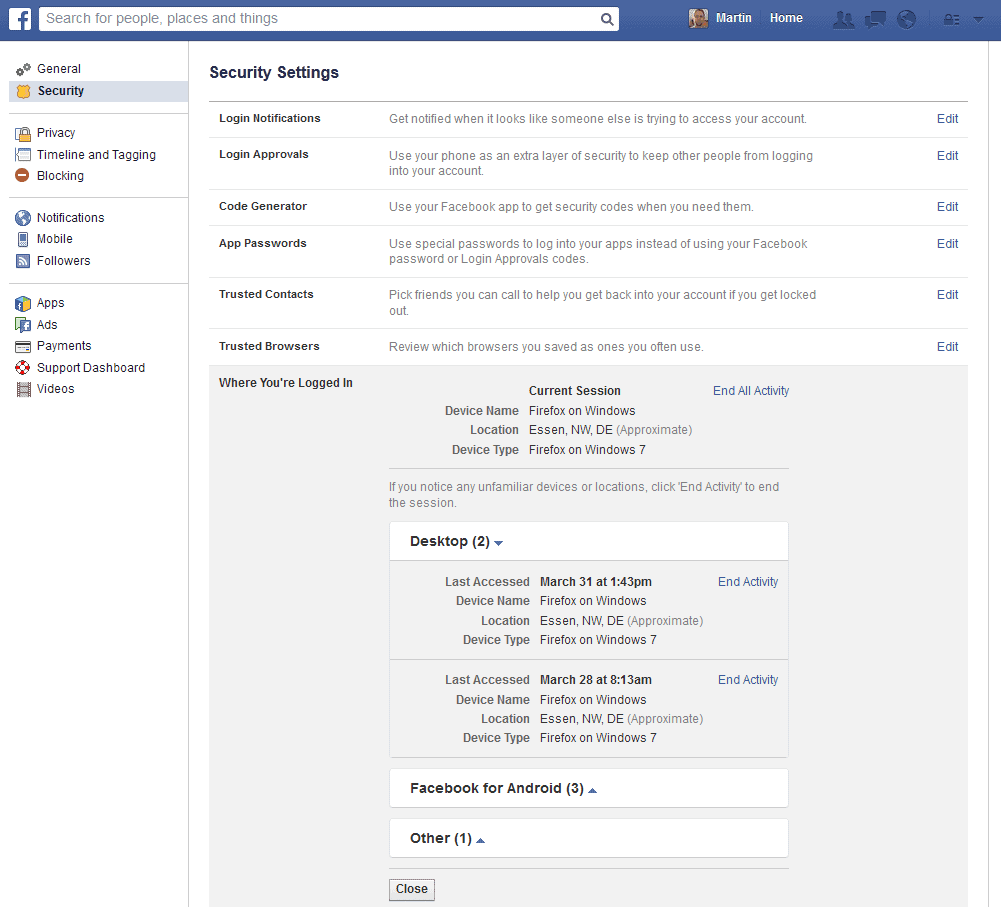
Did you ever check your Gmail messages on a friend's computer only to forget to sign out again? Or your Facebook news stream on a public computer in a library, or forgot to log out of Twitter after you used your account in an Internet cafe?
The problem here is that others may access your account if you do not log out after you have used it. The core issue here is that third-parties may access your emails, messages and other information about you that you may not want to share.
While it is usually not possible to take over an account, for instance by changing the account password, it is possible to do harm nonetheless, for instance by sending out spam or hoax messages to friends or contacts.
Companies like Google, Facebook or Twitter make available options on how to deal with those situations. All three provide options to terminate all remote connections that are still open, which logs you out on all devices but the one you are using to run the command.
You can use the official Facebook application or the Facebook website to manage active sessions. If you are using the website, do the following:
- Log in to your Facebook account on the official website.
- Click on the down arrow icon at the top right corner and select settings from the menu that opens up.
- Select Security from the left sidebar and there on "where you're logged in".
- Facebook displays the current session, and other sessions on the same page.
- The "other" devices are sorted by type: desktop, mobile and other.
Click on End Activity to end one of the active sessions. Each session is displayed the last access date, the device name, location, and device type.
If you are using the mobile application, you need to perform the following steps instead (demonstrated using the Android app, other mobile apps may vary).
- Load the Facebook application on your device.
- Tap on the settings icon (the three horizontal bars) and select account settings from the menu.
- Select Security on the next page, and here the active sessions option.
- Here you find the same information that are displayed on the Facebook website. Tap on the x icon next to a session to terminate it.
Google makes available two pages of interest. The first displays the most recent account activity to you. It lists dates, devices, and location of the last sign ins and password modifications.
You won't find an option to end a session here, but are reminded by Google to change the account password if you do not notice the activity.
More interesting than that is the account activity listing on Gmail. While it is limited to Google Mail, it offers a sign out of other sessions button that you can use to end all other sessions.
Please note that this will only end mail sessions and no other sessions that may still be open. The only option that you have here is to change your account password.
Other services
Some services do not provide you with information about open sessions or options to end them from other devices. The only course of action here is to change your account password.
It is highly recommended that you change the password if you forgot to sign out of your account on a computer that others have access to.
It can also be useful if your computer was stolen or if you have misplaced it, to avoid unauthorized access to your data.
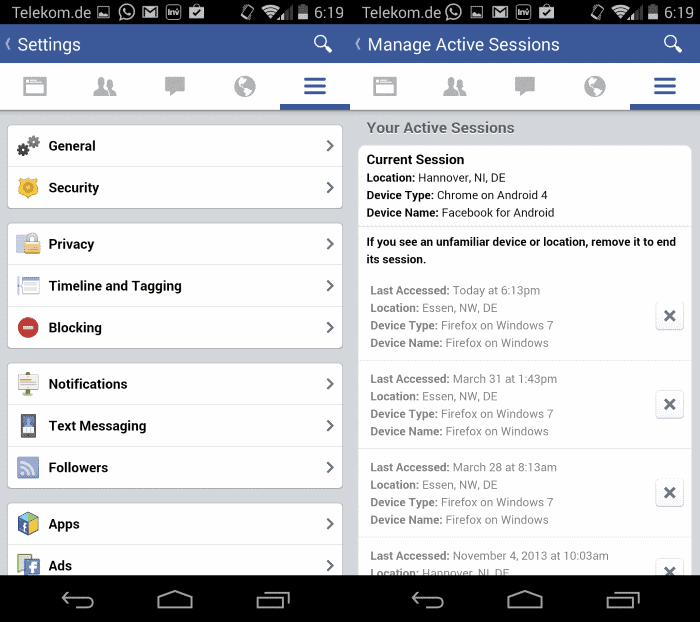

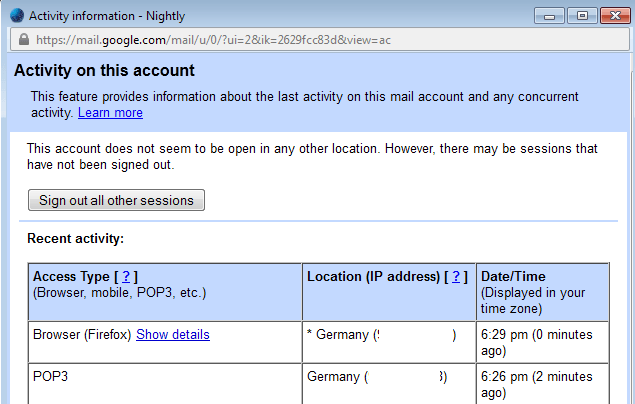
















How to unlock my account
How to log out of this device
You can quickly log out of your Facebook account from any device you re logged into with these steps.
Thanks for this, such a big help :)