How to disable the internal pdf reader in Firefox and Chrome
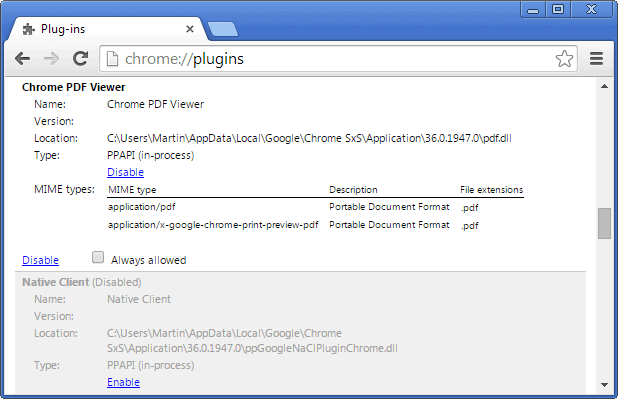
Mozilla Firefox and Google Chrome ship with built-in pdf reader applications that will display documents in the browser when you click on them.
While some may like that as it may be convenient for them, others may prefer to use a different program for that or download the files directly to their computer system to load it in a desktop program instead or have it there for safekeeping.
It is possible to download pdf documents directly in both browsers or configure the browsers to use third-party plugins to handle pdfs.
Just right-click on the file link and select the save option here, but if you want that to be triggered on a left-click as well, you need to modify how pdf files are handled by the browser.
How to disable Chrome's pdf reader
It is pretty simply to disable Google Chrome's native pdf reader.
- Type chrome://plugins in the browser's address bar and hit the enter key on your keyboard afterwards.
- This displays all third-party and native plugins currently installed in the browser as well as their state.
- Locate Chrome PDF Viewer and click on the disable link to turn it off.
When you click on a pdf document afterwards, it will automatically be downloaded instead of displayed.
Note: If you have installed another plugin or extension that acts as a reader for pdf documents, then it will be used.
Additional information
Turn off PDF reader in Firefox
Firefox users have multiple options in this regard. The first uses the browser's applications menu to set a different action for pdf file types.
- Tap on the Alt-key on your keyboard and select Tools > Options from the menu bar that opens up.
- Switch to Applications and filter by pdf using the search at the top.
- There are three main actions available: always ask displays a prompt that provides you with options to select the action for every pdf document you click on in Firefox. Save file will automatically download the pdf file to the system, while Use application will use the selected program to display the document instead.
To disable the internal pdf reader, select always ask or save file. If you want to use another pdf reader, select the program instead.
There is a second option available, and it involves editing Firefox's advanced configuration.
- Type about:config in the Firefox address bar and hit enter.
- Confirm you will be careful if the warning prompt appears.
- Search for pdfjs.disabled using the form at the top.
- The default value of the preference is set to false, which means that the pdf reader is enabled.
- Double-click on the name to set it to true. This disables the reader.
Additional information
- Disable the display of PDF files in Firefox
- How to change the internal PDF viewer in Firefox
- Fix PDF document display issues in browsers
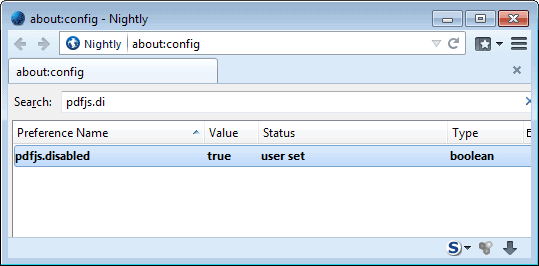

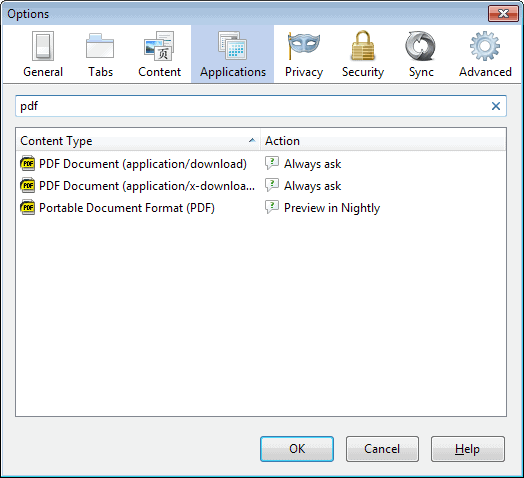

















May be it is useful for hard core developers to test the browsers.
Do you use Firefox Nightly as your default browser for surfing ? Almost all of your Firefox posts have Nightly screenshots .
Yes I do.
Not worried about security bugs ? Passwords and all that shit ??
Not really. Security patches get implemented in Nightly first.
When I ran Ubuntu v12.04 a few months back and downloaded Chromium for it – it handled PDF documents as Chrome did. What version of Chromium are you using?
Version 36.0.1949.0 (264922) (trunk version).
Chromium has also flag called Enable out of process PDF, but I have no idea what it does. Seems like it does nothing. Can you enlighten us Martin.
It is running Chrome’s pdf reader in its own process when enabled.
When I enable it I don’t see any difference, Chromium does not have built in pdf reader. And this flag does not enable any other pdf reader either. I have tested this several times.
I only tested it in Chrome, and here it works. I suppose it is not working in Chromium because it does not ship with Google’s internal pdf viewer.
I use PDF X-Change as my viewer. I’ve noticed ever since FF version 24 that there’s been a terrible pause in opening and closing pdfs. I suspect the problem lies with FF, given their track record.
SumatraPDF works really well as a browser plugin, although i read (twice) that the devs are discontinuing that feature.