Disable Google Chrome's Native PDF Viewer, Flash Plugin
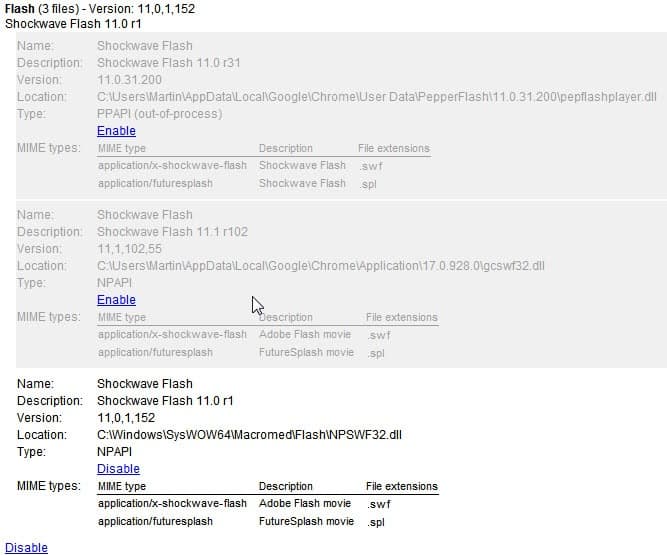
When you look at Google Chrome's feature set and compare it to that of other browsers like Opera, Internet Explorer or Firefox, you will come to the conclusion that web browsers are more alike than they are different. Two items that will definitely be on the list are the built-in PDF viewer and the native Adobe Flash plugin. (Firefox may get a native pdf viewer in future versions)
Google Chrome users can open pdf documents directly in the browser. While the viewer is not comparable in functionality to desktop pdf readers, it is certainly enough to read a document online.
And native support for Adobe's Flash technology ensures that Chrome users are automatically updated to the newest version whenever it is released, which improves overall security significantly.
Some Chrome users on the other hand may not want to use the native plugins of the Chrome browser. This can be the case if they have noticed that the Flash plugin is acting up or if they have installed a feature rich pdf reader on their system that they prefer to use.
Chrome, even with another Flash or PDF reader plugin installed, continues to use its native plugins for Flash and PDF contents (see Why are Two Flash Player Plugins Running In Google Chrome? for instance for an explanation).
Users of the Chrome web browser need to disable the native plugins before they can use third party plugins or software instead. This is done by entering chrome://plugins/ in the Chrome address bar and hitting enter.
The page that opens displays a list of all plug-ins currently installed in the Chrome browser. Relevant for this guide are the Flash and Chrome PDF Viewer plugins. A click on Disable below the Chrome PDF Viewer disables those capabilities in the browser.
In regard to Flash, it is a bit more complicated. It is necessary to click on Details first to display all installed Flash plugins in Chrome. Locate the Flash plugin that has its location in the Chrome application folder and click the disable link to disable it. Make sure another Flash plugin is still active if you want to use the technology on the Internet.
That's how you disable both the native Flash plugin and the native pdf viewer in Google Chrome.
Are you using Google Chrome's native plugins? Or did you notice issues using those plugins?
Advertisement
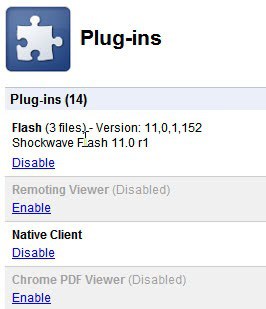
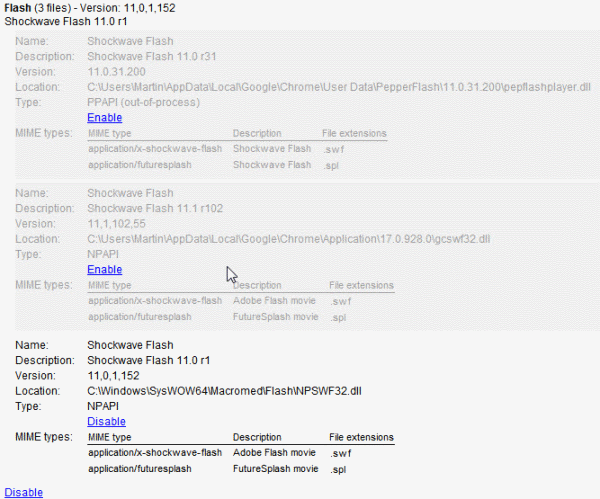

















i want to run continu this web
Offtopic: Hey, i dont know if do you use a PC Alarm, but maybe you want to take a look at this one:
http://www.julien-manici.com/comments/?id=3
the great thing about this one is that he’s not a software, it’s a Windows Gadget, simple and great.