How to speed up Chrome on Android
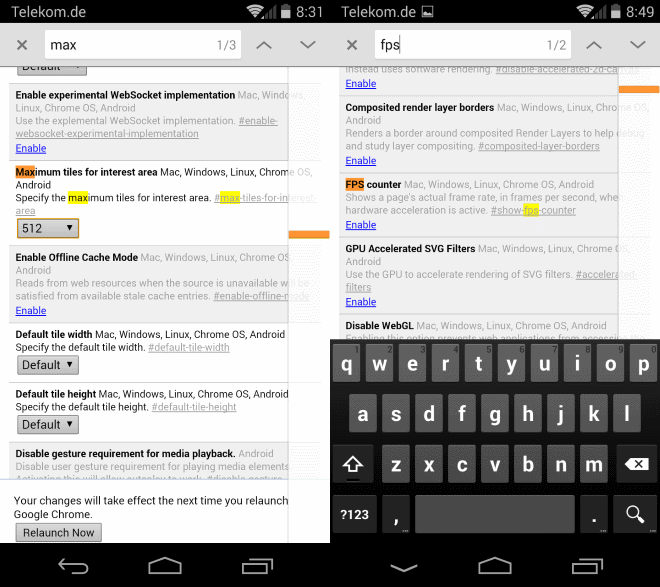
Depending on your Android device, web browsers such as Chrome or Firefox may perform rather well on it or sluggish.
While the hardware of the device plays a large role in it, software does to.
If you are noticing performance issues in Google Chrome, especially frame rate drops when you are scrolling which lead to stuttering when scrolling, then you may want to try the following preferences to improve that.
There is no guarantee that the following tweaks will work for you, but if you check out this Reddit thread, you will notice that most users who have replied to the original message have reported that it improved the performance for them.
Speed up Chrome on Android
Here is what you need to do. Start The Google Chrome web browser on your Android device. It does not matter if you run Chrome Stable or Beta, it works in both of them.
Type chrome://flags and hit the enter key. This opens the experimental features of the web browser. It is a large list of features that may someday be implemented directly in the browser.
Use Find on Page to find the following preferences and change them according to the information below:
- show-fps-counter This can be useful to display the browser's frames per second as it helps you verify improvements. While you will notice improvements as well, the fps count may provide you with numbers that back it up.
- max-tiles-for-interest-area Set this one to 256 or 512 from the default value. This value determines how far ahead Chrome will pre-paint the web page. If you increase the value, more of a page will be painted so that scrolling improves. This takes a toll on memory use though so keep that in mind. You may need to experiment with the two values to find the best value in terms of performance and memory consumption.
- enable-spdy4a2 Enables Google's SPDY/4 alpha 2, which may help on sites that support it such as Facebook.
Please note that you need to restart Chrome before the changes are applied. A relaunch now button appears on the bottom of the screen once you modify a setting. My suggestion would be to make all changes and hit the relaunch button then to have them applied all at once.
To disable them again, just go back to the chrome://flags page and either disable them if that option is available, or set them to the default value.
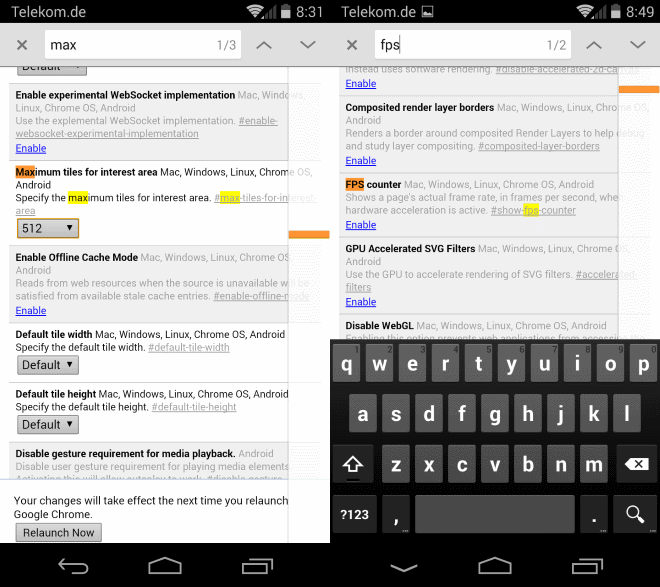

















I tried it on my Nexus 5 and it actually lowers the fps for me.
On default settings I get 55-60 fps (mostly 60) when scrolling on long websites. With the flag the fps jumps between 30 and 60 fps (the graph creates a zig zag pattern). Therefore you should try if it really works for your device and not blindly apply the change.
Agreed, it is always recommended to check if a change actually as a positive effect on things. That’s why I included the fps counter preference as well so that everyone can check it out on their system.
But for android its better to use opera it gives better speed than Firefox and chrome…..so there is a trick to speed up opera to get a more speed???