How to uninstall the Delta Toolbar and restore Firefox's search and homepage
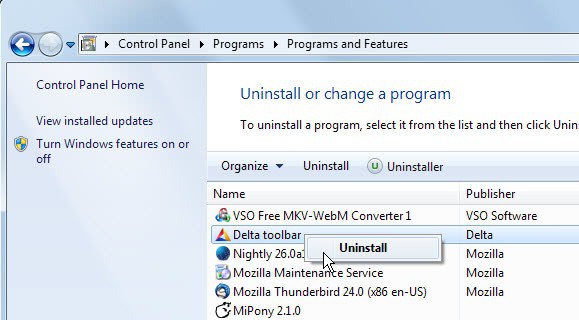
When you look at Alexa's list of Internet top sites, you will notice that three companies associated with toolbars and the modification of browser search engines and homepage settings are among the top 102 sites. Alexa lists Conduit, Delta-Search and Babylon next to high profile Internet sites such as YouTube, Google, Microsoft or Apple.
While Alexa may not provide the most accurate metrics, it highlights that toolbars and browser modifications are a big business.The Delta Toolbar is is associated with the search engine delta-search.com. Its main way of getting onto user systems is by third party software installations that include it as an optional offer, usually selected by default. Computer users who do not pay attention to the installation dialog may end up with the toolbar installed on their system, as well as their browser homepage and search provider hijacked to Delta-Search.
One of the programs that may install the Delta Toolbar is the popular download manager MiPony. It may offer the toolbar to the user, and if the user is not careful and selects the custom installation option during setup, will do so automatically.
Firefox won't install the toolbar automatically anymore. The browser displays a prompt that you need to accept to install the toolbar in the browser. If you ignore that, it is recognized by Firefox but not enabled.
How to uninstall the Delta Toolbar
The Delta Toolbar gets installed just like any other software on the system, which means that it is also listed in the Uninstall or change a program Control Panel applet.
To get there, tap on the Windows-key and enter uninstall a program on the interface that opens up. Select the Control Panel applet from the results afterwards.
You can alternatively open the Control Panel manually from the start menu if you are using Windows 7 or earlier. Windows 8 users can use the Windows-X shortcut to display a list of options in the lower left corner of the system.
The easiest way to find the Delta Toolbar in the listing is to click on the "installed on" header in the table to sort the listing by the most recent entries.
Tip: I suggest you close all Firefox browser windows before you remove the toolbar using the Windows Control Panel.
Right-click the Delta Toolbar entry afterwards and select uninstall from the menu. Follow the instructions on screen until you receive the following confirmation prompt.
It basically tells you that can visit a page on the Delta-Search website that helps you restore your browser's default search provider and homepage.
The problem here is that this was not the case when I tried it. The instructions page did not offer any information on restoring Firefox's search provider or home page.
Once the toolbar uninstallation completes, you should notice that it is no longer displayed in the browser. The about:addons page too should not list it anymore which I suggest you verify.
Restoring the Firefox homepage
This is definitely the easier task. Let me show you how to do so.
- Tap on the Alt-key on your keyboard to bring up the menu bar of the Firefox web browser.
- Select Tools > Options from the menu.
- Click on the General Tab to activate it.
- Here you find the Home Page field. You can click on Restore to Default to change it back to Firefox's default homepage, or enter one or multiple of your preferred pages here.
Restoring the Firefox search provider
The restoration of the search provider may not be that easy. Here is what you need to do.
- If you do not see the search form in one of Firefox's toolbars, do the following to display it. Click the Alt-key and select View > Toolbars > Customize to bring up the Customize Toolbar window. Locate Search here and drag and drop it to one of the toolbar locations.
- We need to do this as the search form is defining the search engine that is used in the browser's address bar and itself.
- You should see a small icon and next to it a down arrow. Click on that down arrow and select your favorite search engine from the list.
- If you prefer to use different search engines for the address bar and search form, check out this article that explains how you can do so in Firefox 23 or newer.
Scan for Leftovers
The process should restore the main modifications that the Delta Toolbar and software makes during installation on the system. It is highly recommended to run a system scan to remove any leftovers on the system.
Programs that you can use for that purpose are the excellent AdwCleaner or the mighty Malwarebytes Anti-Malware Free.
Note that you may need to close all programs and save all work before running those programs. AdwCleaner for instance recommends to restart the PC after a cleanup operation.
Advertisement
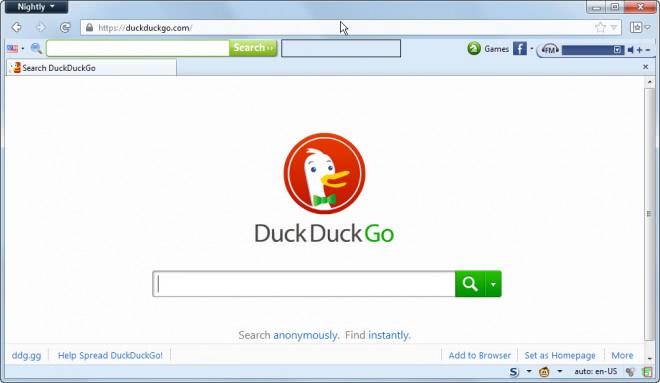

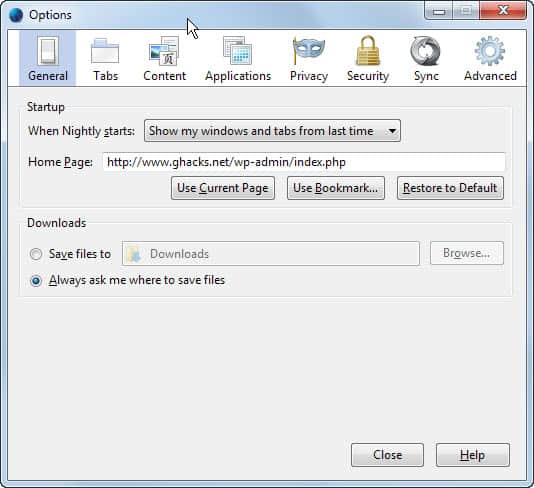
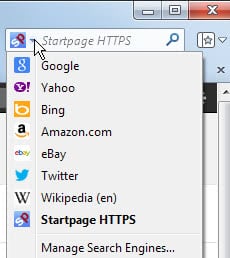
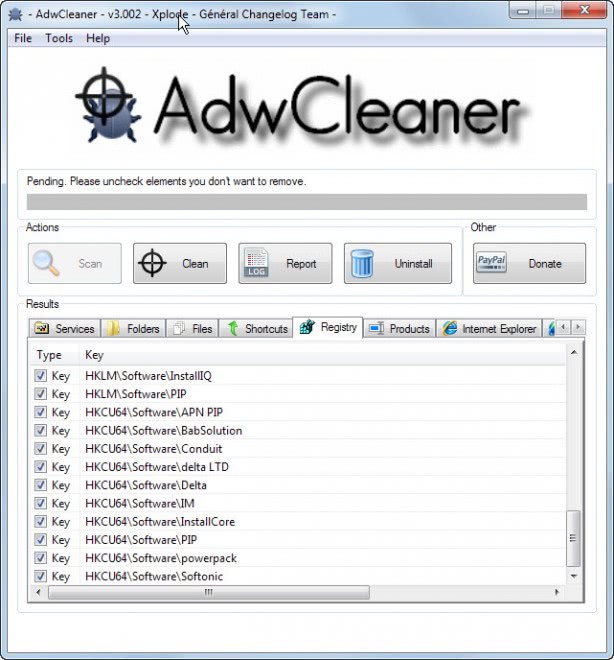


















I want to download this just to make sure it’s all out of my computer.
I got duped into accepting the delta tool bar along with a piece of software I downloaded
about a month ago (Nobody ever reads all those long-winded text installation screens anyway)
‘By the way, would you also be interested to installing this web-browser hijack that you’re going to have a really hard time getting off your computer?’ and of course the box is already ticked, all you have to do is click next.
Even though the internet has some really nice and helpful people,
it’s also populated with bunch of douche bags who are just itching anyone’s day.
If you’re suggesting they install a piece of software, wouldn’t they benefit simply using Revo’s Uninstaller software which is an all in one software and background processes and foot print remover. I stopped using the Windows Unistaller once I discovered Revo since version 1.2, they are now up to 1.95.
Revo Uninstaller is used in place of the Windows Add/Install option because it not only runs the same process Windows itself runs, it runs a background and foot print scan to see what else the program, installed, launched, embedded, left behind and gives us options to remove them by selecting the ‘delete’, option. Once you use Revo, you’ll never go back to using the default version by Windows because the Windows version doesn’t clean up stuff left behind on purpose.
http://www.revouninstaller.com/revo_uninstaller_free_download.html
I like the interface (GUI) of the free version as it is simple and easy to use. In the Pro version the GUI changes entirely and it isn’t as simple as the free version which provided easy one click uninstall solutions. I tried the Pro version, didn’t like it and actually reverted back to the free version lol…
p.s. I always use the Advance scan mode instead of the default (Moderate).
p.p.s the Pro version removes 99.9% of all installed trialware/shareware footprints, the free version only does 80%. Windows does not remove footprints at all.
This morning one of my friend asked me this question of removing the delta search toolbar from Firefox .This is the perfect tutorial that will guide him . Thanks for sharing the information.
-Pramod
Sorry to be off-topic, but has anyone experienced YouTube videos breaking when disabling DASH playback?
Every time I do it gives me 0:01 of a video, then goes right to the replay portion.
I’m using the YT Center add-on for Firefox.
Though originally I used that same add-on, since being introduced to Grease Monkey via Mr. Brinkmann, I’ve been using the Grease Monkey version which no longer has hiccups and buffer issues. If you use Grease Monkey, try this YouTube script (also it centers everything so everything isn’t left justified): http://userscripts.org/scripts/show/114002