Improve Firefox's address bar search with Omnibar
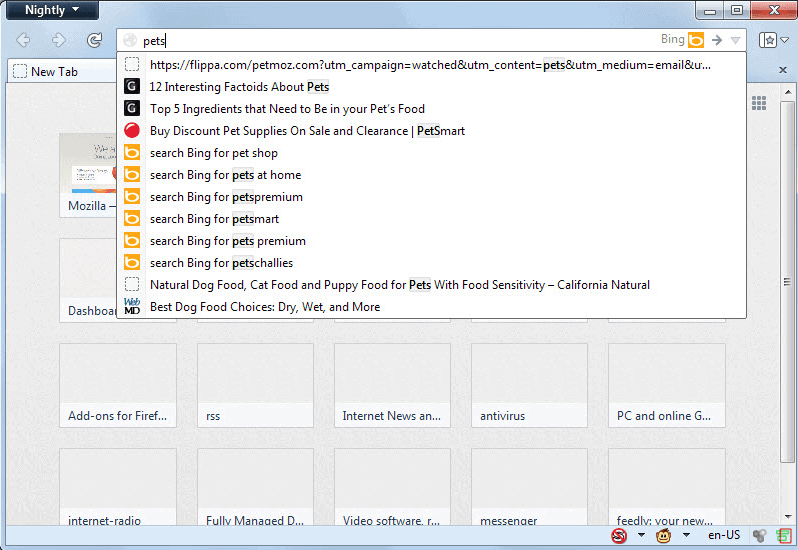
The Firefox web browser offers to its users one of the most versatile search experiences available in today's browser world. The core reasons for this are the use of search in the address bar and a separate search bar, and the modifications that you can make to search to optimize it for your personal searches.
Some users prefer to only use the address bar for searches, and Firefox can be configured to hide the extra search field in a matter of seconds.
If you are only using the address bar of searches, you may have noticed that it mixes search suggestions with matching entries from the browsing history and bookmarks. It is possible to modify that, to limit what is being displayed in the suggestions window as you type.
Bookmark and history suggestions can be disabled in the Firefox options under Privacy > Location Bar. Search suggestions can be disabled in the "manage search engines" menu.
Enter Omnibar
Omnibar is the name of Google Chrome's address bar, and it is also the name of a Firefox extension. The extension was designed initially to merge Firefox's location bar and search bar into one - something that Mozilla plans to in Firefox Australis.
While it has been designed for that, it brings more to the table so that it can be of use even when Australis comes along.
After you have installed the extension you will notice that the search bar is hidden in Firefox by it, and that the current search engine is highlighted in the address bar instead.
If you are making use of search suggestions, you will receive a mixture of suggestions automatically as soon as you start typing in the browser's address bar. You may also notice that it is using a different style for the display of suggestions.
The list is not ordered, and what you may want to do at this point in time is install the Omnibar Plus extension as it will take care of that.
One interesting feature of Omnibar is the ability to run searches on multiple engines at once. The search @google,yahoo ghacks runs a search on Google and Yahoo for the term ghacks. The result pages are opened in their own tabs in the browser.
You can use the name of the search engine or keywords if you have defined those.
Omnibar Plus
Omnibar Plus makes available the following options:
- Auto-select the first suggestion in the list.
- Use a compact, animated style.
- Change how the suggestion list is ordered (Bookmarks, History, Search Suggestions, Everything else is the default sort order).
- Add the F6 keyboard shortcut to Firefox to focus the location bar.
- Middle-click or Ctrl-click or Alt-click opens a search engine's homepage.
- The location bar is automatically focused on search engine change.
Omnibar itself comes with a set of options as well. Most notable the option to limit the maximum number of suggestions shown, history results, and visible results in the browser. Here you can also un-hide the search box, and change how the search engine is listed in the location bar.
Closing Words
If you want an ordered suggestions list, a compact style for it, or like some of the other features that Omnibar and its add-on Omnibar Plus have to offer, then you may want to give them a try as they can improve how you search in the Firefox web browser.
Advertisement




















Must have addons. When Chrome came along, this was one of those “aha” moments, that made you think why didn’t every browser had one. Luckily omnibar addons makes it even better than the original b/c you gets aspects of the awesome thrown in too.
Now everybody new browser version except Firefox desktop seems have some type of omnibar by default, Firefox Mobile, IE, Safari, most mobile browsers.
Been using Omnibar since the beginning of time and loving it! Thanks for the tip on the Plus addon, Martin!
Thanks for the tips, think i’ll give a try. Thank you for sharing.
This firefox’s function can be a good tip to get rid of irritating searches
I’ve been using InstantFox Quick Search for pretty much the same thing:
https://addons.mozilla.org/en-US/firefox/addon/instantfox/
I find InstantFox’s keyword search and customization options to be quicker and easier but the end result is generally the same.