How to improve parental control software further
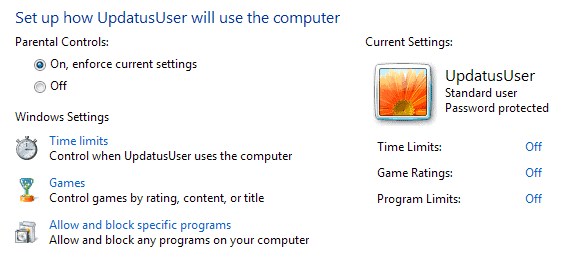
If you live with children in the house, or other family members that you want to make sure are safe when they are on the Internet, then parental control software is usually the way to achieve that. While you should definitely create user accounts for each family member or guest, you will soon notice that this is not enough to restrict access to the Internet.
Newer versions of the Windows operating system ship with parental controls that let you set up time limits and control apps that users may or may not load on the computer. While that works quite well most of the time, it is not nearly enough to ensure the safety of the account user.
There are a couple of things that need to be considered:
- Parental controls work only on the PC they are configured on. If your children are using tablet PCs, iPads, or even gaming consoles, this won't affect them.
- These protective programs can usually be easily bypassed, by downloading a new portable web browser, programs that download images or games from the Internet, or renaming applications so that they can be run on the system.
I'd like to introduce you to several methods to improve the security of your children further. It needs to be noted that no program or setting can provide you with 100% certainty. Your kids could visit a friend's house and get their Internet fix there if the PCs in that household are not protected in the same way for example.
1. Protecting all devices
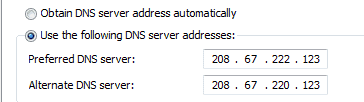
As I have mentioned earlier, parental control software and limited user accounts only work on the system they have been configured on. Smartphones, iPads, Kindles and gaming systems like the PS3 or Xbox 360 all come with options to access contents on the Internet.
What you can do is use a service such as OpenDNS. You need to add the new DNS servers it makes available in your router controls so that all devices using the router to connect to the Internet are automatically using the service.
This is usually done in the following way:
- Open your router's configuration address. You usually find it in the manual or labeled at the back of the router.
- Here you also find the default user name and password that you need to use (if your children are clever, either change the default password or remove the label from the router and tuck it away safely).
- You need to browse around afterwards to find the menu where you can modify the default DNS servers. Please note that some routers do not ship with that option. The only option you have then is to check the manufacturer's website to find out if a firmware update is available that adds the feature (contact support if you cannot find it).
- Add the IP addresses 208.67.222.222 and 208.67.220.220 as the DNS servers.
- OpenDNS maintains a database of routers and modems that it offers installation instructions for.
If you sign up, for free or by paying $19.95 per year, you get additional features that you can make use of. The free account lets you customize the filters to allow or block additional "topics" such as social media, games or academic fraud.
I do not want to get into too many details but explain what OpenDNS does so that you can get a basic understanding of how the protection works.
DNS servers are used by all computing devices. They are used to "translate" domain names, like ghacks.net, into IP addresses that computers work with. OpenDNS uses block and filter lists to allow or block connections from being made. If a site is classified as adult or violent, and that is blocked, any connection attempt won't resolve properly so that the user on the computer cannot access the site directly.
There are still ways around that though, proxy servers for instance of which you find plenty on the Internet that are free to use.
2. Limiting access times
You can use parental controls on some devices to limit the access time, that is the time an account can log on to a system to use it. Not all devices support that though, so that you need to find other ways to cope with the situation.
Ideally, you are always there when your children or guests access the Internet so that you can monitor what they are doing this way. This does not always work, especially if they are in their teens already as they do not want you sitting next to them when they chat with their boy or girl friends or exchanging gossip on Facebook.
Access time limitations serve two purposes. First, to limit the daily or weekly use of computers, and second to limit access to the systems to appropriate times. If your children have their own computer in their room, you may want to block access to it at night, so that they do not stay up and be on the thing all night long. You can also use it to block access at times when you are working but they may be at home.
It is again the router that may provide you with the solution to lock down the Internet on all devices. But that is not really working well for smartphones, tablets and consoles.
What you can do however is take the power cable with you if devices are stationary, or the devices if they do not use power. This may look like a drastic move and certainly won't work well if your children are in their teens.
If you do not want them to play games during the day, take the power cable of the PC or gaming system, or another cable that is needed for functionality.
This is no surefire way though, as your children may get creative and use other power cables, or buy replacement cables, or get one from their friends who have a spare one.
3. Being there
Being next to your kids when they start using the Internet, educating them about it, and helping them out is important. You can not only control where they go, what they do and what they see, but also explain to them anything out of the ordinary.
This won't work well with teenagers though but for smaller children it is essential.
Sometimes though, it may be enough to simply be there, especially if the computer or device is used in a public place in the house or apartment and not the child's room.
4. Better Parental control software
This is a short selection of parental control software that you can install on PCs to protect your children. Note that better refers to the comparison with Windows' default parental controls.
- Norton Family Safety is a free product. While you do need to create an account to use it, it is one of the better free products on the market as it is offering several features that most other free products do not offer. The email alert feature is particularly handy as it informs you by email if your children try to visit blocked websites. It comes with an Android app as well that you can install to protect them on the mobile device.
- K9 Web Protection concentrates on web filtering and safe searching. It comes with apps for Apple's iOS family and Google Android devices. Some users report that it slows down the web browsing.
Configuring parental controls on Windows
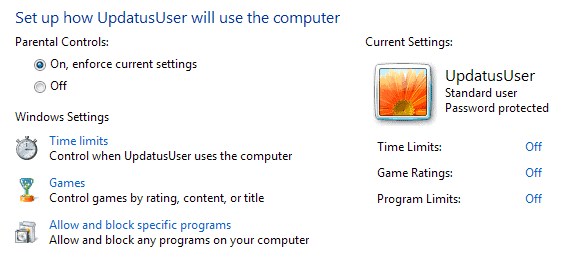
I'd like to walk you through the process of configuring parental controls for Windows. I'm using Windows 7 for this.
- Open the Windows Control Panel with a click on Start > Control Panel.
- Click on set up parental controls for any user under User Accounts and Family Safety.
- Select the user account you want to configure the controls for. If you only have one account, create a new account for your kids first.
- Switch the parental controls switch to on on the next page.
- Configure time limits, game access, and program limits afterwards.
- Time limits restrict the time the user can log on to the system.
- Games let you define maximum allowed ratings, and block or allow specific games installed on the system. This is not the most effective protection though. Freeware games or portable games do not come with ratings, and they are also not listed here at all.
- Allow only select programs to be run by the user.
Closing Words
You can improve the safety of your children and other family members significantly by implementing additional parental control measures on the system. Especially the router is of importance in this regard as it is controlling Internet access for all devices.
There is no 100% protection on the other hand. If your children get inventive, and they will when they grow up, they will find ways to bypass the restrictions imposed upon them.
Advertisement






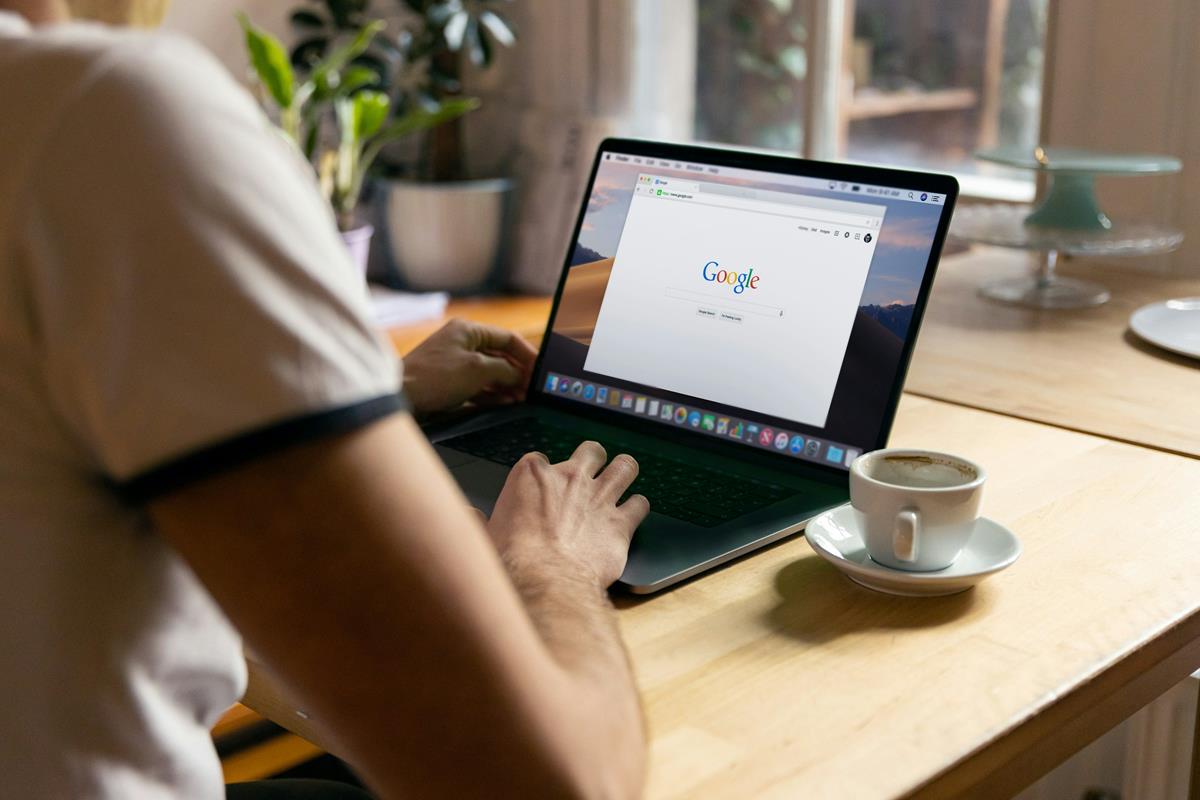

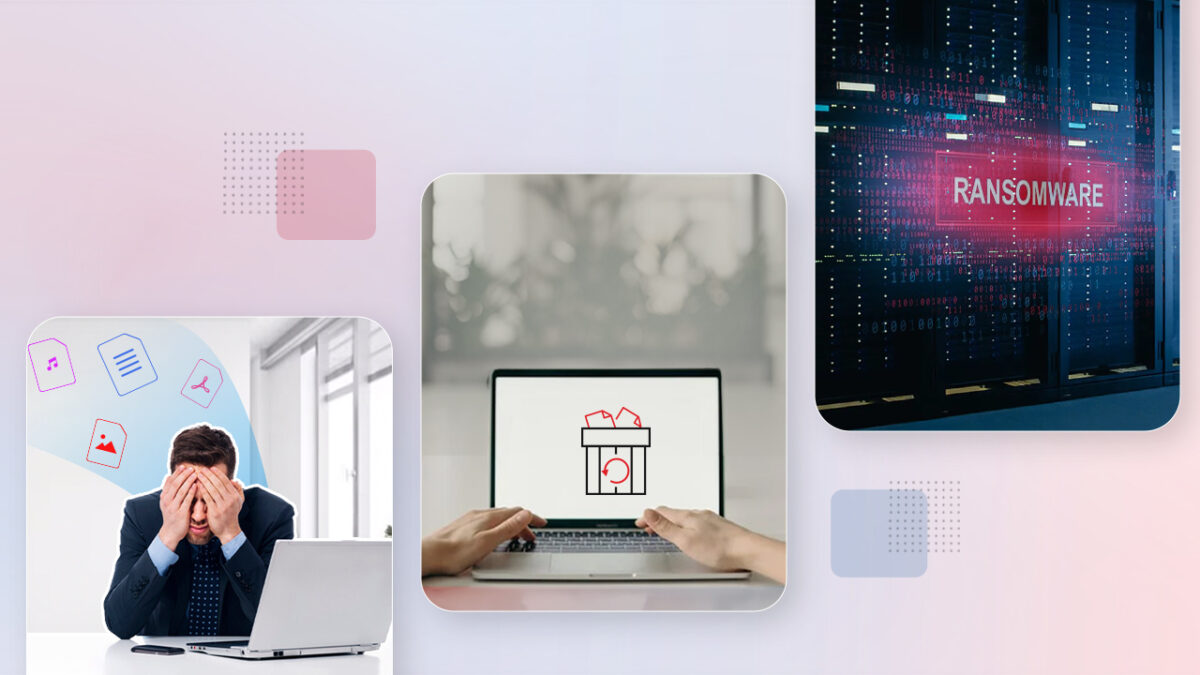
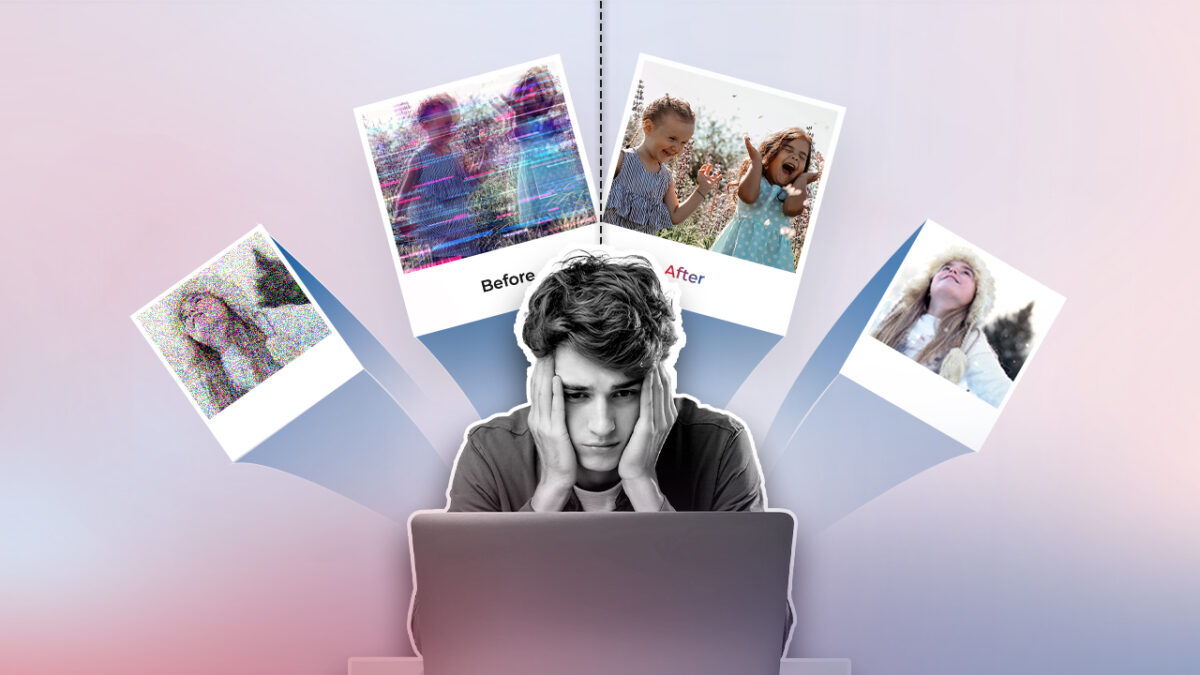







OpenDNS has a real flaw, insert a non acceptable word (like p*rn) in google and then click on images, here you are… all is non filtered and there is no solution for that.
Hi
My name is Brendan Lester and I am from Wellington, New Zealand. I am the owner and developer of the Internet Parental Control program, ModemLockDown. I have recently enhanced this product to complement DNS services – in particular, OpenDNS & FamilyShield.
As Martin points out, by altering your DNS settings at the router, all devices are then filtered. But this is not always possible or wanted – as in Luc’s case above. OpenDNS settings can be set on the PC, but this has a weak point in that often users can modify the settings. This is where ModemLockDown comes in. While our software has always made it easy to have internet access or not, it has been enhanced to allow DNS settings to be set on a PC that can’t be altered by other users. And using the FamilyShield service is as simple as selecting a radio button.
If you are interested in the product and this functionality, feel free to take a look at http://www.modemlockdown.com. If you have any questions, you can contact me through the website.
Thanks for your time,
Brendan.
I took a look at your page. I see that you have a win installer. What about if one reboots from Windows to Linux and choose the dns he wants?
Forgive my frankness, but in my opinion your product is useless.
Hi Antonia
Thanks for taking a look at ModemLockDown and you’re right that an entirely different Operating System used on the PC would circumvent the product. The same could be said for any software based control and this is of course where OpenDNS configured on the router is the best solution. ModemLockDown merely fills the gap where this is not required and the standard use of the PC and Operating System is.
I appreciate your frankness.
Best regards,
Brendan
hi,
we have been developping for years a PC software which not only can limit the windows session time but also Internet time, or even time at the program/game level. I also allows you to alocate totla time by week/day so your kids can then manage their own use of the computer within the limits you have set-up.
You can find more details here: http://www.pctimewatch.com.
Thanks
I’m probably missing something, but when I point my modem to the oDNS servers, I kind of shoot myself in the foot…
My son’s surfing (he’s 12 and tends to go overboard when I allow ‘the internet’) is locked out as it should be (everything blocked except whiltelisted sites), but at the same time I can’t go where I want.
So far, the solution is to change the DNS servers on my son’s laptop, not on the modem
No, I mean how would oDNS differentiate between virtual WLANs behind a router?
I see. Thanks. So you can have one vlan with a oDNS account and others without, but you cannot have multiple oDNS accounts. That’s very helpful.
oDNS cannot differentiate.
Simply you set up a vlan for your trusted devices only enabling an unrestricted DNS server. Then you set up a second vlan for all your other devices forcing them to use oDNS server.
As you can see, in this configuration there is only one vlan using oDNS.
Luc DNS is not really suitable for different levels of user-account protection. The only real option here would be if each device in your household would have its own permanent IP address associated with, which in most cases is not the case.
What do you mean with public IP? Maybe static IP opposed to dynamic IP?
oDNS works for both static and dynamic IP. Static IP (or a dynamic DNS service) is needed for recording purposes (see Paul B. comment).
On the other hand, the two wifi vlans (or profiles, as my router says) that are needed to manage two different wifi configurations are effective only inside the lan.
Antonio,
> Alternativerly, one has to set up two wifi vlan.
I’m not getting this. Doesn’t oDNS work on public IPs?
The deus ex machina is a good modem/router.
First, as war59312 has said, one need to block any DNS apart oDNS (set as default) and one’s provider DNS.
Second, one has to set a single (or some single) IP(s) and MAC(s) (corresponding to his own pcs) to use the (unrestricted) provider DNS, so that any other device would use oDNS.
Alternativerly, one has to set up two wifi vlan.
My consumer router allows both the two options and indeed I use them.
I personally believe recording keypresses is going to far, in invading my child’s autonomy. Don’t get me wrong – I do monitor his e-mail and social activities and I would like to know that my son’s isn’t watching adult content and is not a victim of malware. I personally use the Fixico service (http://www.fixico.com), so I know that my son’s privacy isn’t being invaded (plus automatic maintenance gives me a break from being his ad hoc computer person :) ).
Hi,
To help make OpenDNS even more secure..
Restrict DNS traffic to port 53 and force all that traffic to OpenDNS via your router’s firewall. Sadly not many consumer firewalls allow this though. Bummer!
That way, even if the user is smart and attempts to run their own DNS server, the DNS traffic will still be forced to go through OpenDNS first. Thus the user is NOT able to bypass OpenDNS’s parental controls.
You should also Encrypt your OpenDNS traffic via DNSCrypt @ http://www.opendns.com/technology/dnscrypt/
cya,
Will
” • Here you also find the default user name and password that you need to use (if your children are clever, either change the default password or remove the label from the router and tuck it away safely).”
——
Would it not be prudent to change the router DEFAULT password to protect that device and your network? I have read (though not verified) that DEFAULT passwords are often published on manufacturers’ websites / technical documentation. Removing the label will accomplish very little.
Yes, the best way to do that is to change the password.
OpenDNS recommends users insert the DNS server IPs on the main router. Thus, any device connecting to the Internet through the common router will be automatically routed through OpenDNS–no other settings are necessary.
Good article. Users of OpenDNS will also want to install their IP updater on one of the machine in the network, so oDNS can tell when the user’s IP has changed.
That’s only necessary though if you have a free or paid account, right?
Yes, it’s for the purpose of oDNS knowing who you are when your dynamic IP changes, so they can continue to associate your account and its content filters with you. (You need an account to use filtering.) Only one machine on the network generally needs to install the utility, if that machine is used regularly. Otherwise a multiple machine install would be a good idea for the IP tracking to be effective.