Give NewsBin a speed boost with these performance tips
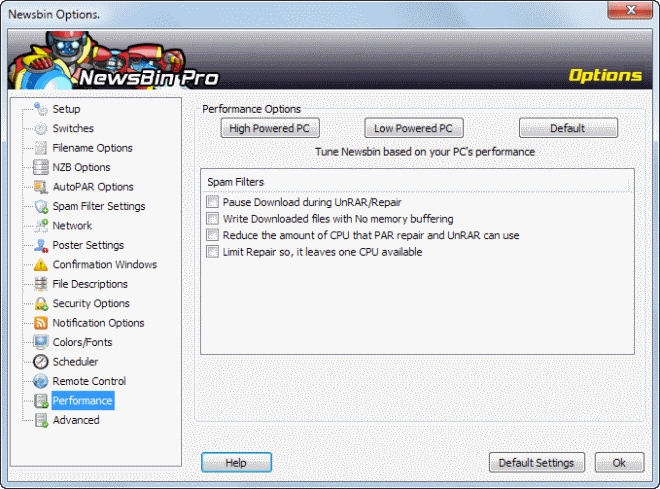
I have been using NewsBin for the last decade or so for all my Usenet activities. While not free, it is a one-time payment that you have to make to get updates of the program for life, a deal that is great in itself, but if you consider that this is probably the best Usenet client there is, it becomes even better.
The developers release updates on a regular basis that add new features and fix things. While you can use the client with its default settings and have great performance and success with it, you may run into a couple of performance bottlenecks depending on your setup.
If your computer is connected to a very fast Internet connection for instance, or if your hard drive or processor is not the fastest, you may very well be able to improve overall performance by fixing or modifying a couple of settings.
The following list includes performance tips for you, either if you hit a brick wall and known that you should be able to download faster, or if you notice slow downs that you want to resolve.
Newsbin Pro Performance Tips
1.Disk Caches
NewsBin Pro makes extensive use of disk caches, not only to download article parts, but also when complete downloads are saved. The first type of data is saved into NewsBin's data folder, the second to the download directory that you have selected for the group or globally.
If you have different physical drives, you may want to consider moving the download and data folder to separate drives for improved performance.
You can change the location of the download folder under Options > Options > Setup.
As far as the data folder goes, that's only changeable in the Newsbin\Newsbin.nbi file. Open it in your text editor of choice (plain text) and locate the DataPath line there. Simply change its path to a different one, and move all files of the old folder to the new one.
2. Performance Options
If you notice performance slow downs while NewsBin Pro is running, you may want to enable one, some or all of the following performance options in the client. They are mostly designed when the client attempts to repair or unrar a download while you are download at the same time.
- Pause download during UnRAR/Repair.
- Write downloaded files with NO memory buffering,
- Reduce the amount of CPU that PAR repair and UnRAR can use.
- Limit repair so that it leaves one CPU available.
3. Images
If you are downloading lots of images, you may want to consider turning the generation of thumbnails off to speed up the downloading. You may also want to disable the saving of images to the database.
You can disable the rendering of thumbnails by disabling the Thumbnail tab in the application. Just click on View > Thumbnails and see if it pops up. If you see the tab, close it again and thumbnails will not be rendered by Newsbin.
4. Optimize connections
Depending on the Usenet service, you may have ten, twenty or even more connections at your disposal. While it may seem like a good idea to use them all, it is not really necessary to do if you can download at full or desired speed with less connections.
It may be a good idea to reduce the number of connections to find the optimal number to download at the desired speed. It may be that you need them all, or maybe only half for that.
A positive side effect is that you will less likely run into server responses that all connections are in use.
5. Network Speed and wireless networking
Your network adapter may very well limit the download speed or connections. If you are running a 100Mb network adapter for instance it may be a limiting factor, especially if you do not reach your ISP's advertised download speeds. While you may not want to exchange adapters if you are 1 or 2 Megabyte below the advertised limit, you may want to consider doing so if you are only getting half the advertised speed and assume that it is because of the network adapter that your PC is equipped with.
Wireless networking is less reliable than a cable connection, so that it too may have an impact on your downloading or uploading performance. When possible, try to use cable connections.
6. Chunk Cache
The status bar lists several performance related information, including the cache status. As long as it is greater 0/100 everything is fine, but if it reaches 0/100 regularly, you know that this cache is a bottleneck that is reducing performance.
You can increase the size of the chunk cache by adding a hidden parameter to the Newsbin.nbi file in your Newsbin folder.
Search for the performance section in the file and add ChunkCacheSize=nnn to it with nnn being a value above 100, the default cache size.
7. AutoPAR and UnRAR
Using NewsBin's AutoPAR and UnRAR functionality can be quite comfortable as it runs those operations automatically instead of you having to run them manually after downloads finish. These operations do have a big impact on the computer's performance on the other hand, especially if you are downloading from groups at the same time.
You may want to consider disabling AutoPAR and UnRAR in the options to avoid this. While this means that you will have to run those operations manually afterwards, it may speed up things overall after all.
8. Misc performance tips
Here is a selection of additional tips that you may want to give a try:
- Make sure you have not enabled the speed limit feature. If you see full speed listed in the main toolbar, you are not using it. If you see Speed Limit there, you know that it is enabled.
- If you believe that your ISP is throttling your traffic, you may want to try enabling SSLV2 in the Options under Network.
- You can increase the memory cache limit in the Newsbin.nbi file. Locate the performance group there and add MemCacheLimit=X to it. Replace X with a value in Megabyte. The default memory cache limit is 20. This refers to the maximum file limit of RAM-based download and AutoPAR operations. Files larger than that are downloaded to the hard drive automatically.
- You can change the priority of unrar and repair processes here as well. Locate the settings section in the Newsbin.nbi file and add RepairPriority=1 to it. This reduces the priority of those operations.


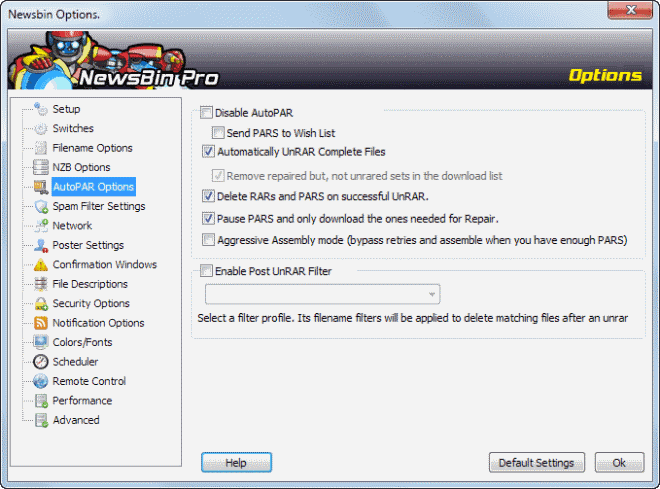

















Why use this over Sabnzbd, which seems to have tight integration with most sites and services such as NZBDrone and CouchPotato?
You can also not store so many days of headers in your system. I found the more days I stored, the slower it gets. I now just use nzbclub.com to find nzb’s for old postings that I just drag and drop into Newsbin.
I’m only keeping a record of the last 30 days which keeps it fast enough, and use search engines for things dating back in time.