Uninstall a broken Adobe Acrobat or Reader installation
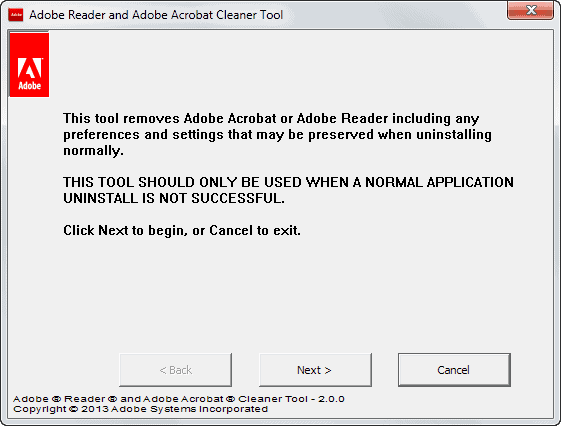
I recently had to fix a broken Adobe Reader installation on a Windows PC. The default uninstaller would not remove the program, and a re-installation of the application would not commence either. Something was seriously broken and I was asked to sort it out.
The user in question did delete files from various directories manually, which is not always a good idea, especially not if you do not have a backup at hand or at least know that you can delete a file without affecting the rest of your system.
First thing that I did try out nevertheless was to run the default Adobe Reader XI uninstaller from the Windows Uninstall or change a program control panel applet.
The removal would not even start so that it was likely that important files had been deleted.
Option 1: Adobe Reader and Acrobat Cleaner Tool
This is an official Adobe program that works in pretty much the same way as those official antivirus software uninstallers work that companies like AVG, Symantec or Kaspersky offer.
While Adobe does not reveal how it is working, it is likely that information about files, folders and Registry entries have been hard coded into the application. It checks each of them if it exists, and if it does, removes it before it proceeds to the next item on the list.
The program itself is a click and forget type of application. You click through a list of menu pages that display legalities and the like. The only two choices that you need to make is to select whether you want Adobe Reader or Adobe Acrobat to be removed from the system, and if you want additional directories to be searched for cleanup.
The cleanup tool tries to launch the default uninstaller first, and displays the other options only if that operation fails.
Command line options
You can run the program from the command line. The following parameters are provided:
- /product= This determines the product you want to clean. 0 is the default value and refers to Acrobat, 1 to Reader.
- /installpath= Specifies the product installation path. Needed if it has been installed in a different directory or moved.
- /cleanlevel= Defines whether only the installation directory on the machine is to be searched and deleted, or if installation directories are to be searched for and deleted system-wide.
- LogLevel= A value from 0 (no logging) to 4 (all messages). The default value is set to 3.
The log files are saved in the \Temp\RaftLogs\ file of the user installation.
- Windows XP: \Documents and Settings\[username}\Local Settings\Temp\RaftLogs\AdbeArCleaner_v2.log
- Windows Vista and up: \Users\[username]\AppData\Local\Temp\RaftLogs\AdbeArCleaner_v2.log
Option 2: Revo Uninstaller
The second option that you have is to use a third party uninstaller that searches the system after the process for leftovers. Revo Uninstaller is just one of the programs that you can use for the process.
You can however use the free version only if the program is still listed as installed on your system. The Pro version of Revo Uninstaller ships with an option to force uninstall programs that are no longer listed in the program's uninstallation window or Windows' own uninstallation control panel applet.
A free program supporting forced uninstalls is IOBit Uninstaller which you can use for that purpose. The program is available as a setup and portable version. Once run, select More > Forced Uninstall from the program window.
Here you need to enter the full path of the installation and the program's exact name to completely remove it from the system.
Closing Words
If you run into troubles uninstalling one of Adobe's pdf products, you may very well give the official tool a try first as it appears better suited for the job. If that does not work out, or if you want to make sure that everything got removed from your system, run a third party tool afterwards to make sure of that.
Advertisement
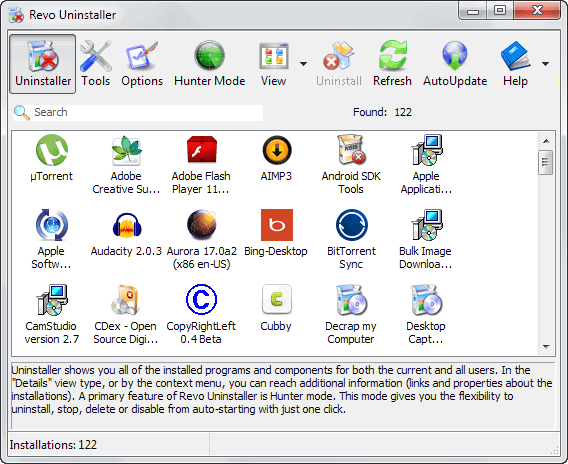
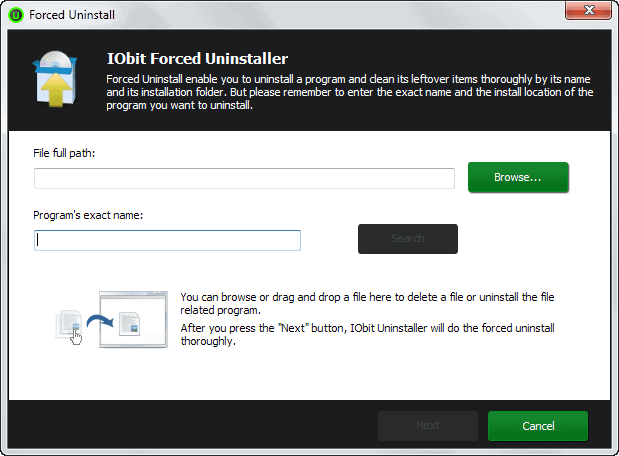
















Fortunately I use Sumatra!
Eons ago I ditched the bloated Adobe Reader.
Anyway, Revouninstaller is a essential software.
Actually went through this process using all of the above mentioned uninstallers until we reached the point of a workaround using FoxIt, Nitro, etc.
What does that say about the state of the OS?
Although I mentioned the need to manually eliminate all Adobe files, even if it meant losing Flash which uninstalled without a problem, the user is still hobbling along with an alternative piece of software instead of eliminating the problem.
So what to do when the best programs–even Adobe’s–can’t uninstall Reader?
I guess the only option then is to do a manual cleanup of the system. This can be difficult though.
Hello Mr. Brinkmann . . . and everyone else.
Tell the “user in question” to USE Nitro PDF Reader. IT IS The BEST PDF Reader as it also creates!
You can even Electronically sign Your signature to a document – – fast and easily.
You can Download it here for free (the official website):
http://www.nitroreader.com/
Enjoy!
That’s all for now.
TR
use Foxit Reader instead.
http://portableapps.com/apps/utilities/iobit_uninstaller_portable
For those interested. The ioBit site seems to be filtering their downloads thru freenew.net, which requires a downloader with who knows what adware tacked on.
Hello, its a perfect tool, worked for me, thanks