Use ImgBurn to search for firmware updates for your recorder
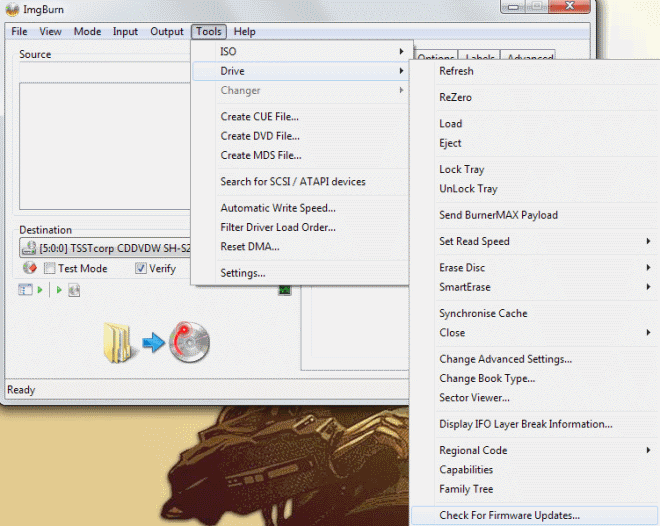
All CD, DVD and Blu-Ray drives include firmware stored in memory that control various features of the drive. Since it is software, it may be updated just like programs running on your computer, for instance to add new functionality, fix bugs or improve performance.
Firmware updates of recording devices can add support for additional disc types or burning speeds, improve the reliability of procedures or update the internal database of supported discs.
The usual way to find out about updates is to either use a search engine and search for your device's model plus firmware, or visit the manufacturer's website directly to search on it instead.
The disc burning program ImgBurn comes with firmware searching options as well. Let me show you how that is done:
- Open ImgBurn on your system. The program starts a wizard on start up usually.
- Select Mode > Build from the top menu.
- Open Tools and select Drive > Check for Firmware Updates from the menu that opens up.
ImgBurn displays a prompt when you do that displays the device's current firmware version and information how the search is conducted. The program redirects you to the website Firmware HQ where all firmware versions of the selected device are displayed to you.
Even if you do not download the firmware from here, you can still find out if a firmware update is available for your recorder so that you can search for the new version on the manufacter's website instead.
The download is a single executable file that you need to run on your system. The following screen is displayed when your run it on your system.
The firmware upgrade is handled automatically and a restart is necessary afterwards to complete the operation. You can run ImgBurn's firmware checker to see if the new firmware version has been applied successfully to the drive.
There is unfortunately no option to backup the current firmware before the new one is applied to the device. You can however download the old version as well from the firmware website so that you can restore the old firmware if the need arises.
Should you upgrade your recorder's firmware? It really makes only sense if it is not working correctly or not supporting a particular feature that you require. It may however be necessary to find out more about the new firmware before you install it blindly.
Advertisement
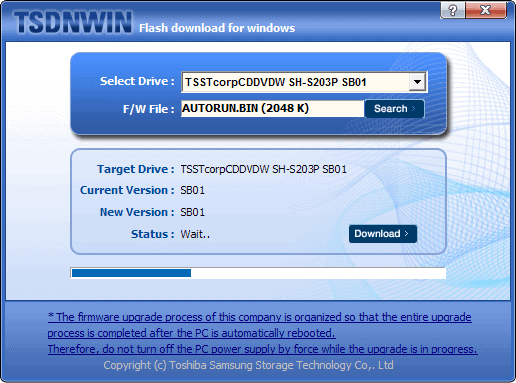

















Amusing review on a secondary function for a product you already reviewed. I love the part on their page, “Please do not use this software to make illegal copies of copyrighted discs”. Most freebie copy or rip DVD programs don’t bother adding that little bit. Seriously it’s like saying, “don’t think of pink elephants”, and next thing you know the only thing you can think of is pink elephants. lol…
Build mode does not give me the drive option. It only is available if I select mode/write.
Give that a try.
@Rick.
Your advice Worked for me.
Thank You,
TR
The drive item is greyout
You need to switch to device mode in the output menu for the drive item to be enabled.
Did you switch to the Build mode first?
For OC .. just unpack the exe file and you have a semi-portable app (it makes changes to the registry so not a true portable) -no installation required.
For me, I had to select mode/write to get to the drive information rather than mode/build.
I didn’t notice Open Candy but Delta Toolbar + some pirate game to uncheck and disagree.
Golden rule #1- always choose CUSTOM INSTALLATION when possible if you are not looking for trouble.