Sumatra 2.3 introduces advanced settings
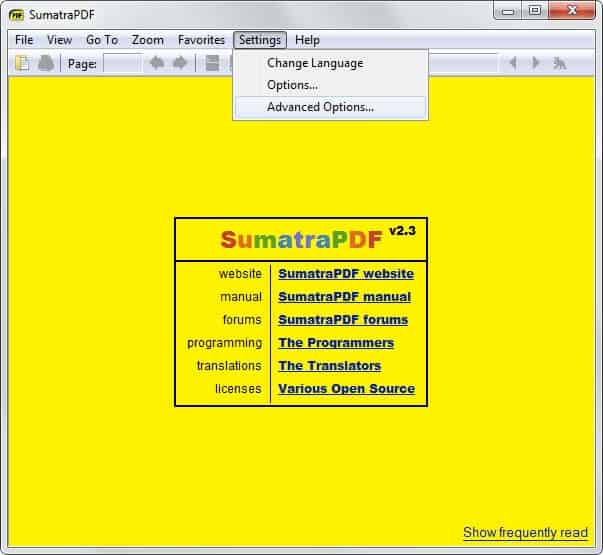
Sumatra PDF is a lightweight portable PDF reader for Windows. While it is not replicating the complete feature set of heavyweight programs such as Adobe Reader, or even the third party alternatives Foxit Reader or Nitro PDF Reader, it is well suited for anyone who just wants to read pdf documents on Windows.
Sumatra PDF 2.3 has just been released introducing several interesting features to the program. It is a major release that is different from previous releases that just fixed a thing or two, or added support for a new format type.
Probably the biggest feature addition is the new advanced settings option which you find under Settings > Advanced Settings in the program or by editing the text file SumatraPDF-settings.txt directly (the link in the program opens the text document as well so that you do not need to locate it manually on your system).
A summary page with descriptions for each configuration item is available here on the author's website.
Here are a couple of things that you can modify:
- The font type, size and colors used by the program.
- The main window background color.
- The Zoom levels.
- Printer defaults.
- Whether toolbars such as the top toolbar or the favorites sidebar are shown in the program.
- Set a default display mode.
As you can see when you open the configuration file or the author's website containing the descriptions, it is a lot that you can customize here.
The inclusion of advanced configuration options is however no the only new feature introduced in Sumatra 2.3. The View menu offers a new Manga Mode that is available when you are reading Comic Book files (CBZ or CBR) in Sumatra. This enables right to left reading in the reader which can be useful if you are reading Japanese manga or manga published in languages that use a right to left system. Sumatra supports Deflate64 in Comic Book files now, as well as OpenXPS documents which it did not support previously.
The developer of the program has added two new keyboard shortcuts to it as well. You can now go up or down a page with the hotkeys Ctrl-Up and Ctrl-Down.
Advertisement



















I just discovered this one. I think I tried it some time back but didn’t get past all the yellow last time. It seems a good program, but it’s let down by a few basics:
There’s no Marquee Zoom.
It doesn’t associate with or include icons for it’s supported file types, except for PDF.
It has gradiented, blue XP-style toolbars.
I’m still planning on keeping it as my default reader though. It’s handy that it doesn’t lock PDFs when open.
Just a note – there have been 2 minor updates since this article was published. “Minor” if they don’t apply to your system that is.
I had 2.2.1 installed with “automatically check for options” set. I was not notified. Manually checking for updates and I get “you have the latest version”. Hopefully this is fixed in the 2.3.2 although it isn’t mentioned in the changelogs.
@zefyx “the huge logo thats stationary in the right-hand corner of the GUI” — what in the world are you talking about? There’s only the standard min-max-close buttons in the right corner and a tiny yellow “PDF” icon in the left corner.
I went with a more Adobe and Firefox PDF reader looking background,
MainWindowBackground = #484848
This is a great update and I appreciate the heads up. I’ve been torn between using Adobe Reader, Foxit Reader, SumatraPDF or what I currently do, which is load all PDF’s via Firefox and it’s adequate PDF reader capabilities. All I really need out of a PDF reader is to be able to reliably search, everything else is just icing on the cake. We’ll see if SumatraPDF stays installed or not.
Well, it wasn’t very long. I didn’t like the way Sumatra looked as a whole, including the huge logo thats stationary in the right-hand corner of the GUI. I figured there had to be a decent alternative to Adobe Reader by now but was confident it wasn’t one of the big name alternatives like Foxit Reader, SumatraPDF, etc. Eventually I stumbled upon a winner, SlimPDF Reader v1.0. Its freeware and available in a couple of languages. Check it out at http://www.investintech.com/resources/freetools/slimpdfreader/
CORRECTION:
MainWindowBackground = #FFFFCC
The default strident yellow background is the first thing to change in advanced settings.
Here is a pale yellow that I picked from http://html-color-codes.com
MainWindowBackground = #80fff200
This version has been build with SEE2 support so extremely old processors like Intel’s P3’s and 32bit AMD AthlonXP’s won’t run this installer. The authors are thinking about making a version without SSE2 but if you have a processor that supports SSE2 this version is much faster, depending on the document it can be up to 400% faster when compiled with SSE2.
From the SumatraPDF forums:
http://forums.fofou.org/sumatrapdf/topic?id=3183725
The “current installer” from http://www.zeniko.ch/#SumatraPDF is compiled without requiring SSE2.
A big annoying change. Portable version can’t be default PDF reader.
Some reports the app crash on install.
Worked fine on my end.