Math-o-mir: write mathematical equations on your PC
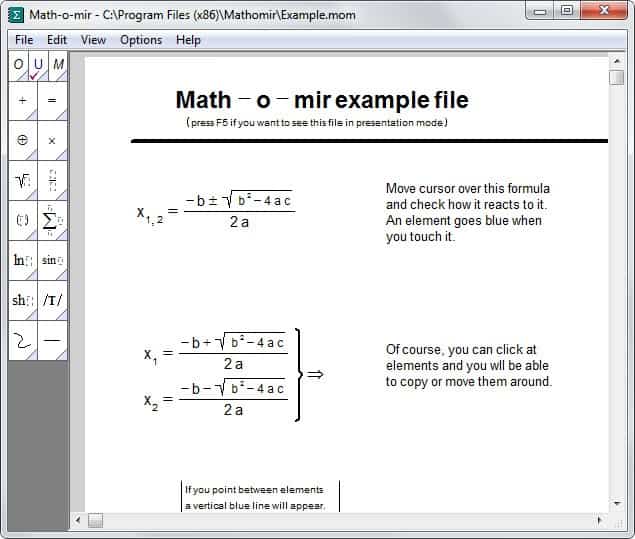
It is quite difficult to find a PC program that you can use to write mathematical equations, especially if you are only interested in the writing and not solving of said equations. While you find some programs for that job, most are either too complex (LaTeX) or not that suited for the job.
Math-o-mir is different as it provides you with the means to easily jot down math equations in the program interface. While it may still take ten or so minutes before you grow accustomed to the program, it is not difficult to use. Just keep in mind that it won't solve equations for you, it only lets you write them down in its interface.
Before we look at how this is done in detail, I'd like to discuss why you may want to use a PC program at all.
While there are many reasons for that, I'd like to mention some that seem practicable:
- You can use it for your math homework. The benefits are plenty. First, you can undo and delete symbols, lines or the entire equation with ease. If you are using pen and paper, you either have to start anew or correct the error on the same paper which does not look good or professional. You can also print out the finished equation which again looks cleaner and more professional.
- To transfer what you have been taught in class or in learn groups to the PC. This is not only helpful in memorizing what you have learned, but also to have all information on your PC. You can sync the data and have it readily available wherever you go which cannot be said for paper.
The program opens up with an empty screen. You find various elements on the left that you can use to write down your equations. You will use a mixture of keyboard input, including numbers and letters, and mouse input to create equations in the application. The small rectangular shaped parts of each sidebar element display alternatives for that item on the screen.
A click on the plus icon's rectangle displays more than 20 different elements that you can add instead of the plus sign. This includes minus, modulo, Boolean operators and other symbols that you can use in your equations. It will take some time to get accustomed to that layout and you will likely spend some time in search of a symbol in the beginning.
The program uses a grid-based system to automatically align elements on the screen. As you can see from the example above, it is possible to add text to the paper as well which can be useful if you want to add explanations to an equation or other important information.
Tips
- I suggest you load the example file first as it offers helpful tips to get started.
- You can draw freehand as well using the program. This can be useful if you cannot find a symbol for what you want to write on the paper.
- The program supports basic symbolic computations. Right-click at the edge of a equation to get the result displayed in the opening popup.
- You can map keyboard shortcuts to symbols so that you can add them to the paper without using the mouse at all. To do so, right-click on the symbol and pick one of the available keyboard shortcuts to do so.
Verdict
Math-o-mir is an easy to use program to write mathematical equations on your PC (or Linux with Wine). It is not as complex as LaTeX, Microsoft Office or Open Office and that is a good thing as you can use it right away without having to learn to use the program's functionality first.
Advertisement





















I like math
Libre Office Math (and the corresponding Apache Open Office program) and Maths input panel in Accessories in Windows 8 (and I vaguely remember in Windows 7) can already do this: why add a an unnecessary program?
Maths input panel of windows 8 is a handwriting recognition software; you need to have a touchpad and a stylus to be able to work with it properly. Also it’s very bad at anything but mathematical equations, for example you can’t draw shapes and lines and place them in an arbitrary part of the page. On the other hand Math-o-mir can really speed up *typing* of mathematical equations.
You should have a look at EqualX.
It’s a graphical equation editor that uses LaTeX for rendering fonts.
You can use the generated code in your LaTeX documents or export the equation as graphic (PNG, JPEG, PDF, etc).
The big advantage is the huge range of math symbols supported by LaTeX. And the results are beautifully rendered.
Thanks Martin, This is just what the doctor ordered!