SwipePad: launch apps without leaving the window you are working in
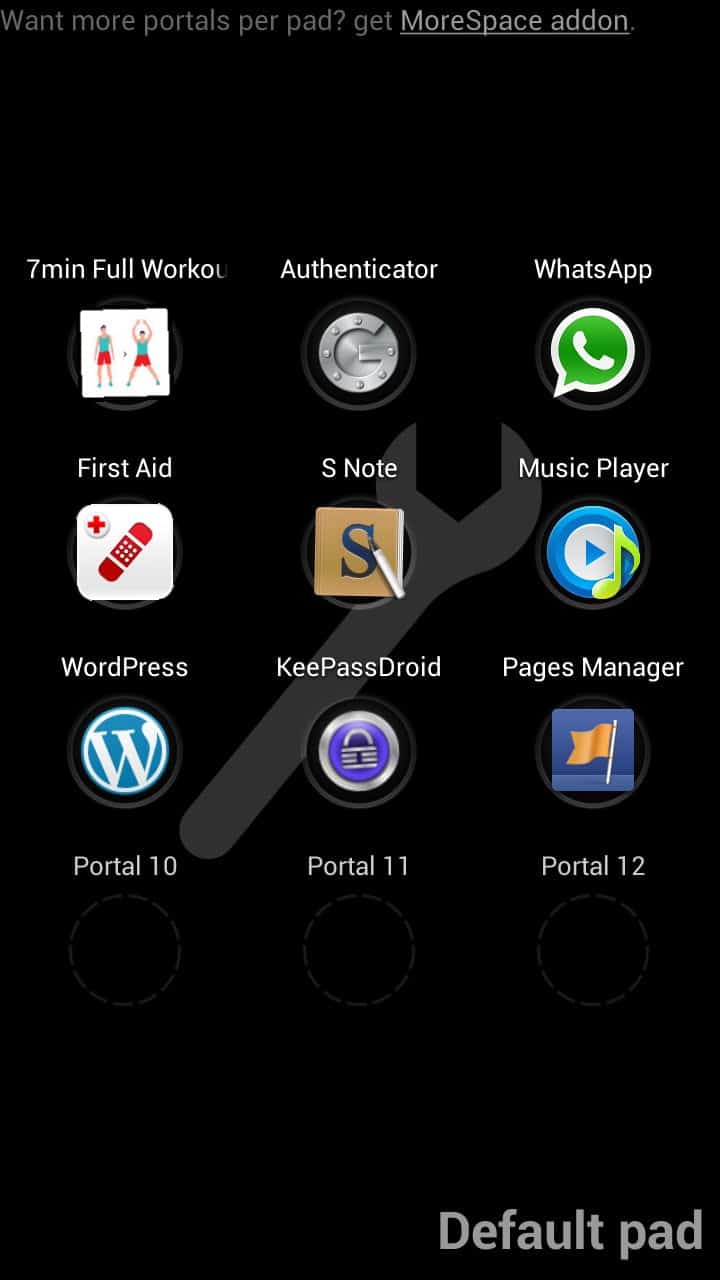
Say you are working in an app on your Android device right now and need to launch another right away even though you are not finished yet in this one. Maybe you want to post on Facebook or Twitter, check emails, make a quick call or reply to a chat message.
How do you open the second app then? Many users are probably tapping on the menu button to open the main Android menu, to search for and launch the app that they want to use at this point in time.
The launcher app SwipePad provides you with the means to do the very same thing right from within the app you are currently working in.
Let me show you how it works. The app uses a hot corner system that triggers its interface. The hot corner is located in the upper half of the right screen border by default. When you hold down your finger there for a moment you will notice a vibration that indicates to you that you can now swipe to the left to open the launcher menu.
A swipe on any app icon here loads the application right away on your device. You can then do whatever you want to do in the app, and click on the back button afterwards to go back to the previous app you worked in.
The first thing that you may want to do after installation is to add apps to the launch area so that you can select them easily from here. This is done from within the options or when you are using the app. You can swipe to empty portal spaces right away to add a new app icon to it, or edit existing spaces as well in case you want to replace an app with another one. SwipePad uses color codes to distinguish between loading an existing app (blue) and editing it (orange).
The preferences the app makes available allow you to change the hotspot location from the right edge to eight other locations around the screen. Here you can also disable the haptic feedback and enable sound feedback.
The free application is good for a single launch pad that can contain 12 apps in total. The developer of the app makes available add-ons to increase the number of pads that you can use or the number of apps per pad.
Tips
- The default top right hotspot location is probably not the best. I prefer a lower right location instead as it is less often used to display action buttons or other interactive contents.
- You can change the size of the hotspot. This can be useful if you have a hard time activating it, or activate it by accident every now and then. This can be done in the Hotspots menu in the apps' preferences.
Verdict
SwipePad is an unobtrusive application for most of the time and only there when you need to launch another app on your device. It offers a fast way to do so that is less obtrusive than having to work your way through the device's menus to find the app you are looking for.
Advertisement
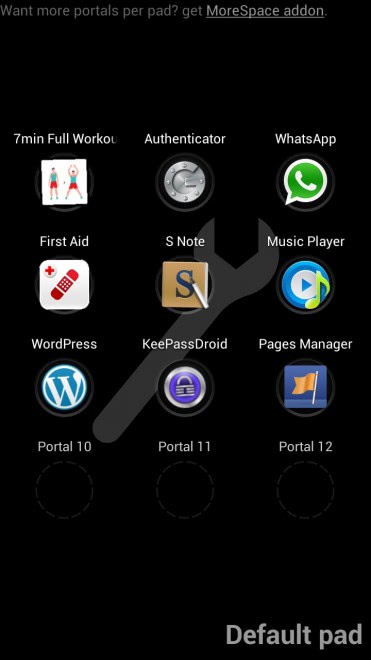




















Link to the app was not included.
https://play.google.com/store/apps/details?id=mobi.conduction.swipepad.android&hl=en
Sorry for that, corrected.
No problem at all. As always, thanks for the great articles.
SwipePad is not bad. I prefer Wave Launcher.