How to configure Facebook's Trusted Contacts feature

It is important to take your online security serious. This includes making sure that you pick secure passwords that no one can guess or brute force easily, and other security related features if available. Facebook is for instance making available the login approvals feature, a 2-factor authentication protection more or less, that prevents unauthorized access by requiring you to enter a second code that is displayed on your cellphone whenever you log in from devices the company does not recognize.
Facebook users can still run into account related issues. A keylogger or trojan installed on the user's PC, or a public PC Facebook is accessed on, can provide attackers with data needed to take over the account. Hacked accounts are a serious problem, especially if the attacker changes the account password right away to block access to the account for the owner of it. Recovery options exist but it may take quite some time before you get your account back.
That's where the new Trusted Contacts feature comes into play. The idea behind it is to select some friends on Facebook that you trust as they may help you recover your account if you can't access it anymore.
How it works? They can provide you with codes that you can enter to gain access to your account if you have troubles doing so. Let me show you how you can configure the new feature:
- Open the account settings page on Facebook. You can do so by clicking on the link in the last sentence or selecting settings from the menu at the top right of the Facebook page.
- Here you need to switch to the Security group listed on the sidebar.
- Trusted Contacts is one option under Security Settings.
- Click on the entry to display a small description of the feature and options to choose trusted contacts from your friends list.
- A small overlay window opens up that offers additional information about the new security feature.
- Click on Choose Trusted Contacts to add between 3 to 5 friends to the list.
- Start entering names and pick the ones that you want to add to the list.
- You are then asked to enter your account password to complete the process.
- The contacts are then displayed on Facebook's security settings page from where you can edit them at any time.
You can use the trusted contacts feature as one option to recover your account login if you have troubles signing in. You can read Facebook's official announcement here on the Facebook blog. Note that it is being rolled out currently, which means that you may not have the option yet to configure it.
Advertisement
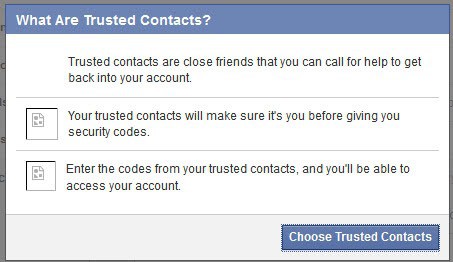
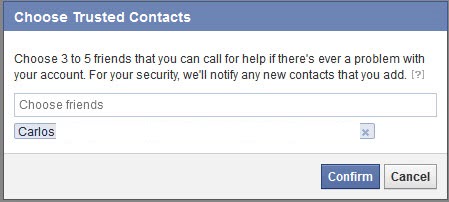



















This doesn’t show up for me. Is it something they’re just rolling out slowly?
Yes it is rolling out slowly.
Great Idea, until a jealous/partner or spouse goes postal… ;-)