Windows Defender Status Manager makes security easier
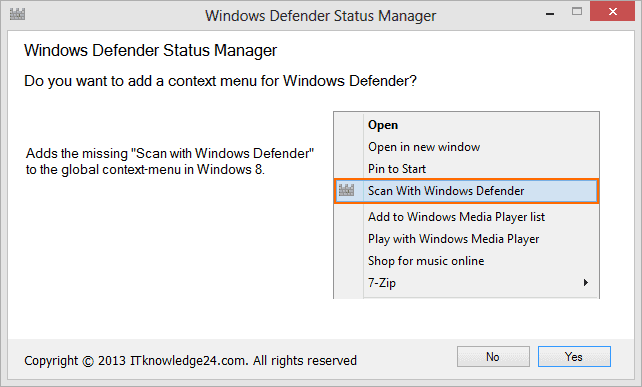
Microsoft added the security software Windows Defender to Windows 8 by default, which means that it is available as a native application and does not need to be installed separately. It is a good little security app that offers basic protection. On the positive side of things, it does not bog down your computer as some third-party ones have a tendency to do. In fact, most customers will not even realize it is there, but that is both a good and bad thing. Good in the sense that it does not interfere with your daily tasks, but bad because it cannot really be managed easily
It is not in the system tray, nor is it a part of the right-click context menu, as many anti-virus programs are. It runs a scan in the background once per month when it receives new definition files via Patch Tuesday. The app does however continue to work full-time in the background.
Now there is a new app, called Windows Defender Status Manager, that gives you better access to this little security tool. The file is lightweight -- only 340 KB in ZIP format.
The app requires .Net Framework 3.5 and if you do not have it then you will be prompted to get it. Installation, especially if you do not already have the proper .NET installed, can take a while.
During setup you will be asked if you would like to add an option to the context menu. This allows you to right-click a file and choose to to do a direct scan. This is handy if you have downloaded a program that you may have some reservations about.
Once installed, you will find a Defender icon in your system tray. You can right-click this to launch Defender and from there you can check the apps current status and also do a quick, full or custom scan.
From Windows Explorer you can right-click a file and choose "scan with Windows Defender". This makes checking questionable files much simpler.
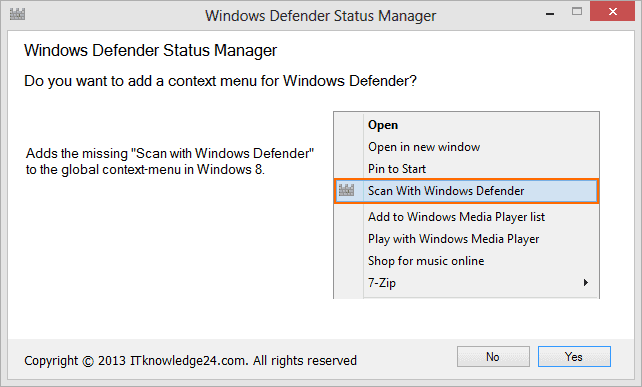





















thanks so much for such a well working above Link.
but its only working on a simple file not on a folder or any partition.
Sir,
The minor glitch you had mentioned about the status of windows defender showing as disabled can be solved by opening windows defender, going to settings disabling defender save changes. Once again re enable real time protection. save changes.
“I noticed one glitch, which seems to place a red “X†over the icon indicating Defender is disabled, even though it is not.”
I found a solution to this “bug” from a user at neowin.net: “The program checks the registry for a certain key, however this key is not created by default. You have to disable Windows Defender (under the settings tab, uncheck ‘use real-time protection…’ save changes, then recheck it and save changes). This creates the registry value and sets it to ‘1’.”
That did the trick for me and the X becomes a check. :)
It seems like both arrogance and a foolish mistake not to have the “Scan with Windows Defender” enabled by default by default in Windows 8. I just don’t understand why it wasn’t inculded. Yes, Windows 8, with its Windows Defender, is suppossed to automatically check all downloads, but a specfic scan, you’d thnk, might pick up something the general scan did not. I’m hoping the next veersion of Windows Defender, for Windows Eight, will bring this handy feature back.
Here’s a trick too : Go to “Performance information and advanced Tools” — this all starts in the Control Panal with Performance Information and Tools and then Advanced tools! Then scroll down to “Adjust the Appearence and Performance of Windows” Now go to “Data Execution and Prevention” Now click “Turn on DEP for all sevices except those I select”, and then click “Apply” and “OK” This will help protect all of your programs from viruses and other secutity threat — not only those programs form Windows. In my opinion this feature should should have been enabled by default too.
The browser seems very safe compare to others. Here’s the report: http://securitywatch.pcmag.com/none/304287-windows-8-s-internet-explorer-10-reigns-supreme-in-browser-safety-test
Its totally waste. Because it needs .net framework 3.5, changes and tracks Defender and its updates.
Easier way is registry value addition. But the only problem is it uses cmd to scan. If any registry editing for Defender, which can show scan with defender in context menu[must open defender window to scan]also show tray icon will be much useful than any other tool.
Windows Defender contains the worse anti-virus, MSE , according to av-test, with score of 1.5 out of 6. You can’t get lower than that. This is the second time MSE has failed the tests.
So, defender isn’t worth much, and in fact puts all Windows 8 users at risk.
http://www.av-test.org/en/tests/home-user/windows-7/novdec-2012
You can always count on ilev to post on every single Microsoft article with something negative – even if the article itself isn’t even positive but is just simply delivering news about something that is tangentially related to Microsoft.
Check this:http://news.softpedia.com/news/Microsoft-Contests-Anti-Virus-Tests-Claims-Security-Essentials-Is-Much-Better-321826.shtml
May be there may some fault in testing.
What did you expect Microsoft to say ? Since launch MSE has been the worse anti-virus, ever, in all tests.