How to install unsigned themes in Windows 8
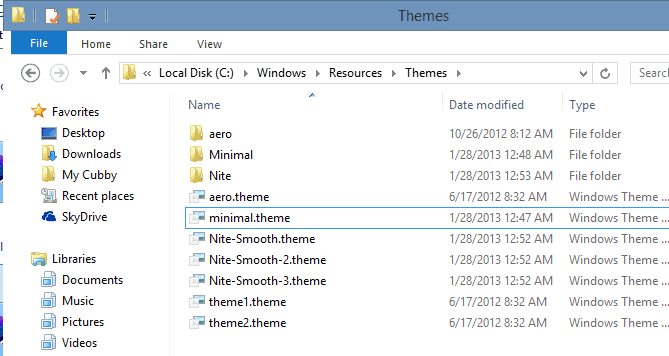
While you have some versatility when it comes to themes in Windows 8, you can't just go ahead and install third party themes in it. Microsoft is protecting the system from that, and if you are craving for themes that change more than some colors and background wallpapers, you do need to look for third party themes for that.
Before you can do so though you need to patch the three system files themeui.dll, UXInit.dll and uxtheme.dll on Windows 8. Do not worry though, there are tools out there that can patch those files for you. I suggest you download and install UxStyle which is available for Windows 8 in an experimental version. An alternative to that is Ultra UX Theme Patcher.
UxStyle installs itself as a service that modifies the three Windows system files in RAM. What this means is that that the files remain untouched on the hard drive so that they can be updated via Windows Update whenever Microsoft releases updates for them.
So, all you need to do is install the program on Windows 8. You will notice that a new service is added to Windows. It is called Unsigned Themes and enables the use of third party themes on the system.
Theme Folder
First thing you need to know is where you place themes that you create by your own or download from the Internet. Windows stores themes in c:\windows\resources\themes. You need to add new themes to this directory structure to use them on the system. Usually that means adding a .theme file to the root of the folder, and a directory with theme contents to it as well.
To use the theme, simply execute the theme file in the root folder. You should receive a notification that Windows is applying the changes which should not take longer than a couple of seconds.
Where to get themes
When you search for Windows 8 themes on a search engine like Google or Bing, you do get a lot of results that provide you with basic themes, those that you can install without having to modify system files first.
A good location to start theme hunting is Deviant Art. You can use this favorites list as a starting point. It lists more than 20 different themes for Windows 8 that have been published on the site. To get additional themes, use the search on the site to find them.
Another location for visual styles themes is this site which seems to review them regularly.
Here are a couple of themes to get you started.
Space Blueberries 4.8 (no longer available)
A light theme with a focus on white / blue / grey colors.
Royale 8 (not available)
Brings the Windows 8 Pro Royale theme to Windows 8.
The theme that I'm currently running on Windows 8 Pro is called Minimal.
Closing Words
Installing third party themes in Windows 8 is not a complicated process at all, provided that you make the necessary modifications to the three system files first. While you won't find thousands of themes yet for the system, you will find a solid selection of themes to pick one from that suites your taste the best.
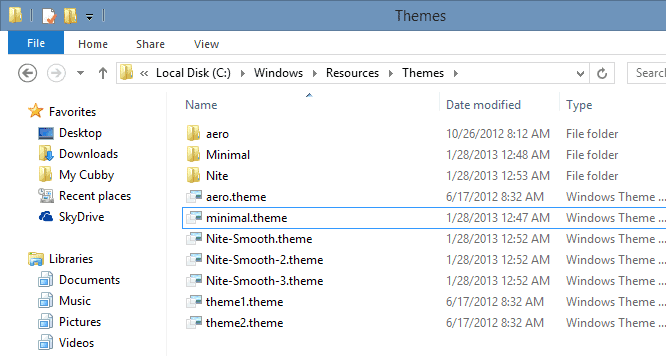


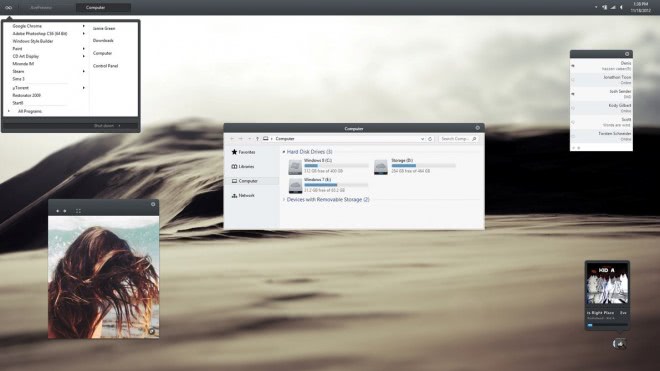
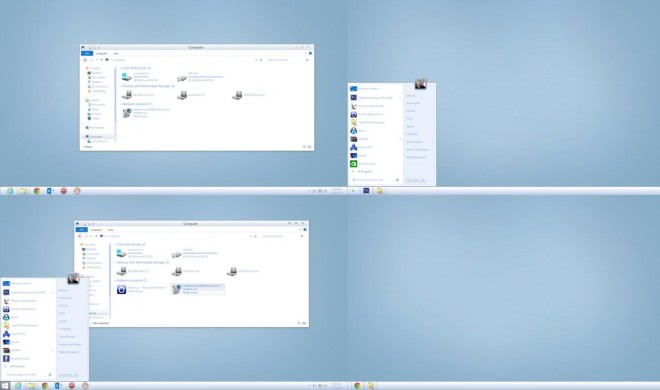
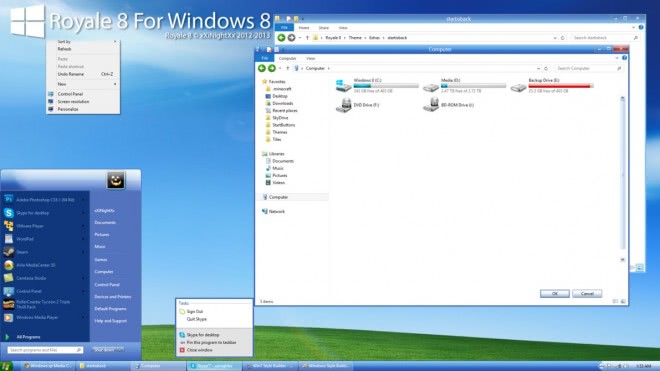
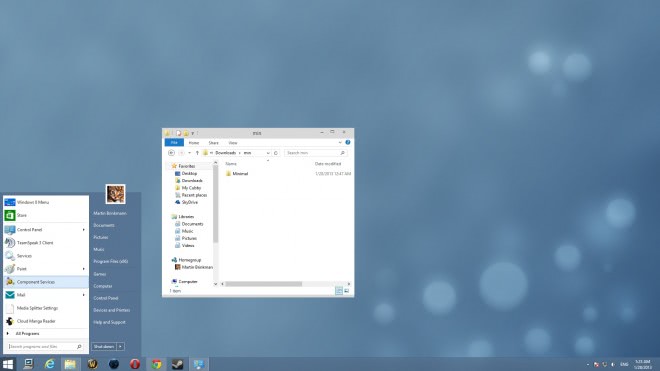


















Hi, I find this stops Safe Mode running properly… and I’m having some trouble eliminating it.
If I stop the service and boot normally, or if I try to enter safe mode, I get basically a black screen with some mouse pointer trails if I move the mouse, and sometimes ‘ENG’ lower right, sometimes ‘Safe Mode’ in the corners.
Win 8.1
Windows8themes.ms is a good site for downloading all types of themes.