Sync Google contacts with Thunderbird using CardDav
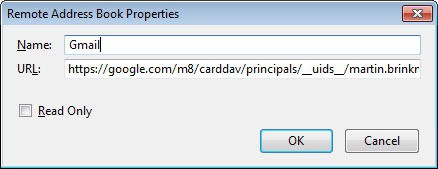
The big news of the day, December 12, 2012, was that another batch of Google services that was getting axed by the company. Among the services that time was Google Sync which Google disabled for the majority of users on January 30, 2013.
Google suggested at the time to use CardDav and CalDav as alternatives along with Imap to sync data between devices; I thought it would be great to demonstrate how you can make use of those options to synchronize data with the Thunderbird email client.
I'm going to demonstrate how to sync your Google contacts with Thunderbird using CardDav. Note that some add-ons for Thunderbird make a similar feature set available for users of the email client. Provider for Google Calendar for instance syncs data between Google Calendar and Lighting or Sunbird, gContactSync Google contacts data, and Google Contacts offers to sync contact date between Google and Thunderbird address books but is no longer maintained.
Syncing Google Contacts with Thunderbird
To use CardDav to sync Google contacts with Thunderbird you need the following:
- A Google account
- A recent version of the Thunderbird email client
- The SOGo Connector Thunderbird extension
First thing you need to do is install the extension in Thunderbird. Download it to your local system first. Open Thunderbird and select Tools > Add-ons from the menubar. Click on the small settings icon next to search under Extensions, and select the Install add-on from file option. Pick the downloaded extension and proceed with the installation.
Open the address book via Tools > Address Book or the Ctrl-Shift-B shortcut. Select File >Â New > Remote Address Book from the options and add the following values to the form that opens up:
- Name: A custom name identifying the new remote address book, e.g. Google Contacts.
- URL: https://google.com/m8/carddav/principals/__uids__/yourname@gmail.com/lists/default/
You can make this read only if you like by checking the box here. A click on OK saves the information. Right-click the newly created address book now and select synchronize from the context menu. You will be asked for your Google username and password which you need to enter here. Please note you need to create an application specific password if you are using two-factor authentication for your Gmail account.
And that's it. Note that some data won't be synchronized, this includes profile pictures for instance.
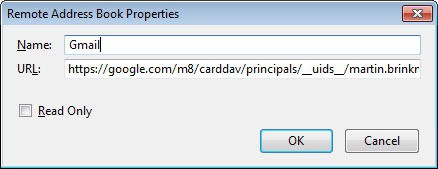


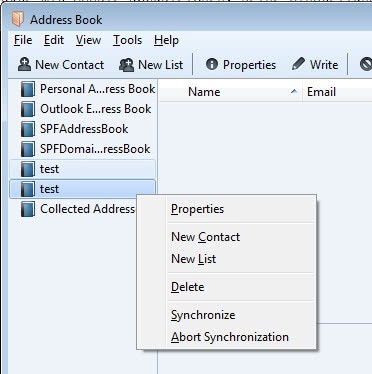



















Thanks for the guide! I have tried to connect Google to Thunderbird via Sogo with the link you gave above and it says it’s connecting, but no addresses are imported…
As a username I’ve used my full google e-mailadres and my usual e-mail password. Have I done something wrong maybe? Or is there something wrong with the suppport for Carddav on google’s side?
I have managed to make a carddav connection with via Sogo to my OwnDrive server, but for some reason the one to gmail won’t work.
Many thanks for your guide. It works great!
gContactSync – https://addons.mozilla.org/en-us/thunderbird/addon/gcontactsync/
Works like a champ!
SoGo connector works fine for one Carddav Gmail account. However, I have not been able to sync in parallel with two Carddav accounts. Is there a solution ?
Martin, you still could not recover it from your Spam folder?
Too bad. I feel the world has to know that this SoGo connector is more like a NoGo.
Too many bugs, too user-unfriendly, …
Mine currently syncs but only with the Google Contacts 0.6.40 add-on. I’ve uninstalled Thunderbird, deleted the profile, restarted Windows 7, re-installed Thunderbird 17.0, installed only the Inverse SOGo Connector 17.0.2 add-on, and still, when I click Sync, it does nothing (mail sync fine). I’m not using two-factor authentication and, if it helps, here are my stored passwords:
https://google.com (google.com)
imap://imap.googlemail.com (imap://googlemail.com)
smtp://smtp.googlemail.com (smtp://googlemail.com)
Thanks for any help, it’s much appreciated.
ehm, still not here…
Thanks. In the meantime I found out that contact photos _are_ synced but only some formats get through to Thunderbird. The rest is _really_ annoying however.
I do hope Mozilla will include native CARDDAV support soon.
I tried twice in two days to post something here but it never appears. Strange?
Andy.
Found it in spam, sorry for that, recovered.
This is a great idea but the Sogo Connector is as buggy as hell. :-(
– It mixes up private and work email addresses.
– It resurrects deleted contacts during synchronization
– It drops phone numbers randomly.
– It doesn’t support contact photos.
And it doesn’t even do automatic synchronization. Explain to my users
that they have to synchronize manually (right clicking in the right spot)
after every edit! PLEASE prove me wrong. I’ve made many tests during
the last days and would love to hear that I just missed some detail.
Unbelievably there seems to be no other carddav addon for thunderbird.
Sigh,
Andy.
It might help to delete the corresponding line in TB’s password manager.
Andy.
I think I mistyped my password and now I can’t get it to prompt me to reenter the password. It just never synchronizes. If I delete and recreate the remote address book, it never prompts me to reenter my username and password. :-( Seems like a few kinks need to be worked out.
The SoGo installation tells me that it’s not compatible with Firefox 18. What gives?
It is for Thunderbird, not Firefox. If you get an installation dialog, right-click the file instead and select Save As from the context menu.
@Martin: Thank you! Now it works.
Thanks. This is quite useful for me. SOGo looks like something I have to explore in more depth.
what is wrong with zindus?!
Does this store a local copy in Thunderbird and allow two way syncing and updates?