Webroot System Analyzer: Analyze your PC in less than 2 minutes
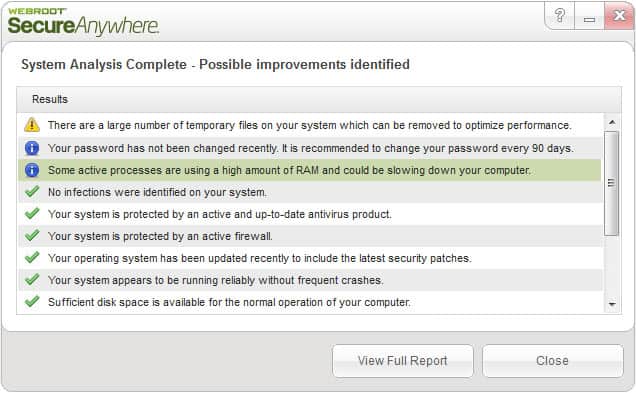
I like to run PC auditing tools every now and then as they can provide me with insight that I may have missed or noticed to late otherwise. We here at Ghacks have covered quite the range of programs for that, from the excellent Belarc Advisor to PC Audit or Windows Build Audit.
Webroot System Analyzer is a free portable software program that audits your PC in less than two minutes. It analyzes key areas of the operating system and generated a compact and detailed report in the end that you can use - or not - to optimize your system.
The program will run on all recent 32-bit and 64-bit versions of the Microsoft Windows client and server operating system. The first program window that shows up after start acts as an introduction explaining what the software can be used for. Your only option here is to click on the begin analysis button to start the PC audit.
The report window displays the findings in a table like structure. At the top you find items that can possibly be improved followed by a list of items that should not be of concern. Here are the items the program analysis when run:
- Is the system infected with malware
- Is the system protected by active up to date antivirus software and a firewall
- Are the latest operating system patches installed
- Has the system crashed frequently in recent time
- Is sufficient disk space available for normal operation of the PC
- Are file fragmentations causing slow downs on the system
- Are all external devices working properly
- Is the hardware sufficiently powerful to run the operating system and installed applications
- Has the system password been changed in the last 90 days
- Are processes running on the Pc that use a high amount of RAM?
- Can temporary files be deleted to free up disk space on the PC?
The program displays its findings but does not provide you with the means to resolve them. Once you have looked through the compact report, you may want to open the full report offering a detailed list of what the program has found during its analysis. The report opens in the system's default text editor which means that it too won't provide you with the tools to resolve the situation.
What it can provide you with though are additional information about the items that you could improve on your PC. All you need to do is go through the report from section to section, or use the editor's search feature, to find what you are looking for in it.
Verdict
On the plus side, the program's easy to use and portable making it an excellent program for a quick analysis of a PC system. Users on the other hand need at least some expertise when it comes to resolving issues that are highlighted in the report as it does not provide any information on how to resolve the issues. (via Techdows)
Advertisement



















I find these sort of programs to be next to useless, the logic being…
The information supplied by the program for a novice would not mean much and with the lack of any practical instruction to rectify any issues I end up getting the question “what’s the point”.
As a tool for the more experienced user, most of the info given would likely be known to a more knowledgeable PC user.
The point of this program appears to be, to generate a list that people cannot act on unless they know a techie or learn to be a techie.
i do not understand this statement:
Are processed running on the Pc that use
a high amount of RAM?
if its a typo then my attitude is: if you dont
care enough to proofread an article, then i
dont care enough to act on it. thanks anyway
Lighten up. Anyone with any sense reads that as “processes” knowing that s and d are adjacent keys and easy to mistype. Rejecting the entire post over a single typo is childish.
Martin produces a prodigious volume of excellent articles in a second language. Most native English speakers/writers couldn’t even approach his level of written literacy and skill.
The occasional typo is irrelevant particularly if it does not affect the details and substance of the article (like this one).
I small a rat !!! The site to which you directed me – Techdows – ran a scan with me not agreeing with four items reported viz.,
1) “No antivirus product installed” – rubbish I have four of the best protecting me.
2) “Some active processes are holding large numbers of handles open (what does this mean?) which could be indicative of a software bug – could be, I could also be suffering from the flu
3) “Large number of cookies on my system” – NOT TRUE
4) ” Low amount of RAM left – NOT TRUE still have 85% available space left (as always)
This is very similar to every other doubtful download I have previously experienced all of which invited me to seek cleansing or protection of my system.
It depends on the parameters the program uses to determine these values. If Webroot has only hard coded a list of antivirus applications and yours is not on it, then it may report that you do not have antivirus software installed.
I suggest you contact Webroot directly if you need clarification on some of the program’s findings.
It looks to me like it gives a lot of information that you’d already know. I’d have noticed if my system had been crashing. I know I have a firewall and updated anti-virus. Oh yeah, I can tell you that in less than two minutes and without giving out my phone number.
It gives a nice warm feeling telling you that all is well with the world.
Martin
I can see some small value in this for PC tech support people. Run this when sitting down at a client computer for the first time just for a fast overview of the machine’s condition – to be followed up by more thorough analysis with better utilities. And for end users it might be worth it, although there are better utilities.
Title Typo !!!
Thanks, corrected.
Agree with Roebie – when I see stuff like that I bail out. To me, it isn’t worth the time and effort to enter all that ComicHippo did. Just my 2¢.
I downloaded and ran the program, but for some reason when I clicked on view full report, nothing happened. I am curious as to where it finds these temp files, since CCleaner did not find any….
Jonathan, as far as temp files goes, it is only listing the disk space they occupy but not each individual file nor their location on the computer.
Also worth mentionning imho is the fact that one needs to provide First name, Last name, Business Email, Country, Company and Telephone and accept the license agreement before being able to download the program. That is more than I’m willing to provide!
No need for that . Just put anything . I entered name – a last name – b company – xx email- xx@x.com & Any mobile number and accept the conditions and click the button . The download started . I do this all the time . Works most of the time especially on software sites.
Hippormative.Thanx!