Windows+R Alias Manager, Add shortcuts to the Windows run box
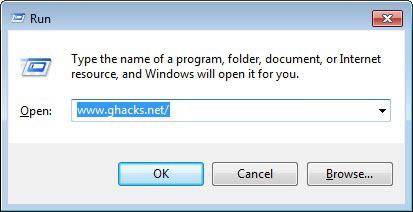
I use Windows' run box all the time to launch applications and system tools like the Registry Editor or the Services Manager. It is a quick way to start programs and more or less a built-in application launcher. What's missing though is a way to customize shortcuts so that you do not have to type the full name of a program to launch it, or include a program that is not picked up automatically by the launcher (like portable applications).
To use the run box, you simply press Windows-r on the keyboard of your computer. This pops up the box where you can enter the item that you want to load. You can use it to launch programs and Internet addresses.
Win+R Alias Manager
The portable Win+R Alias Manager turns the run box in Windows into an application launcher. It provides two core services:
- Add program support to the run box for items that are not picked up automatically by it
- Shorten the run command to load programs faster
The program interface displays all existing shortcuts in a table in the main interface on startup. By default, only the shortcuts of the logged in user are displayed. A click on the work with system-wide aliases box displays system-wide aliases that every user of the system can make use of.
There is unfortunately no option to display all shortcuts in a single listing. One way around this would be to change all user-specific shortcuts into system-wide aliases or the other way round. This works very well on single-user systems, and may not be an option at all on multi-user systems though.
A click on add opens a menu allowing you to add a new program with alias to the run box, so that it is recognized when you type in the alias to launch it.
The alias and file path fields are mandatory, the two preferences under additional settings optional:
- Alias: enter the shortcut or word to trigger the loading of the program or command.
- File Path: needs to point to the file that you want to load when you enter the alias.
- System-wide alias (otherwise per-user): If you want the alias to be available for all users of the system, enable this box. This requires elevated rights.
- Application needs to know full path to itself: Some application may require it. If you are not sure, leave unchecked and test, and check if issues arise.
The changes become effective immediately, and it is a good idea to run a quick test for any new or changed item to make sure everything is working as intended.
Editing and deleting options are also available to modify existing aliases and to remove aliases that you do not work with.
Win+R Alias Manager is a useful portable program for Windows that you can use to extend the functionality of the Windows Run box beyond what it is already offering. It is excellent for adding portable applications and apps that have not been added automatically to the run box. (via Techdows)
Advertisement
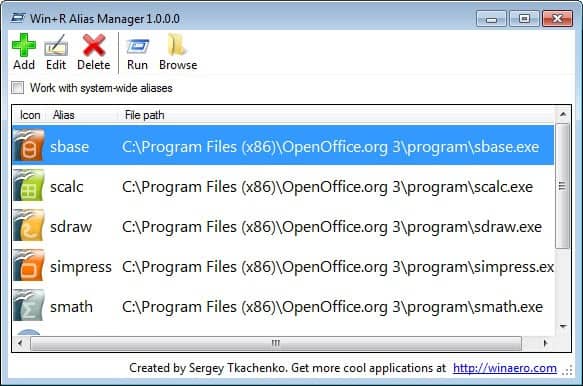
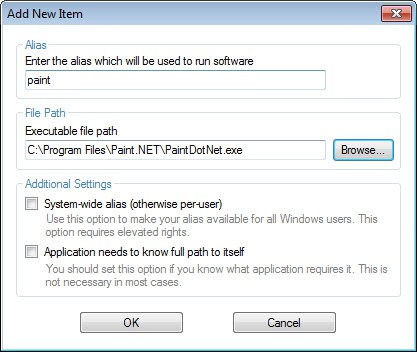



















Win+R Alias Manager v2.0
———-
Added sorting by click on column’s header
Added resizing of columns
Added settings. The settings are following:
* Delete confirmation
* Run confirmation
* Replace confirmation (if you will try to create alias which already exists, you will get it.
* Small icons
Added export to registry file feature for selected aliases
Added filter for fast searching. TIP: Press Enter to jump from Filter text box into the grid
Main mindow now saves its size
“Work with system-wide aliases” checkbox now saves its state
New hotkeys are following:
* Insert – add an alias
* Alt+E or F2 – edit an alias
* Ctrl+F or F3 – search/filter option
* Ctrl+Home or Home – navigate to the first alias
* Delete – delete an alias
* Ctrl+End or End – navigate to the last alias
* Alt+R – run selected alias
* Alt+B – show a file which has the current alias
Bug fixed: wrong elevated launch
Bug fixed: the plus + character is allowed in the Run window, but not by this program
Bug fixed: grid did not remember the cursor position after delete
Bug fixed: editing an alias in the middle of the word, moves my cursor to the end for every typed character.
Bug fixed: REG_SZ was used instead of REG_EXPAND_SZ
Lots of improvements in code
———-
The download link is same. Enjoy.
You can also use this one
http://sourceforge.net/projects/addtorun/
It’s simple and doesn’t require .net framework
The way this works btw is by means of the App Paths functionality in Windows since Windows 95. Read more about it here: http://blogs.msdn.com/b/oldnewthing/archive/2011/07/25/10189298.aspx ;)
Thanks for review of my software.
This is a really old trick, available since Windows 95.
I think it is a not bad idea to display everything with single list.
(Maybe in next release)
Martin, please note what you can create alias by dragging exe file on the table.
Also, I have updated version 1.0.0.1. It contains lots of bugfixes and improvements.
Change log is available at the download page you mentioned in article.
Thanks.
Hope to see more improvements in next versions. Although it’s good enough.
Very old trick: http://www.askvg.com/how-to-open-any-program-by-typing-its-name-in-run-dialog-box-in-windows/
but both recommended by askvg progs from deviantart are blocked :
https://www.mywot.com/en/scorecard/72.21.81.253
http://www.urlvoid.com/scan/fc07.deviantart.net/
(also softpedia doesn’t have them mirrored)
– winrmanager.zip contrary and seems clean (jottiQ)
Martin, you are always on the top of the situation!
You are also inspired, for i was wondering just now on how to access favorites in a flash.
Thanks again!
As I use run box pretty much, it is greatly useful for me.
Thanks dude. :-)