Turn Avi Videos Into Animated Gifs
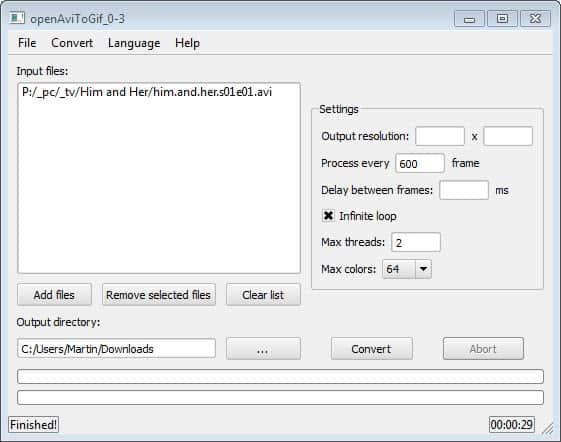
Animated gifs were fairly popular in the beginning days of the Internet when webmasters tried to spruce up their websites with an assortment of blinking annoying animations. That time has passed though and you find animated gifs on today's Internet more on "fun-sites" or forums.
If you are a regular on one of those forums or websites, you may have considered creating your own animated gifs to publish them on those sites. Instead of using a professional solution like Photoshop or Gimp for that, you can use a much easier to handle tool like openAviToGif for that purpose which is available for Windows.
While it may not offer the versatility that some of you need, it is one of the easiest solutions when it comes to creating animated gifs from avi files.
openAviToGif
You need to download the latest version of the portable program and the codec pack that is offered on the project website. Just extract all contents into the same directory and start the program afterwards. If everything works out correctly the program should open without error messages.
If you do not have the video available as avi, you need to convert it first into avi format. Free programs that you can use for that purpose are Miro Video Converter, meGUI or even the popular media player VLC.
Once you have at least one avi file you can load it into the program from the File menu or the Add files button. Both open a file browser that you can use to add your avi files. Keep in mind though that animated gifs should not be larger than a few Megabytes tops if you want to upload them to the Internet.
Before you click on the convert button, you need to define the output directory and modify parameters as you see fit. The following options are provided:
- Select an output resolution.
- Process every x frames
- Delay between frames
- Loop the animated gif infinitely
- The number of threads
- The maximum colors
If the video is large, you may want to process only a select amount of video frames. There is unfortunately no option to select a specific part of the video that you want turned into an animated gif. For that, I'd suggest you give the free open source video editor VirtualDub a try.
Closing Words
OpenAviToGif is a handy program if you have the tools at hand to convert and cut videos to make them work with the program. It lacks a couple of options to make it an even better program, e.g. support for other media file types and support for selecting start and end times of the recording; these would make things easier for the user as it would do away with the need to use external programs.
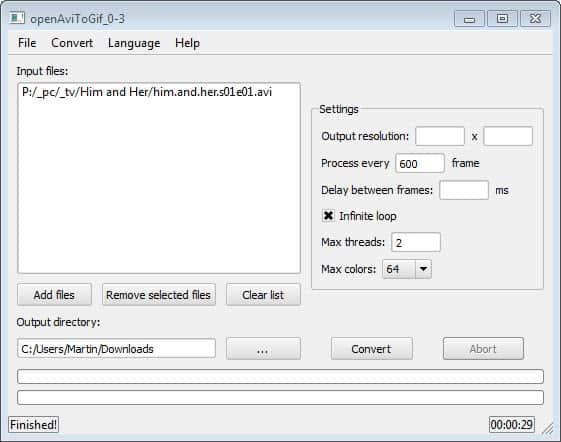

























you gotta download the dll pack in the file listing.
they do not make it clear, and neither does the ghacks author who says something about a portable version which does not exist.
I did mention that. And the program is portable.
You need to download the latest version of the portable program and the codec pack that is offered on the project website
I gave it a try and the resulting GIF seems to look… good… surprisingly, since every one of the video-to-GIF software I tested had disappointing results.
Besides the name, I don’t see any reason to support only AVI, since it uses ffmpeg.