WinLaunch, Mac OS X Launchpad For Windows
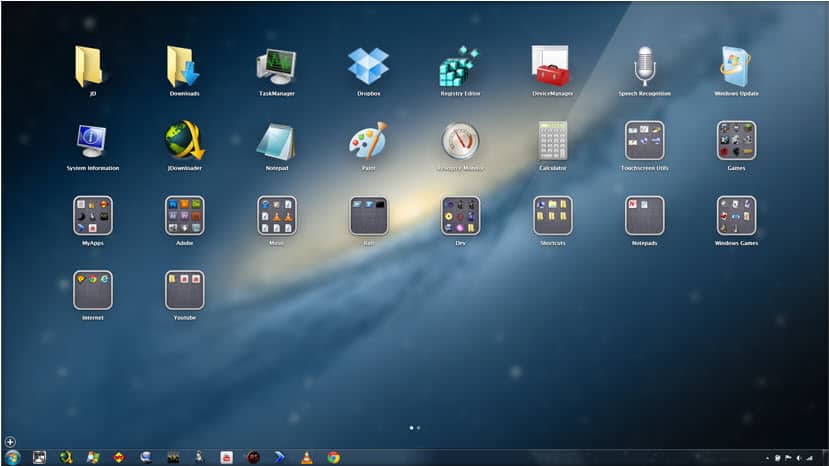
If you are using Macs and Windows PCs, and like the new launchpad that Apple integrated into Max OS X Lion, you may be delighted to hear that WinLaunch is bringing the functionality to the Windows operating system. Designed specifically for all 32-bit and 64-bit editions of Windows Vista and later, WinLaunch adds an application launcher to the Windows desktop.
The core functionality can be triggered in different ways. First by starting the application launcher, then by moving the mouse cursor into the upper left corner of the screen to bring up the launchpad interface, and finally with the keyboard shortcut Shift-Tab.
WinLaunch
When you first run the application launcher you need to enter configuration mode by hitting f on the keyboard. This moves the launcher into a windowed mode, so that you can drag and drop files, folders and applications into the launcher's interface.
Files and folders can be placed individually in the launcher, or in groups. The latter option can be useful to sort specific applications or documents so that they do not clutter the main interface.
You can drag files and folders on top of each other both in windowed mode and normal mode, or open files, folders or launch programs with a click on the program icon.
You can open the program settings with a middle-mouse click while the application window is active or in front. You can then change display settings, enable tablet mode or support for multi-monitor systems. Here you can also change the startup hotkey, enable custom backgrounds or enable synaptic support if you are working with touchpads.
The developer plans to improve the application launcher in future releases. From an api for custom extensions to advanced themes, auto population of items and dock support, there is a lot that you can look forward to in future releases.
WinLaunch can be downloaded from the developer website Keep in mind that it is only working under Vista or later, and that it requires the Microsoft .Net Framework 4.0.
Advertisement



















Why use this instead of Xlaunchpad?
Seems awfully big (16MB) for just a launcher. I didn’t even try to install it – probably takes 100MB of RAM. I’m going to stick with Find and Run Robot.
Seems to be a 4mb download. Program folder size is approx 4.5mb and usage on my computer runs between 4-5 as well.
I’ve been using this for a while .. this app lets me keep my desktop clean of shortcuts .. and the pages makes it easier more easier.The best part is the wallpaper as the background which I liked a lot.
sorry, i’ve mistaken it with this http://www.xwidget.com/ , will give winlauch a try though
i’ve been using this great application too and i’m waiting for the next improved releses. thanks for the review
Thanks!!! :D
I’ve been using this launcher for over a month now. I really like it! Visually stunning. I’m a big fan of any launcher that can be activated via the middle mouse button anywhere on the screen. This one has it! Hotkeys and corners are available too of course. Looking forward to future improvements!