Park Cursor Aside Moves The Mouse Cursor When You Start Typing
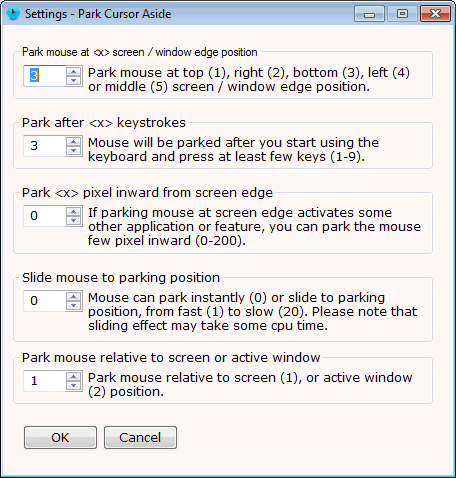
Have you ever had issues with the mouse cursor being in the way when you started to type on your computer? Since you usually activate the text field with the mouse, for instance on websites, you often end up with the mouse cursor being in the way. With the mouse cursor blocking some characters in your text, you sometimes need to move it around, for instance before you start editing the text that you cannot see because of the cursor.
I reviewed Auto Hide Mouse Cursor back in February here on Ghacks, which automatically hid the mouse cursor after some time of inactivity. While that sounds very handy when watching videos for instance, it also offered a solution when using the keyboard on the computer. The program hid the mouse cursor on mouse inactivity, and let you use the keyboard and other input devices as usual.
Park Cursor Aside
Park Cursor Aside is another free program for that purpose. It automatically moves the mouse cursor to a designated position on the screen as soon as you start typing. The default setting moves the mouse cursor to the bottom of the screen after three keystrokes.
The portable program works right after you start it up on your system. A right-click on the program icon in the system tray open a context menu with options to disable the program functionality, and to configure the program's settings.
The settings menu, which you see in the screenshot above, allows you to change the following preferences:
- Change the position the mouse cursor is moved to (1=top, 2=right, 3=bottom, 4=left, 5=center)
- Change the number of keystrokes that are required before the mouse is moved away (from 1-9)
- Park the mouse a few pixels away from the screen edge, useful if you have a toolbar there for instance that gets automatically activated when the mouse moves into the region
- Slide mouse to parking position. This visualizes the movement to the selected position
- Park mouse related to screen (1) or active window position (2)
Park Cursor Aside is not as flexible as Auto Hide Mouse Cursor. Especially the fact that the latter does not move the mouse may be more to the liking of users who would like to hide their mouse cursor when they type. That does not make Park Cursor Aside a bad program. On the contrary, it will definitely attract users who find it useful.
Advertisement



















one more useful feature will be an offset of few pixel up, above, left or right of the current/last position of the cursor..
i want the cursor to move away, but not too far..
TQ.
Thanks Reizaal, I have noted it as feature request.
Regards,
Anand
Thanks Martin, for reviewing PCA.
The reason I made the cursor to move instead of hide is some programs, like Google Chrome, re-shows the cursor if hidden. I tried “Cursor Hider” and found this problem, so I made mine to move the cursor instead of hiding it, as the main purpose was to keep the input area unblocked by the cursor.
Regards,
Anand
Interesting, I did not know that. Thanks for clarifying the issue.