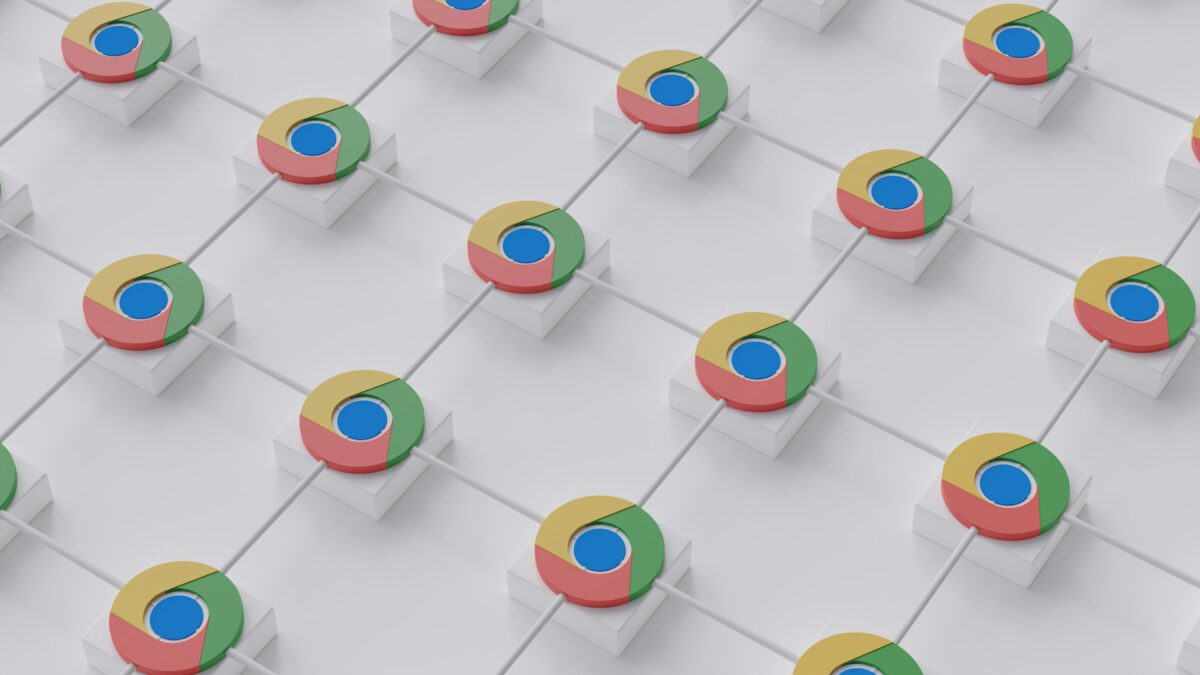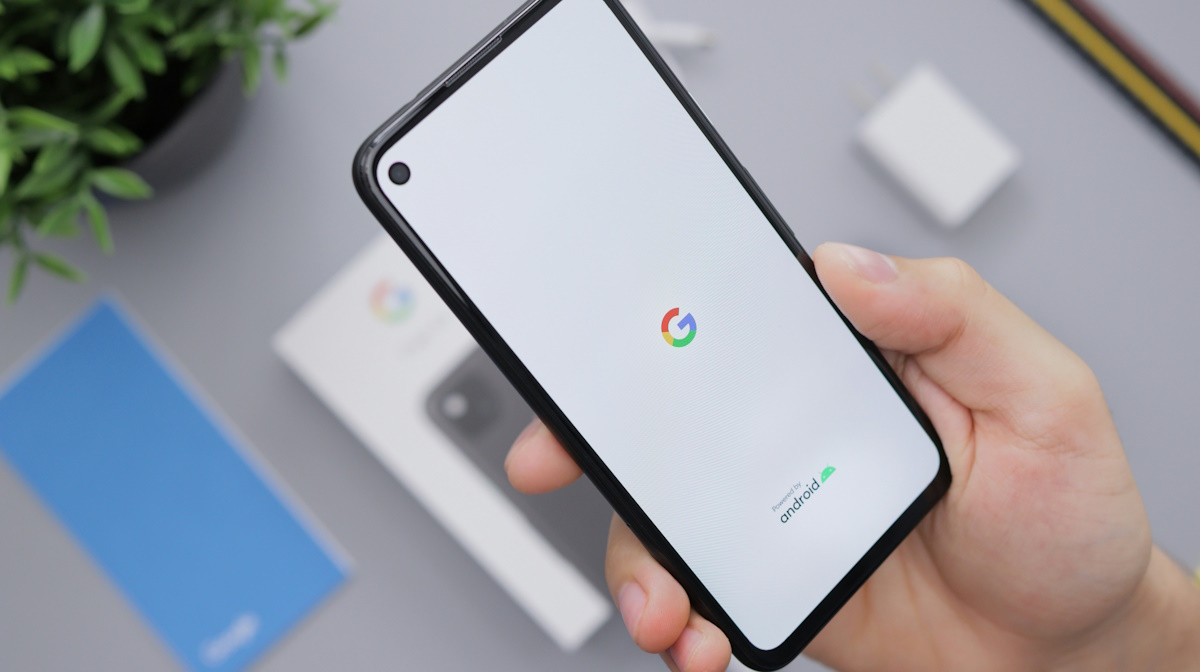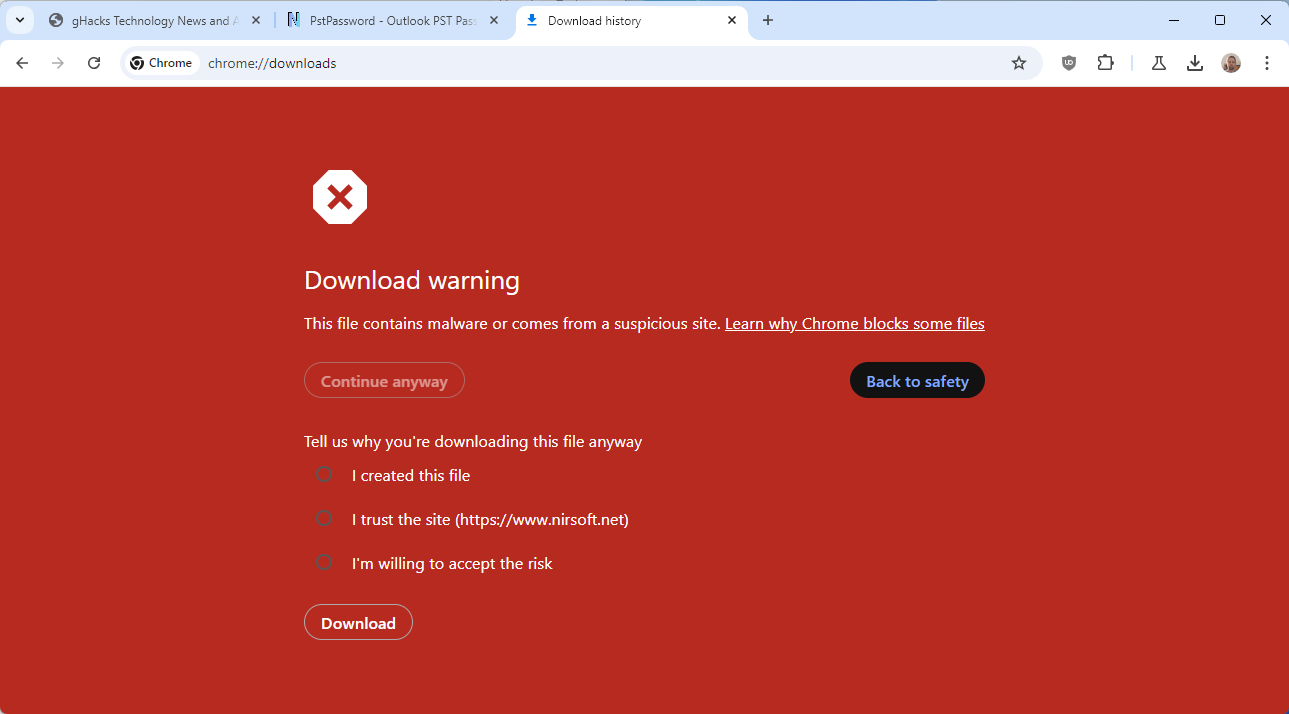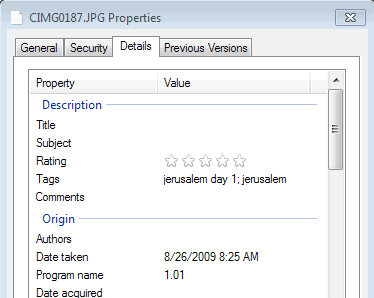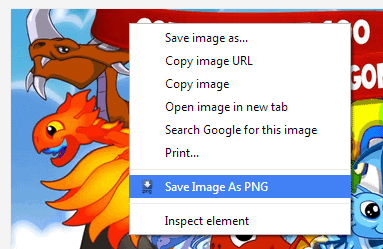Photo Finder Finds Photos Based On Camera And Other Parameters
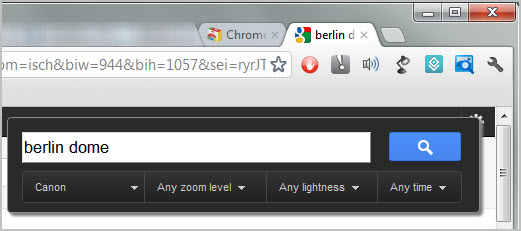
Are you currently shopping for a new digital camera? Then you probably would like to see a few test photos taken with cameras that have made it on your list. Or maybe you own a camera and want to know what it is capable of. Whatever it is, the Chrome extension Photo Finder can help you find the answers you are looking for.
But Photo Finder could also aid users who are looking for specific photo types, for instance wide-angle or fisheye photos, or photos taken in a specific month or lightness.
Photo Finder processes Exif data that many digital cameras write automatically as meta data when photos are taken. The extension uses the vast archive of Google Images.
It adds an icon to Chrome's address bar. A left-click on the icon displays a search form and menus to customize the photo search. It is not necessary to use the menus at all, which means that the extension can also be used as a quick way to search for photos on Google Images.
A digital camera manufacturer or model can be entered in the leftmost menu. You can for instance search for all photos taken with Canon cameras, or for photos that have been taken with Nikon's D7000 digital camera. Once you start typing suggestions are made automatically by the extension.
The second and third menu are used to make changes to the camera's zoom level and lightness. The fourth and final menu can be used to select a specific month for the photos. Want to find Statue of Liberty, Central Park or Golden Gate Bridge photos in Winter? Just select one of the Winter months and you are good to go.
The loading of the results page is not delayed by the selections. The selection may however have an impact on the quality of the results. Let me give you an example. If you select a camera that is not really that popular, you may up with unrelated or no photo results at all.
Photo Finder is nevertheless a handy extension for Chrome users. The extension can be downloaded and installed directly from the extension's Chrome Web Store page.
Advertisement