Ghost Incognito, Automate Private Browsing In Chrome
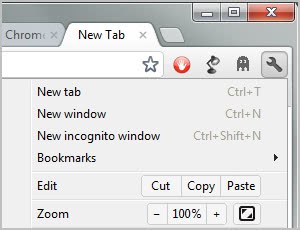
I'm not using private browsing modes that web browsers like Firefox, Opera, Google Chrome and even Internet Explorer offer. The core reason is that I'm the only user on the PC so that it is not necessary to protect my privacy using private browsing sessions. Plus, I delete my browsing data at the end of each session anyway.
The situation is different on public PCs, work PCs and other shared computer systems as it is usually a good idea to protect your privacy from the prying eyes of others. Sometimes it may even be essential to avoid the leaking of work secrets or other confidential data.
Chrome's Incognito Mode works much like private browsing modes of other browsers. Users can start it with the shortcut Ctrl-Shift-n or a click on the Wrench icon and the selection of New Incognito Window from the context menu.
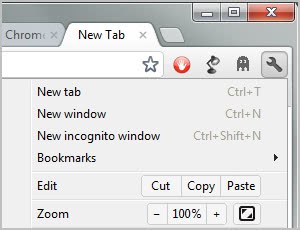
Incognito Mode blocks the writing of permanent session data. This includes the browsing and search history, cookies and cached files. Basically, if it is local data, it is blocked by the mode while remote data is not affected by it at all.
When users select to run the mode, a new window is launched. Incognito Mode is indicated by an icon in the upper left corner and information on new tab pages.

One of the issues with Chrome's Incognito Mode is that it is not possible to configure default actions for domains.
Whenever you want to launch a site in private browsing mode, you need to perform the same set of steps. An automated solution would make the experience more comfortable and secure, as it would eliminate the possibility of forgetting to launch a site in the mode.
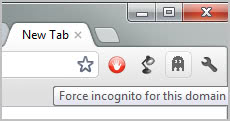
Ghost Incognito is a free extension for the Google Chrome web browser that maintains a list of domain names that should always be loaded in Chrome's Incognito Mode.
The extension adds an icon to Chrome's address bar. A click on the icon forces the browser to load the active domain in Incognito Mode whenever it is loaded. The current website will be loaded in Incognito Mode right away, and the same happens if the website is opened in future browsing sessions.
The list of domains can be cleared completely. Users who want to clear specific domains only first need to allow the extension to run in Incognito Windows. The extension icon then appears in those windows where it can be clicked to remove the domain from the listing.
There is no way of telling which domains have been forced to run in the private browsing mode as the list is not accessible in clear text in the browser or elsewhere. It may not withstand professionals though so keep that in mind.
Chrome users can download and install the Ghost Incognito extension from the official Chrome web store.
























hey..i have one question..i m on LAN connection and suppose some one is sniffing then my password is safe with incognito window..
There is one way to tell – if it pops into incognito then you know someone has already been to that site…
I.E. I put a “dodgy” site into this, someone else comes along, uses the PC and goes to the same site and POP up it loads into an incognito window…
Right, as long as they know that there is an extension that automates the process. And they might have to explain why they’d visit the site ;)
True! lol
what other apps do you have installed in google chrome that are shown there??
Personal Blocklist and Clearly.
As an alternative, Chrome can be launched with the “-incognito” switch (works in Windows or Ubuntu versions of Chrome) which opens the user’s homepage or initial Chrome tab and all subsequent new tabs as incognito.
David good point, thanks for the tip.